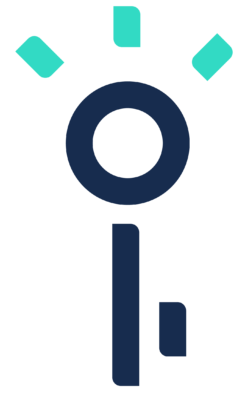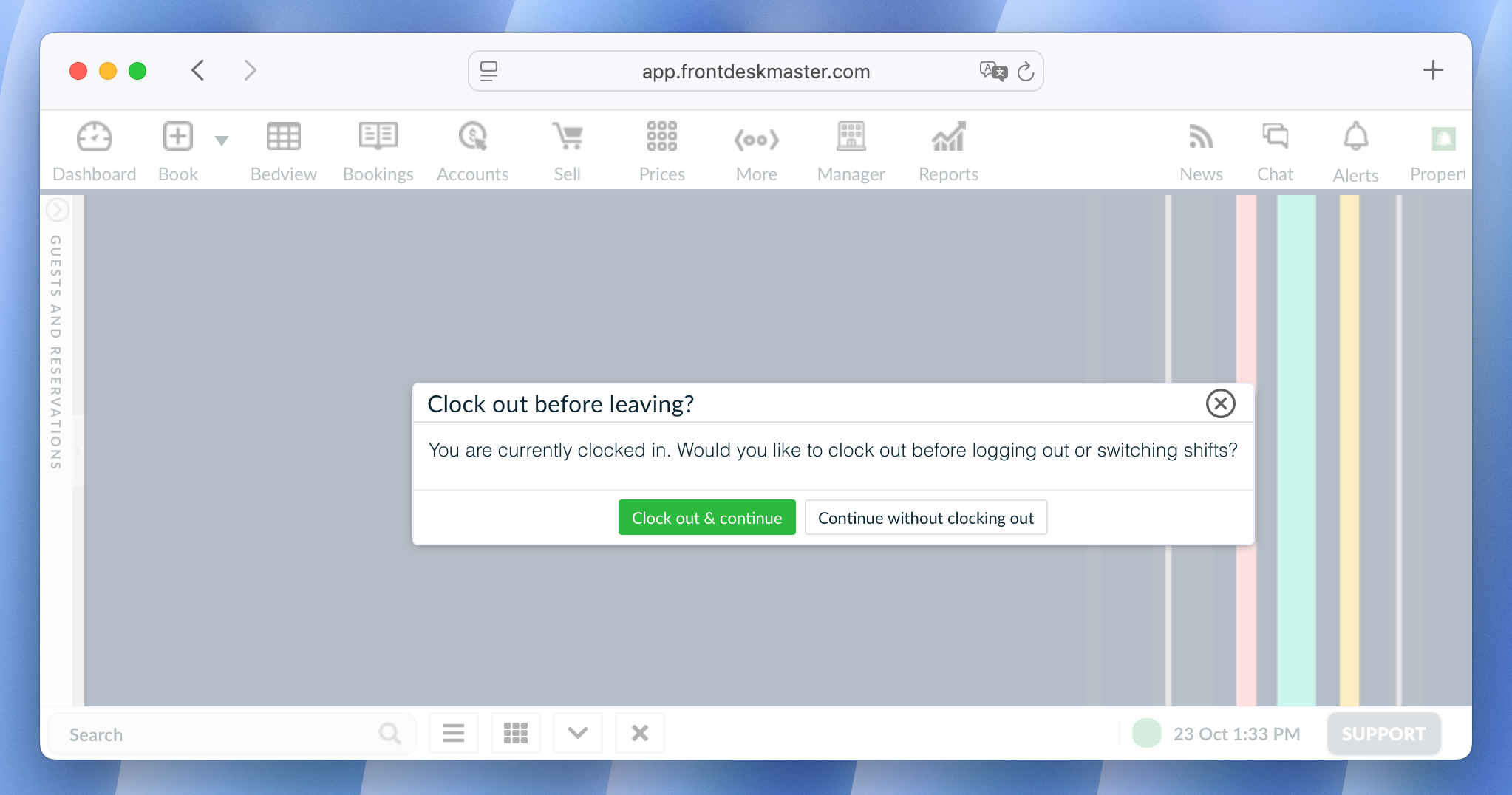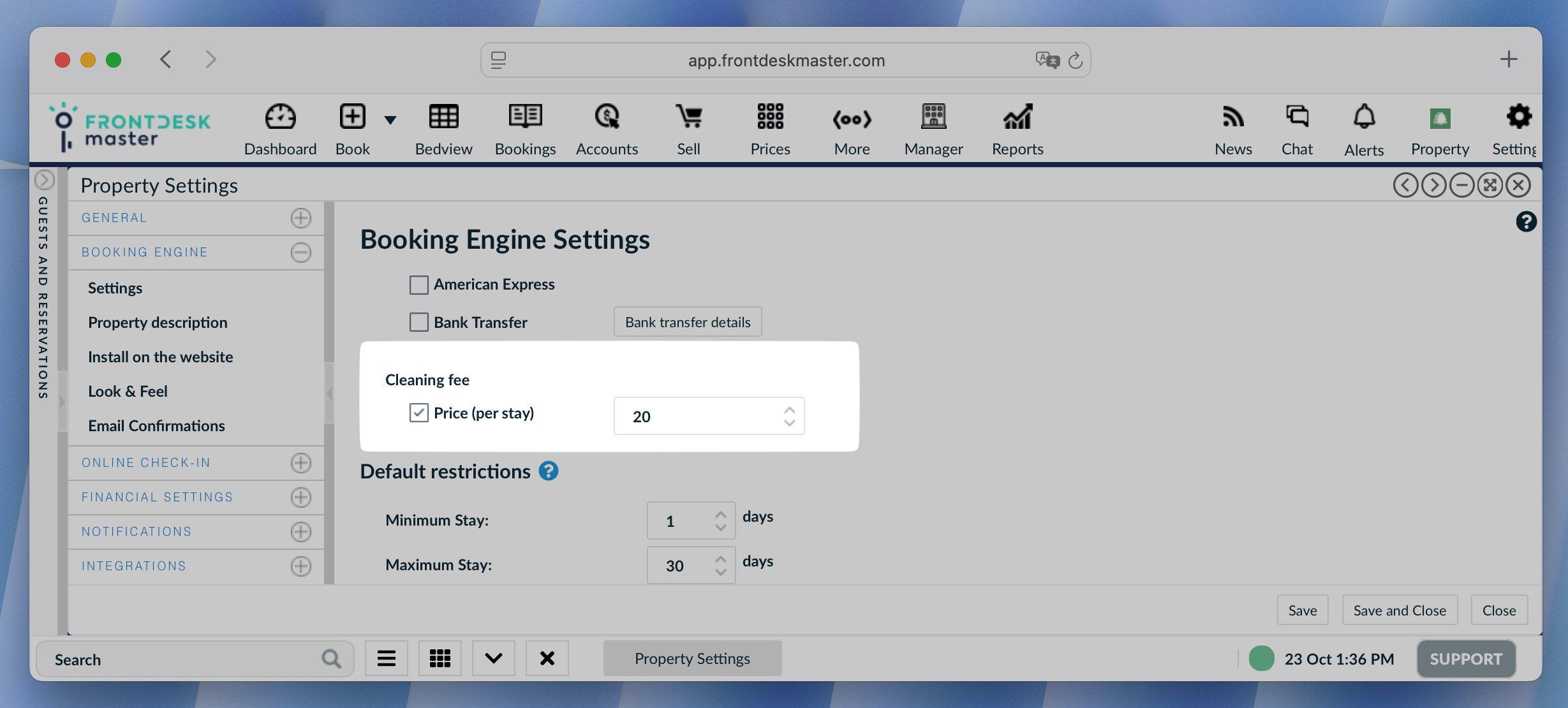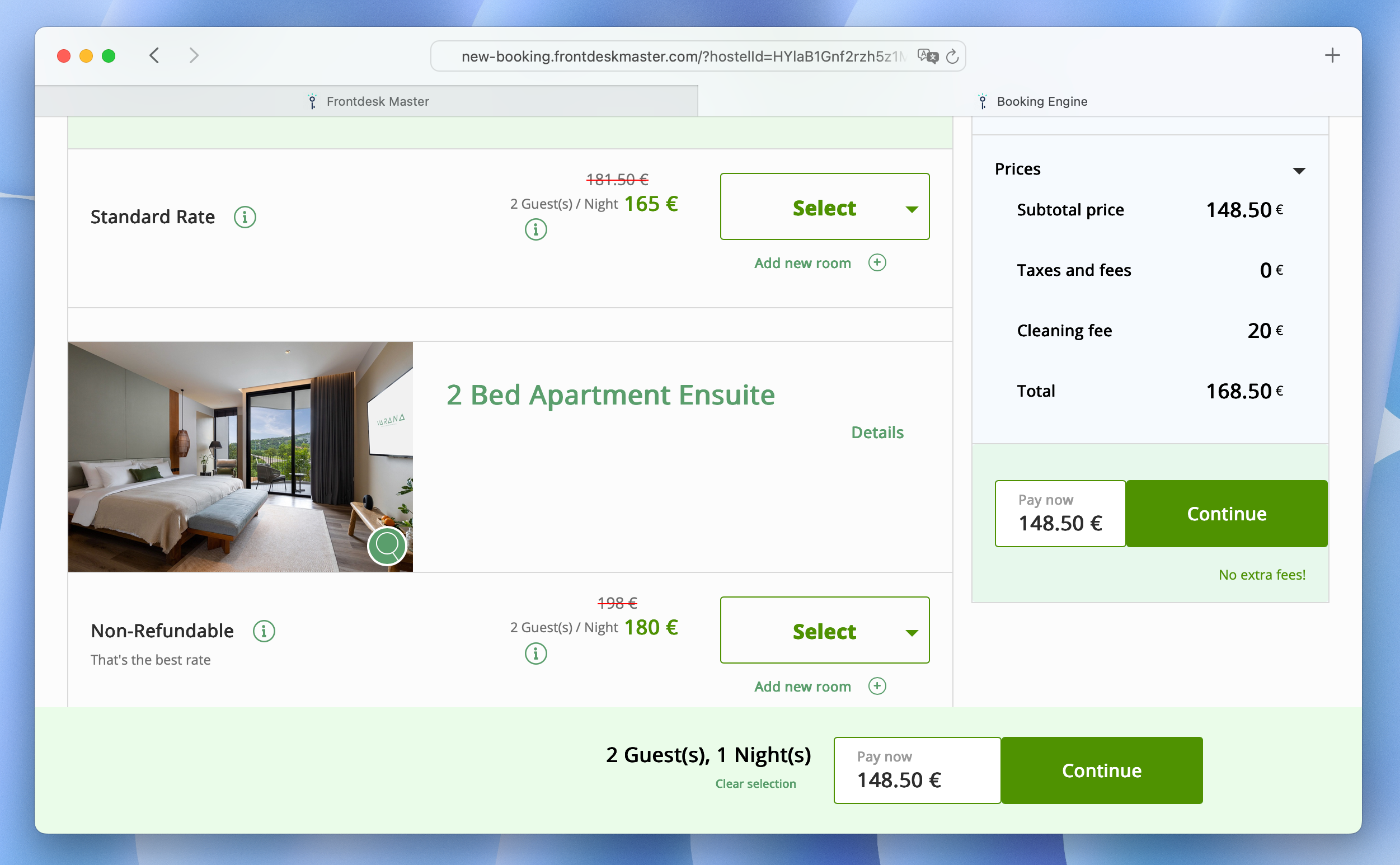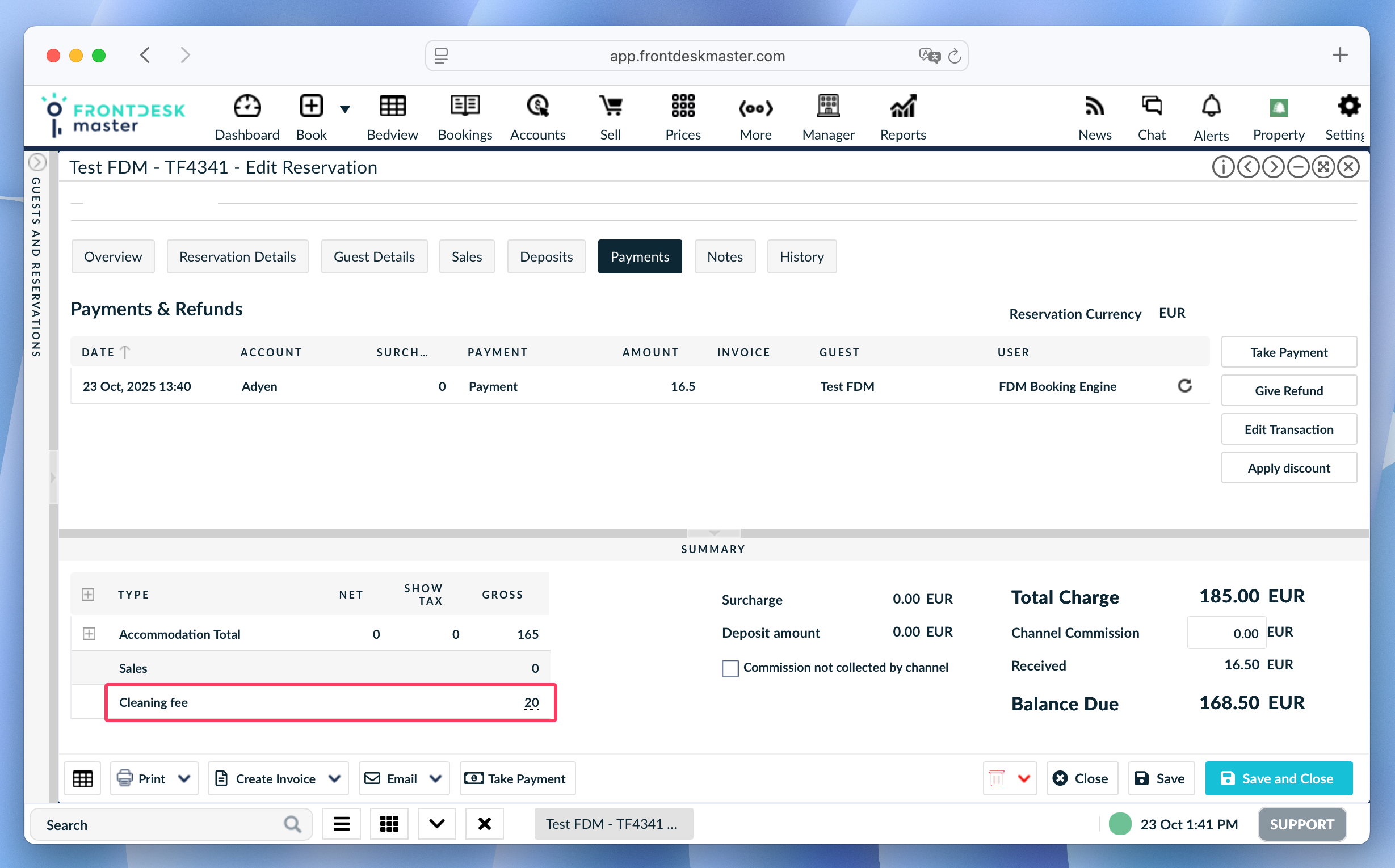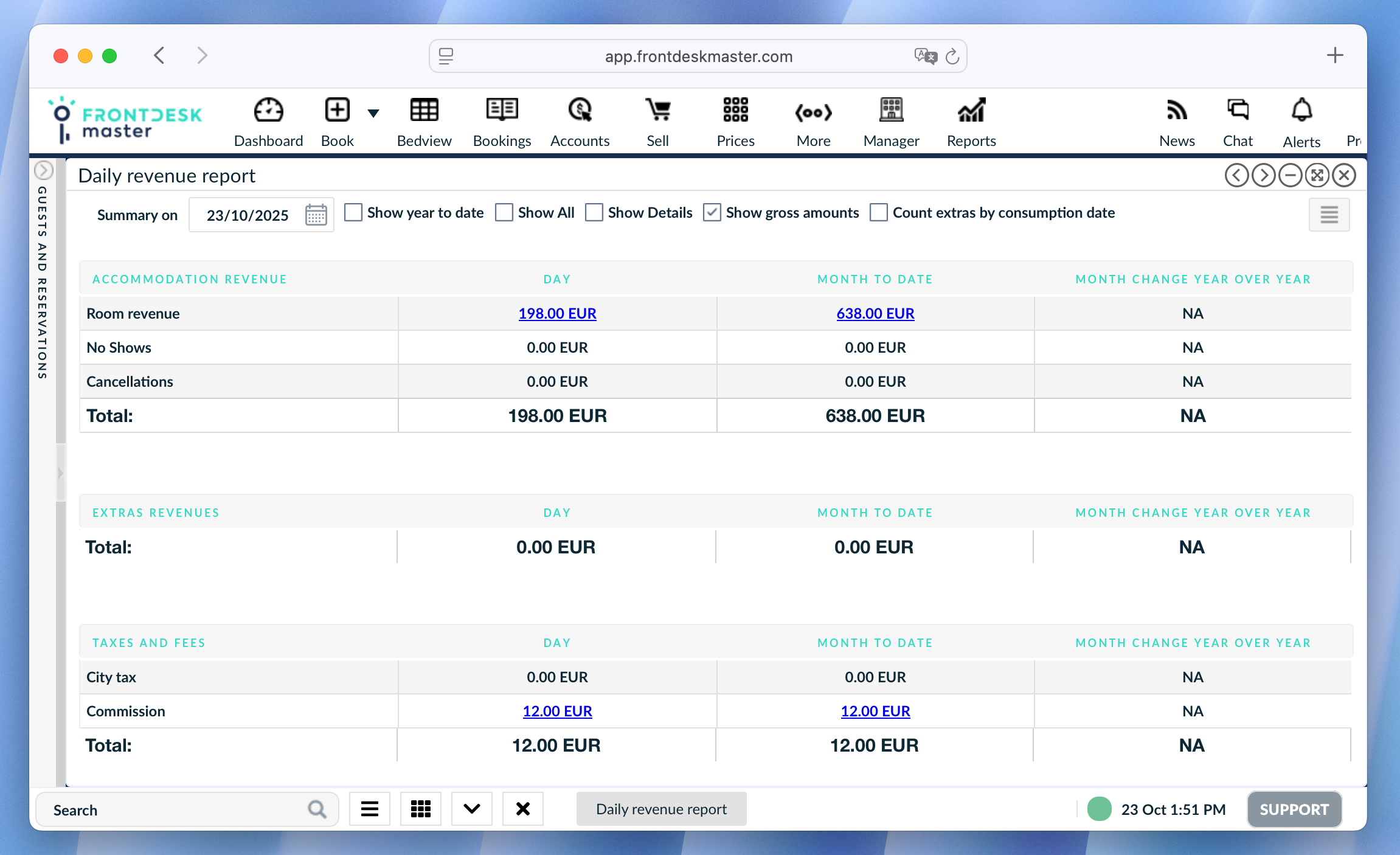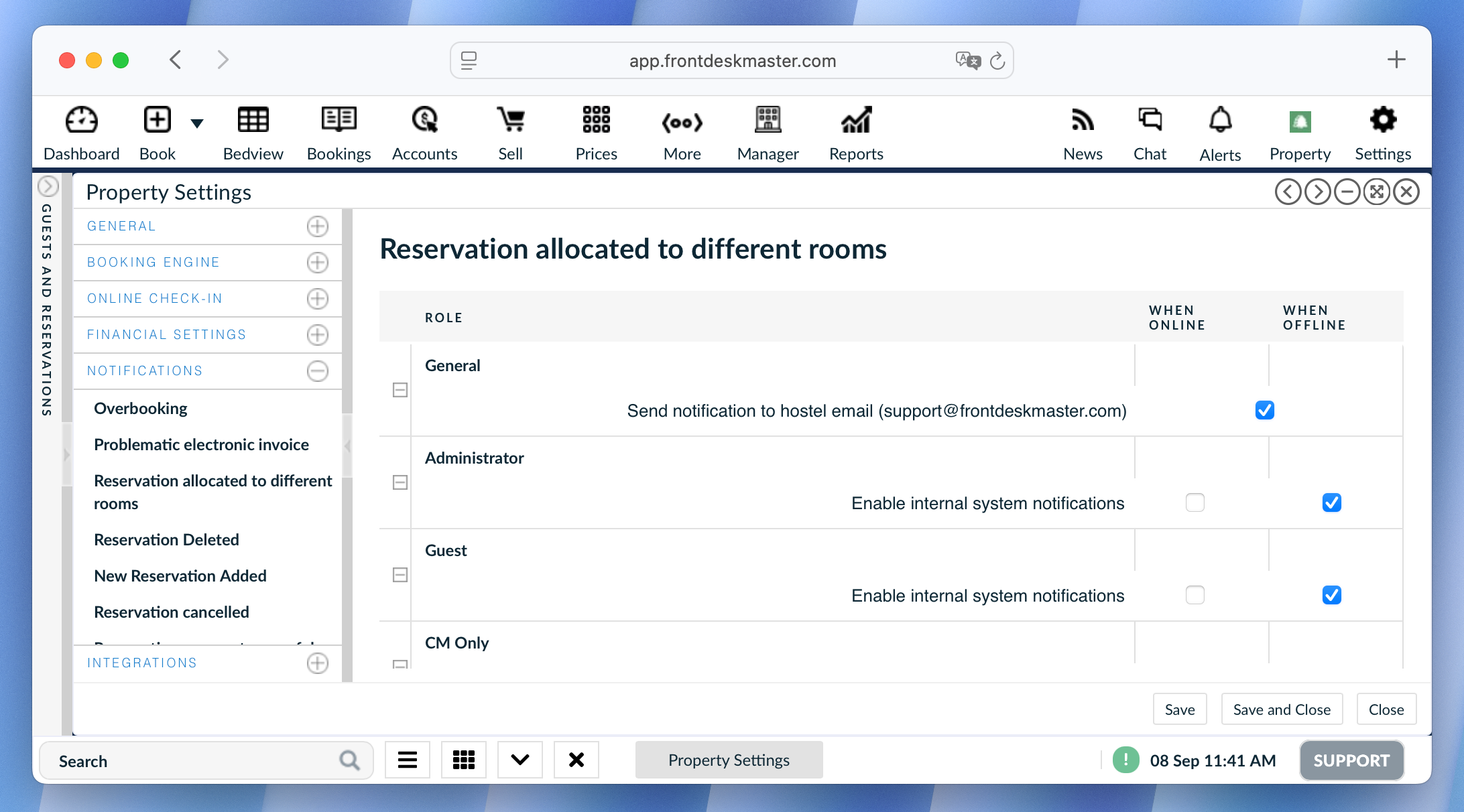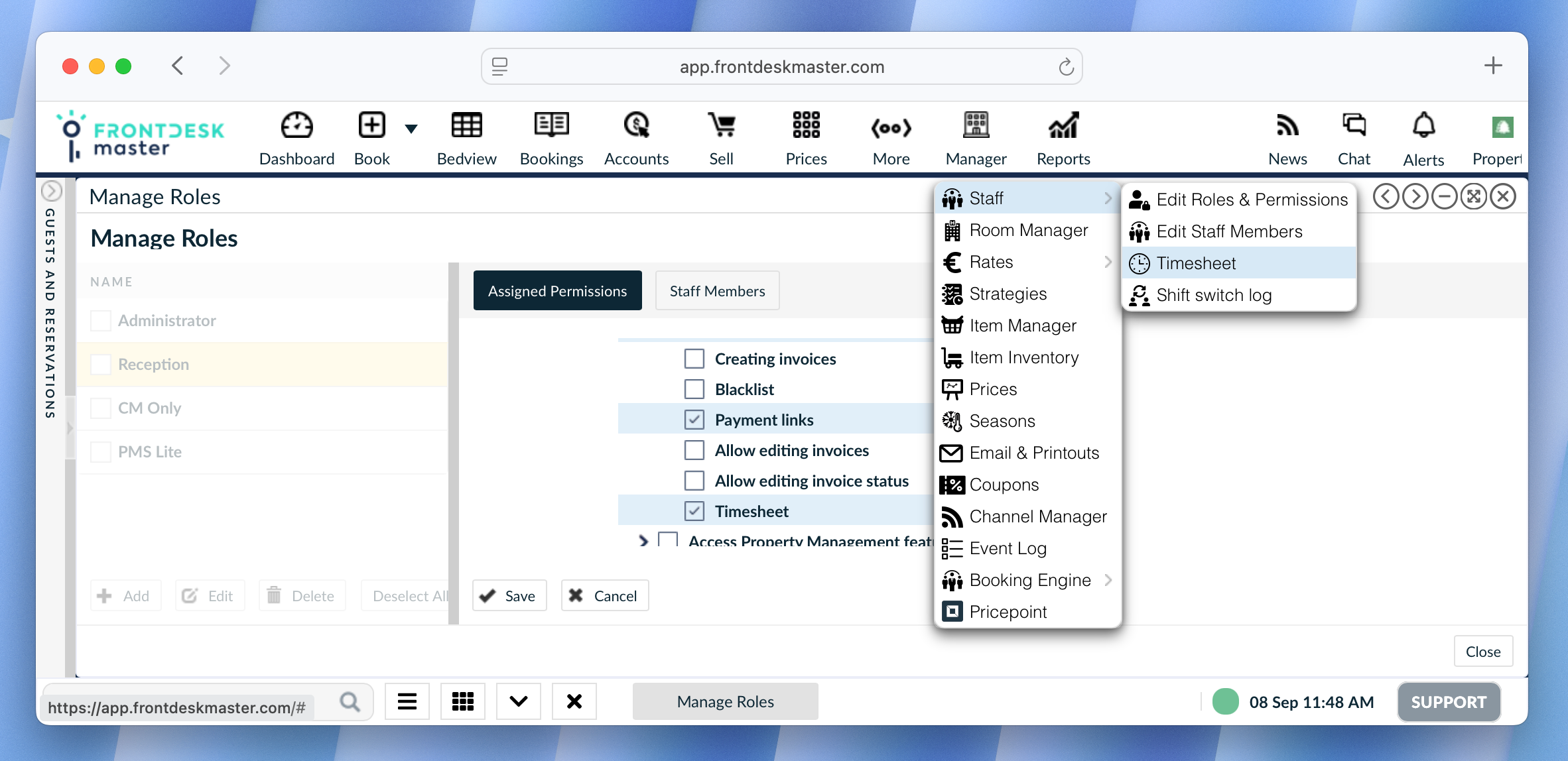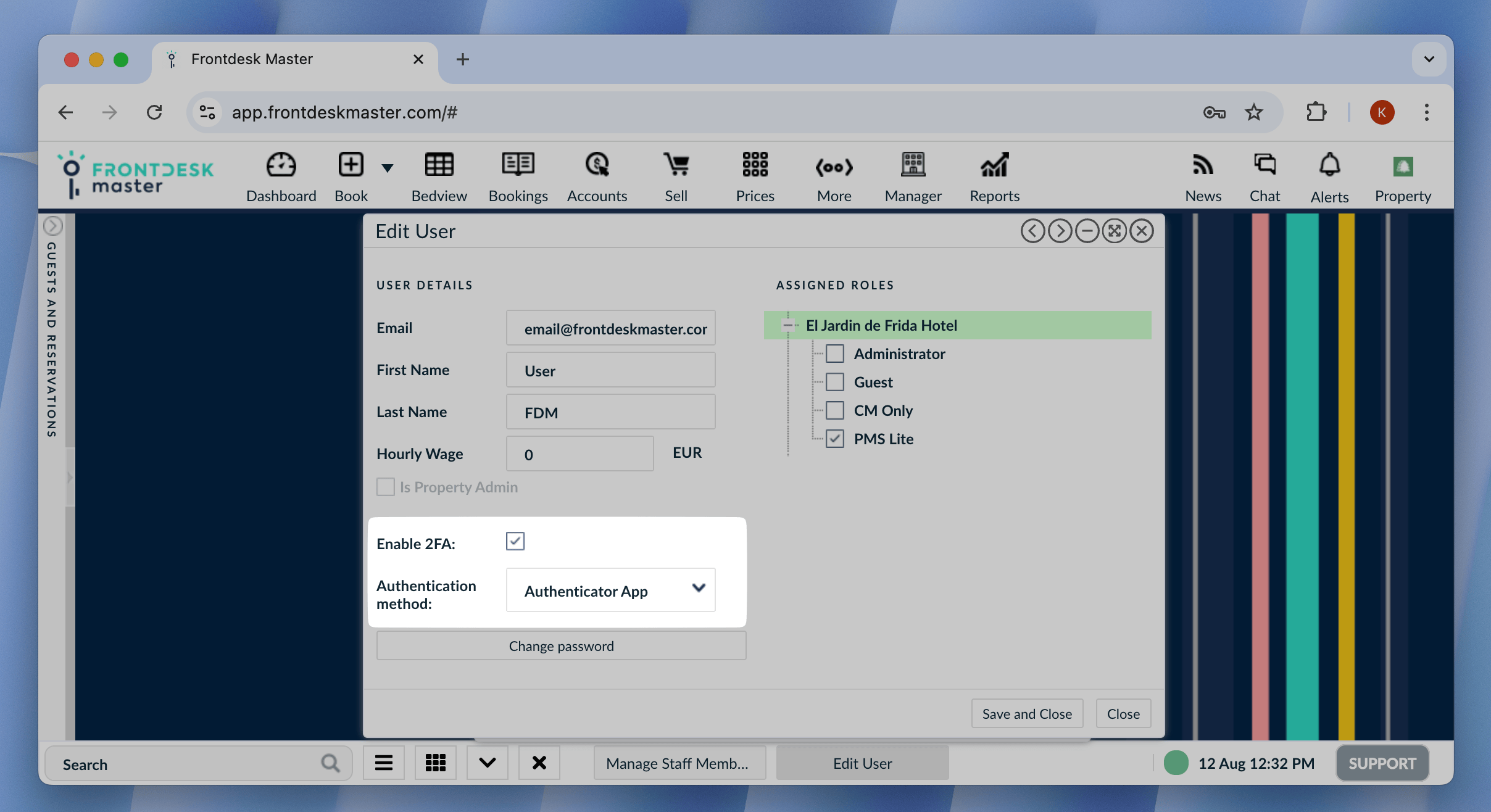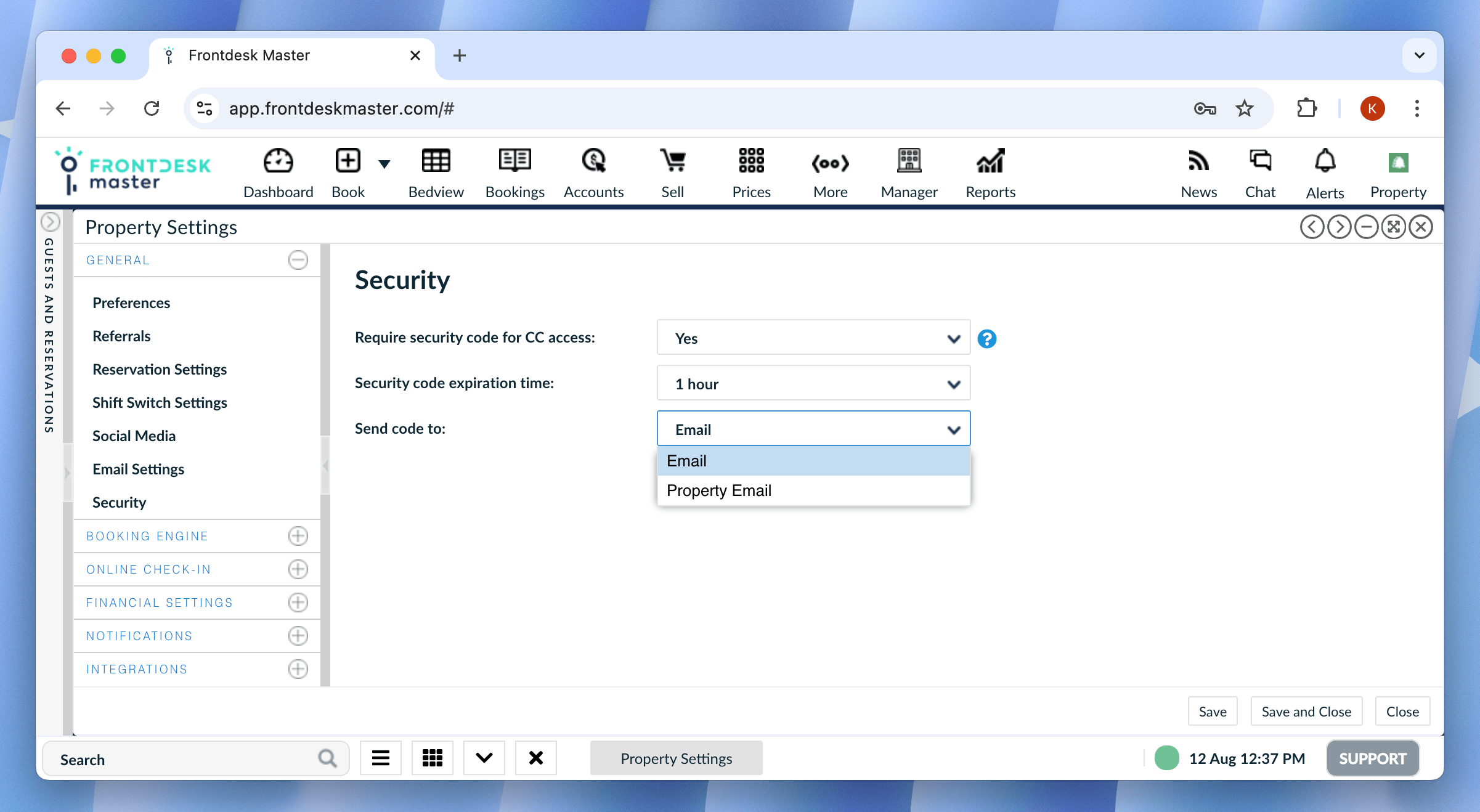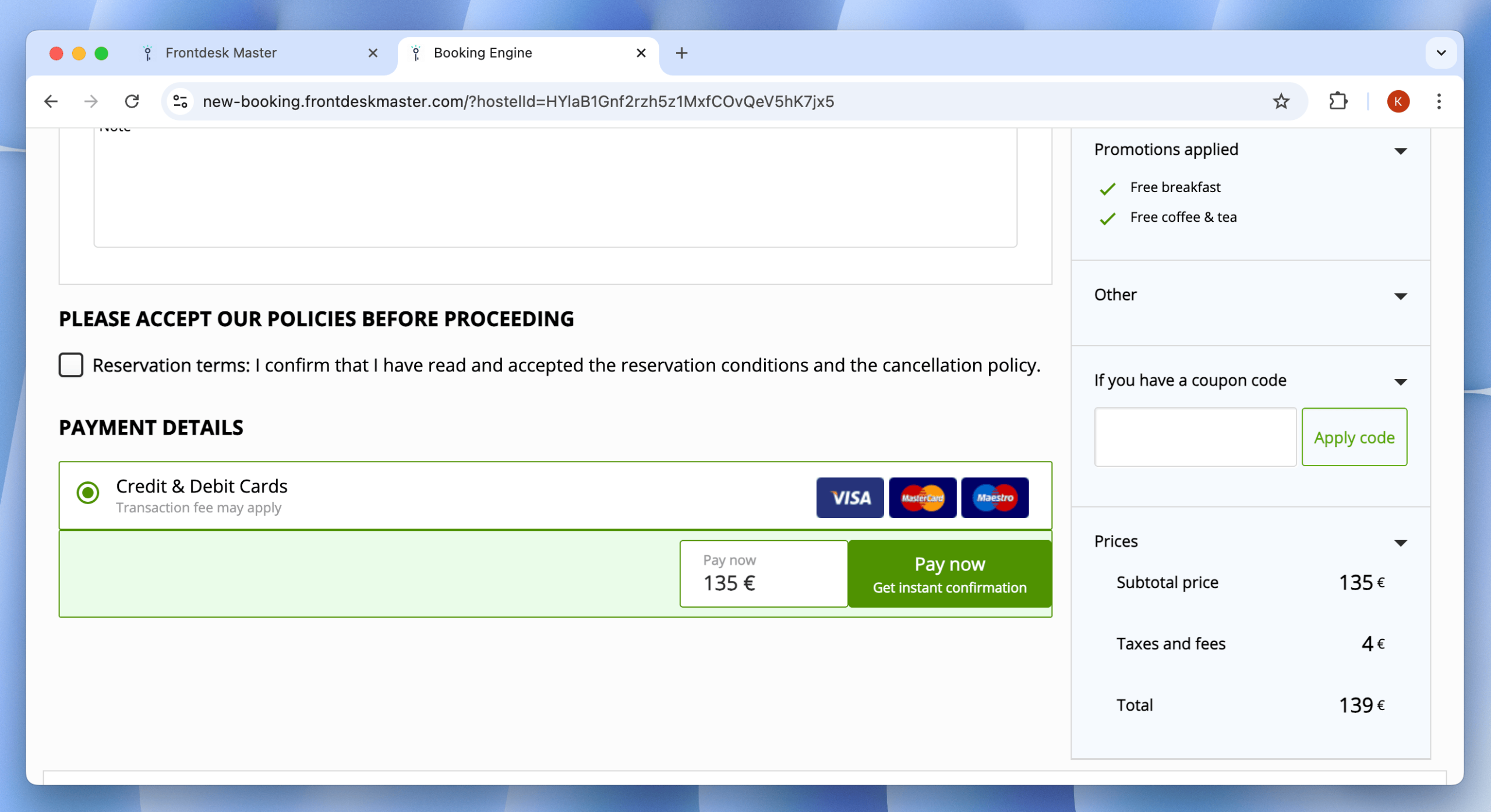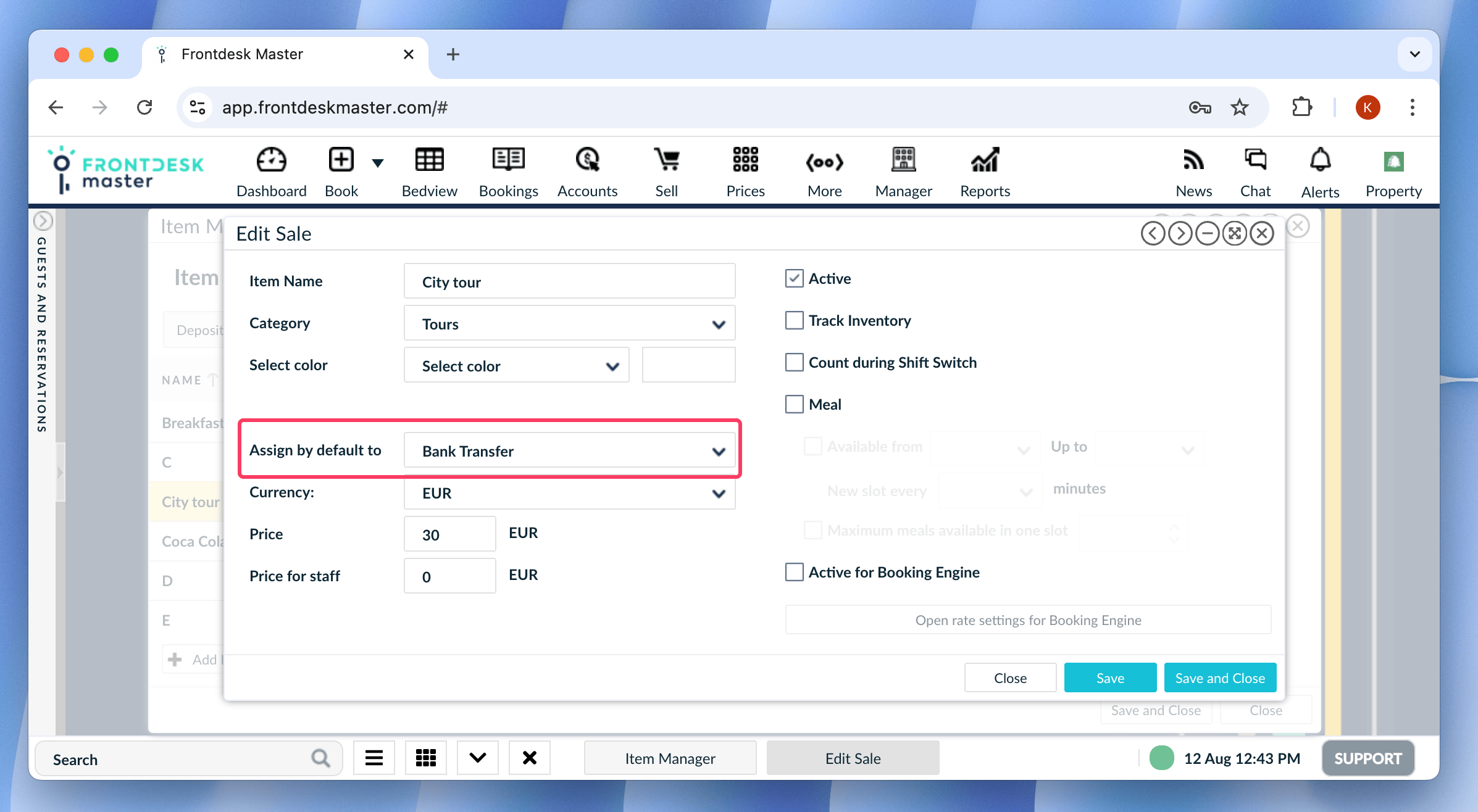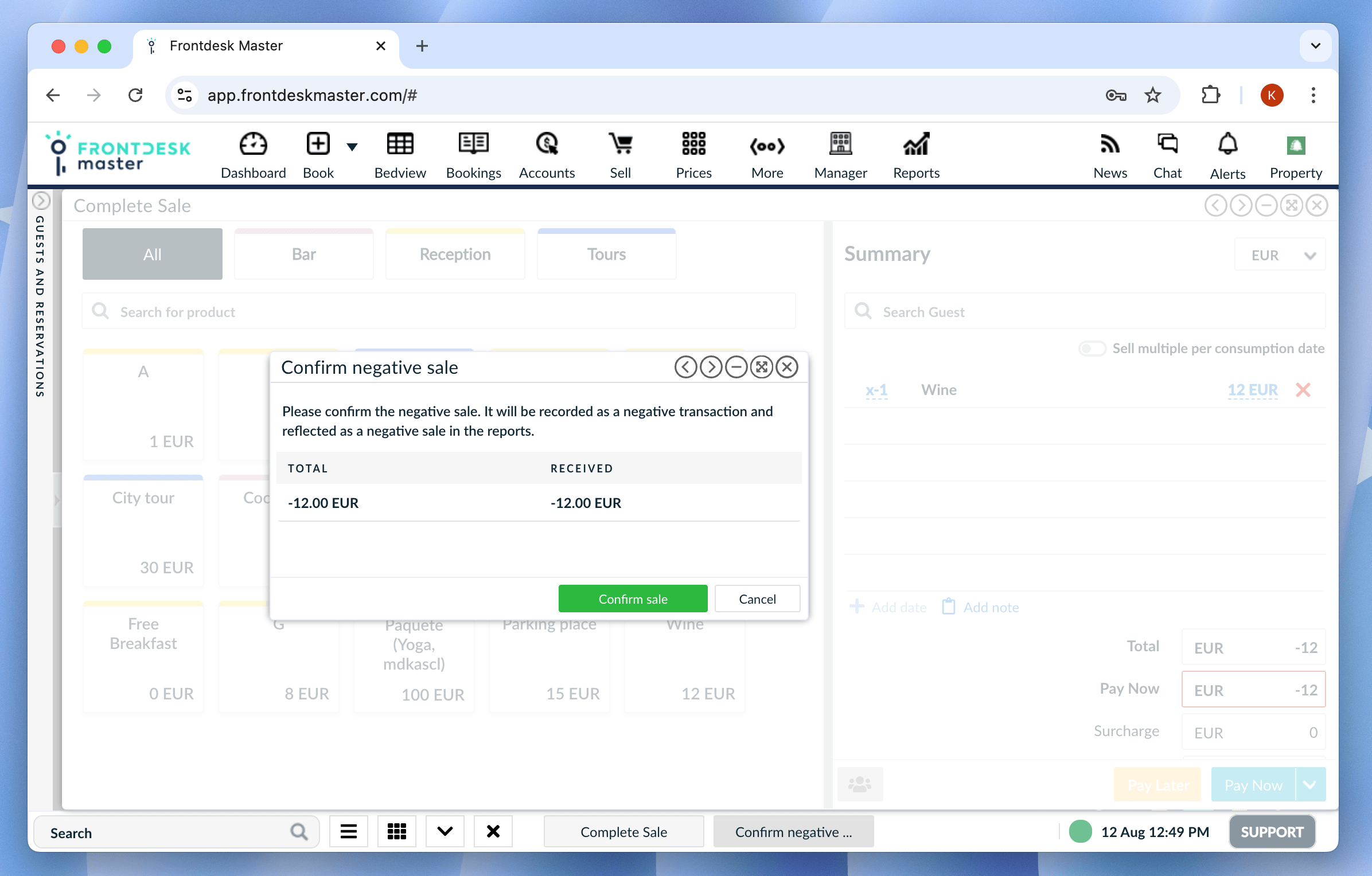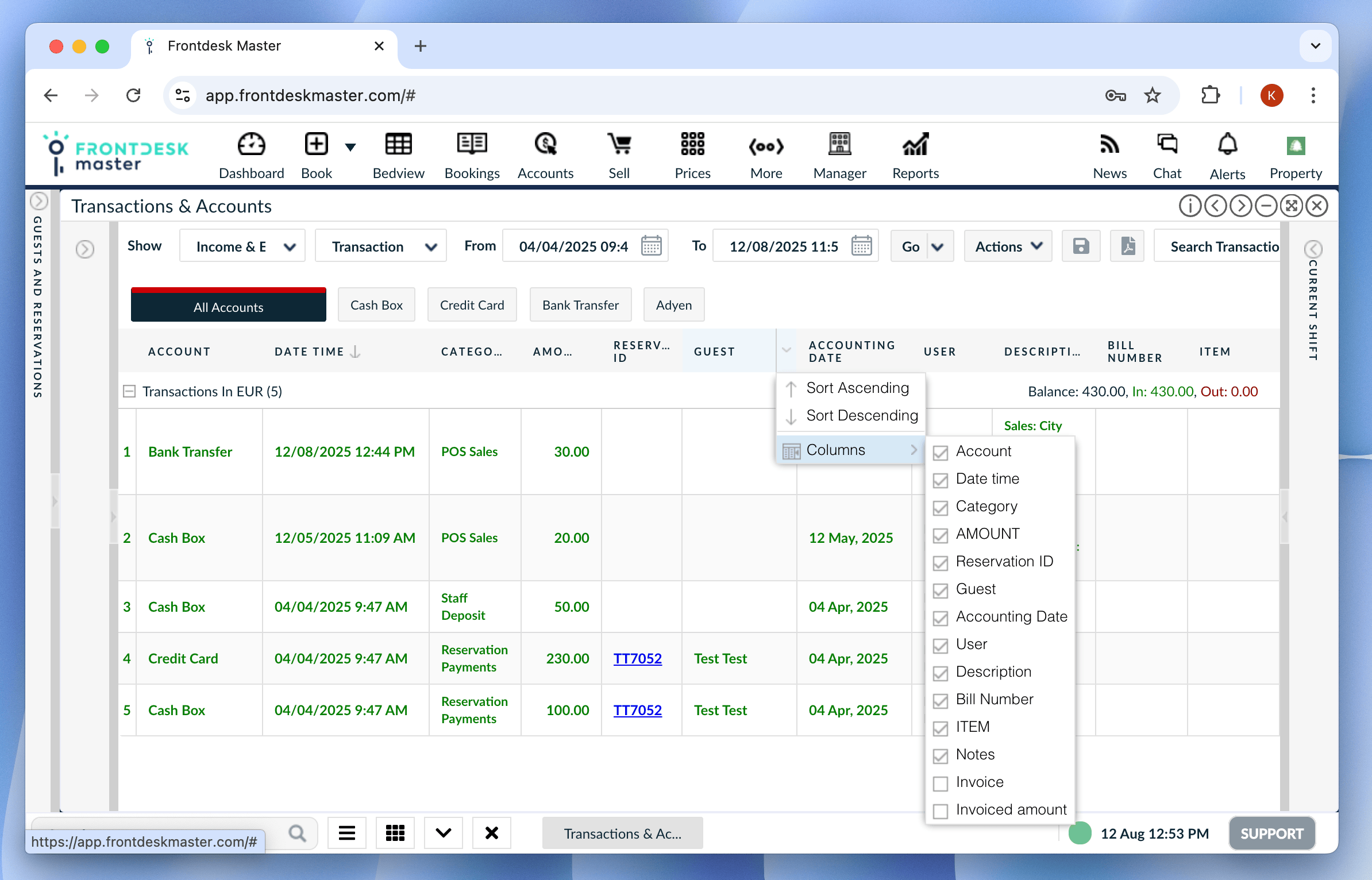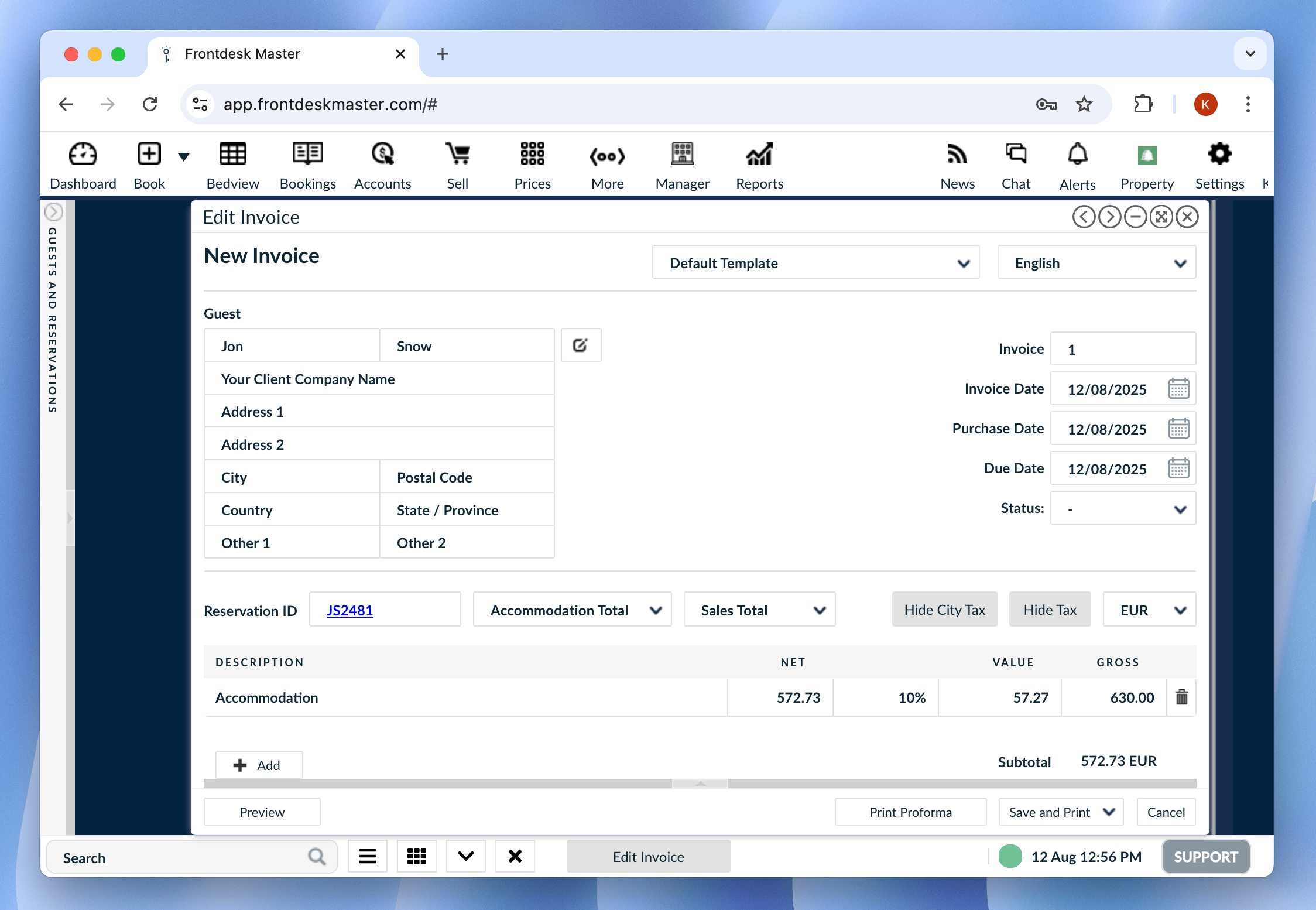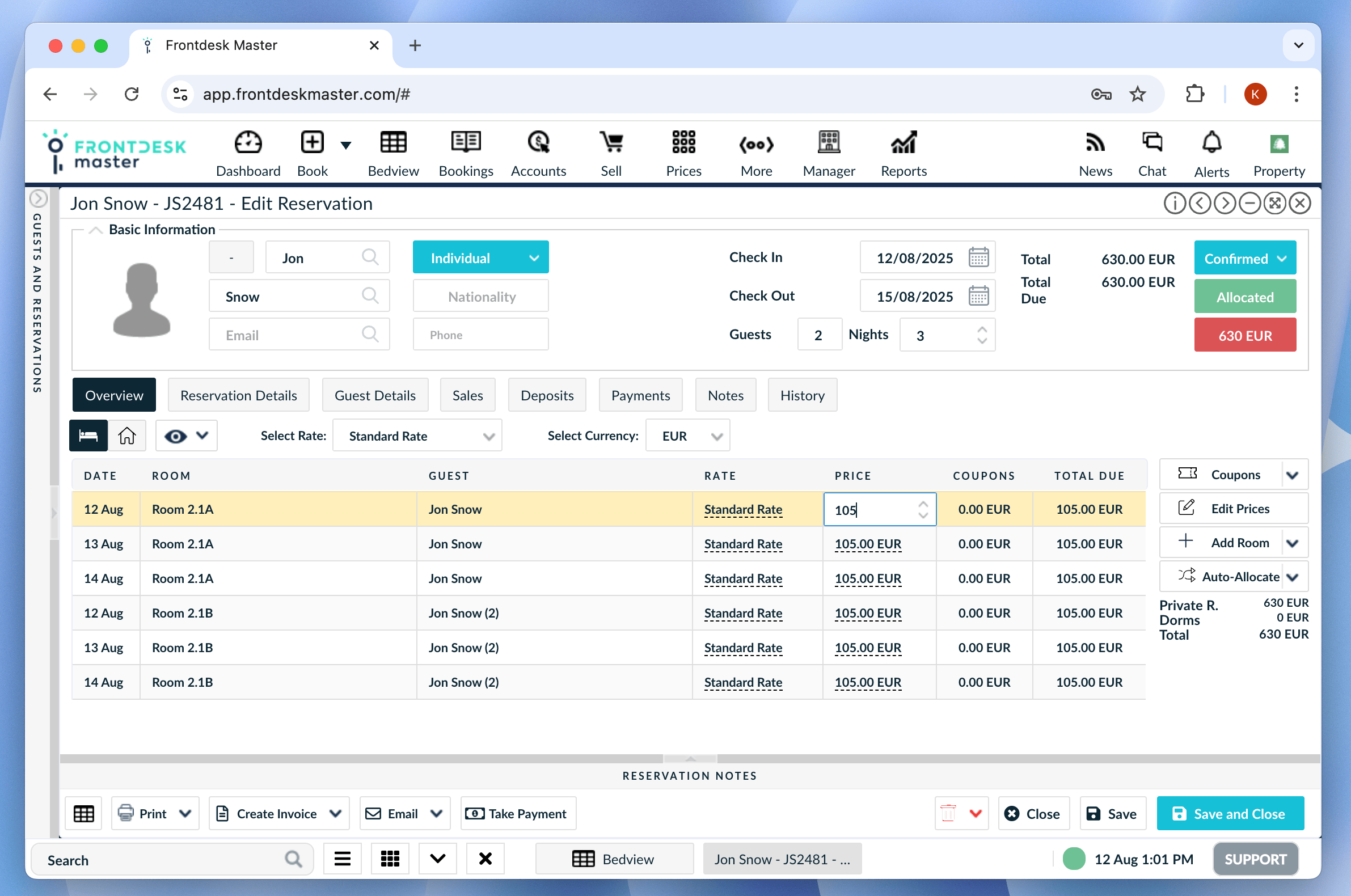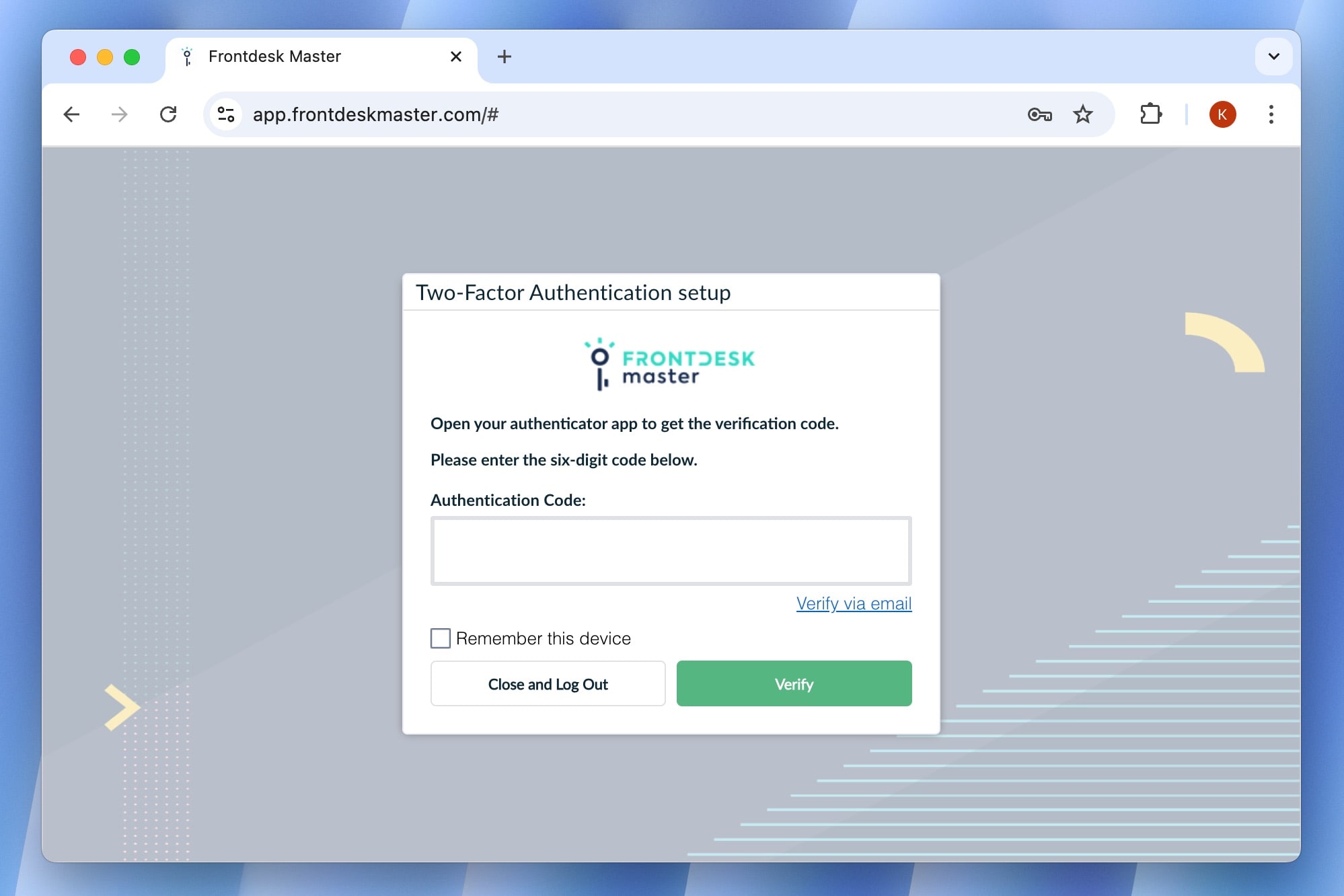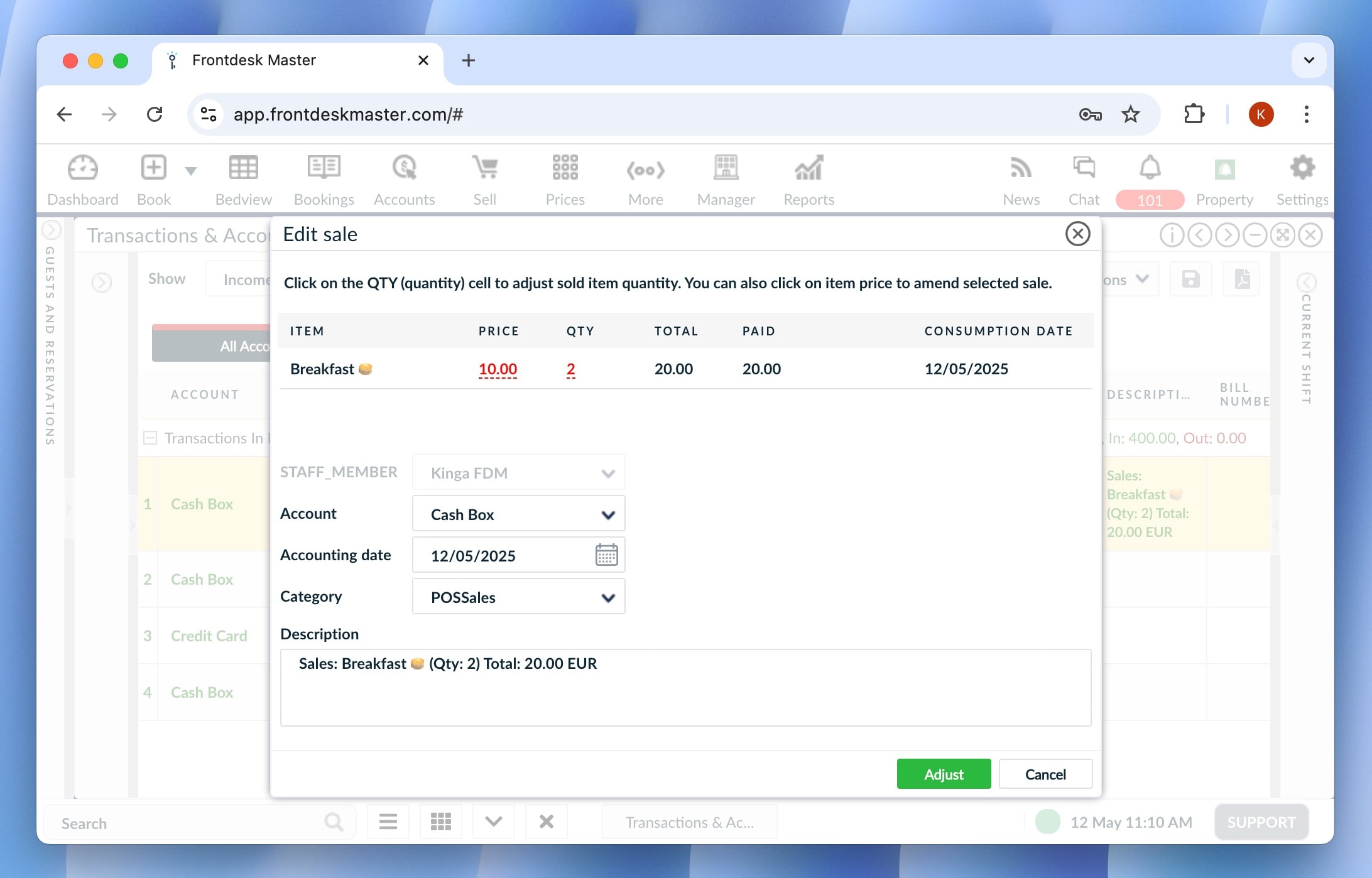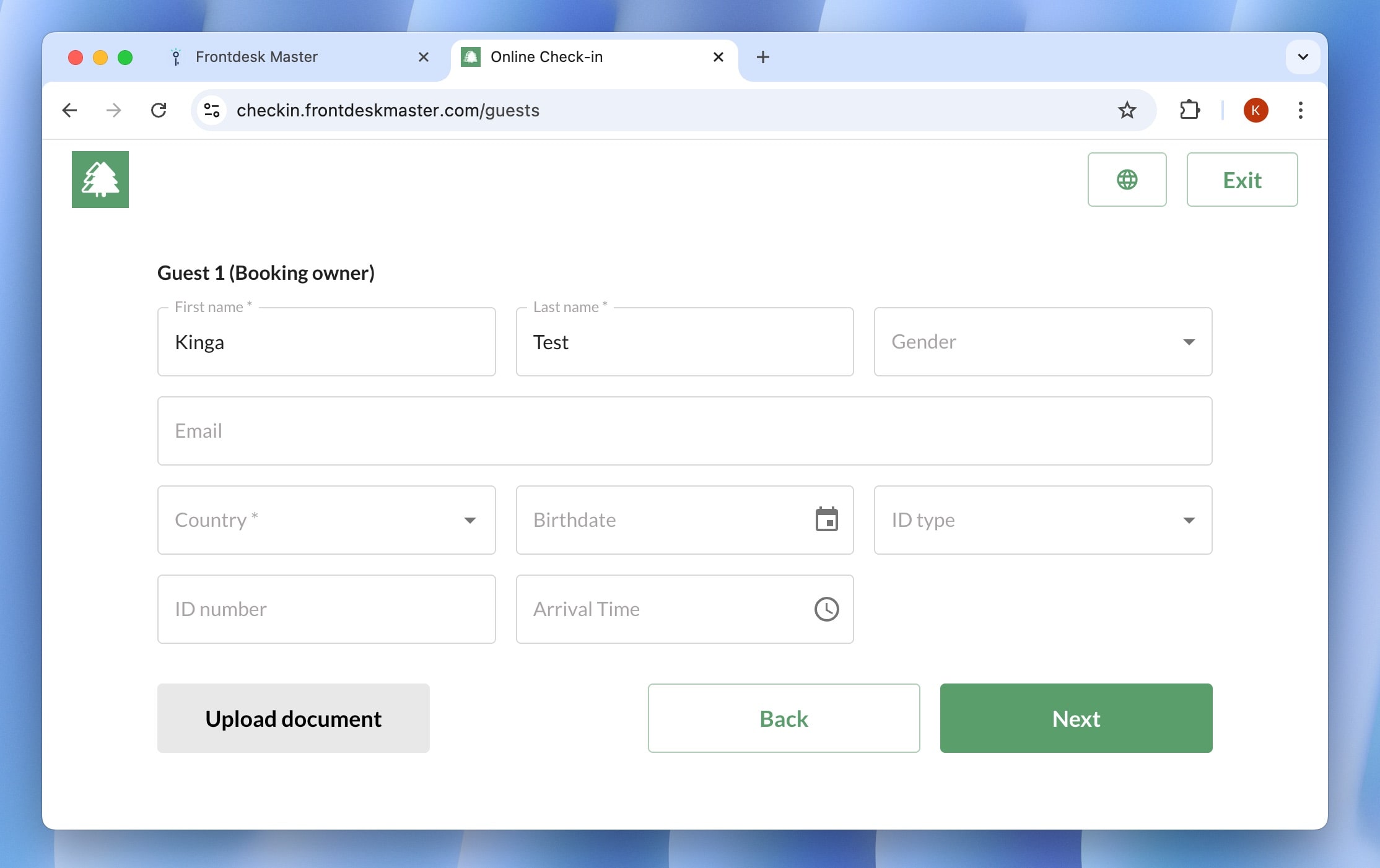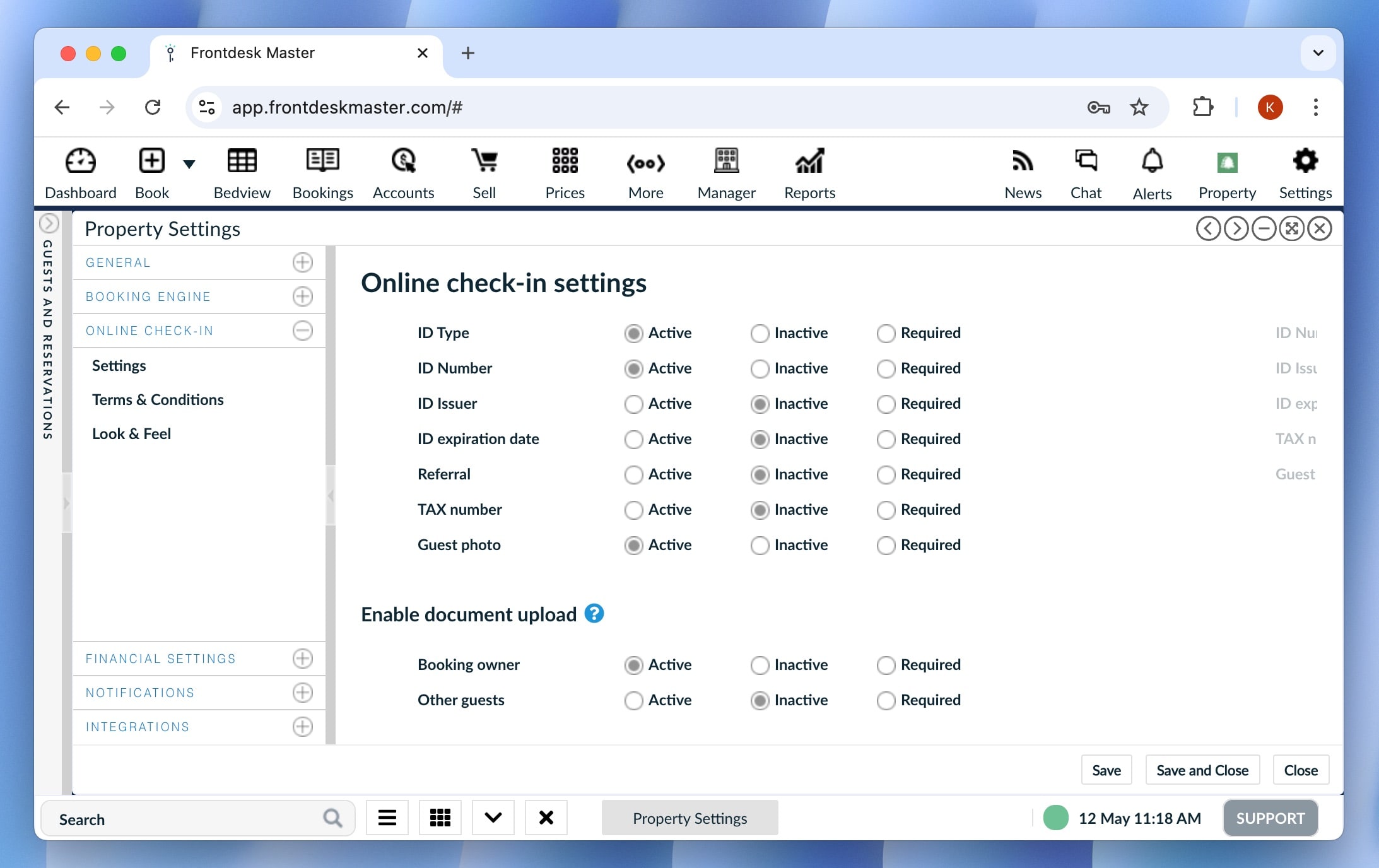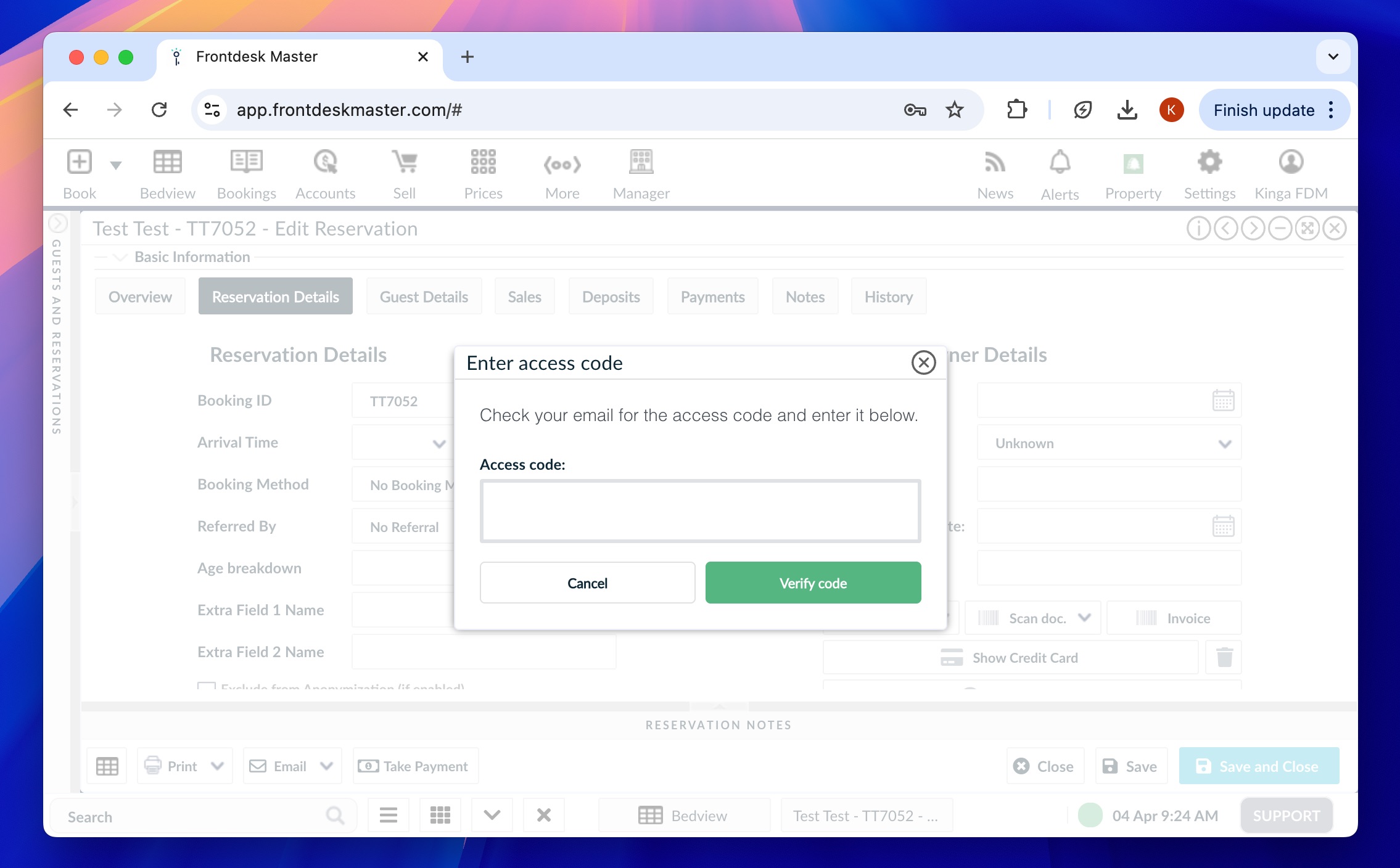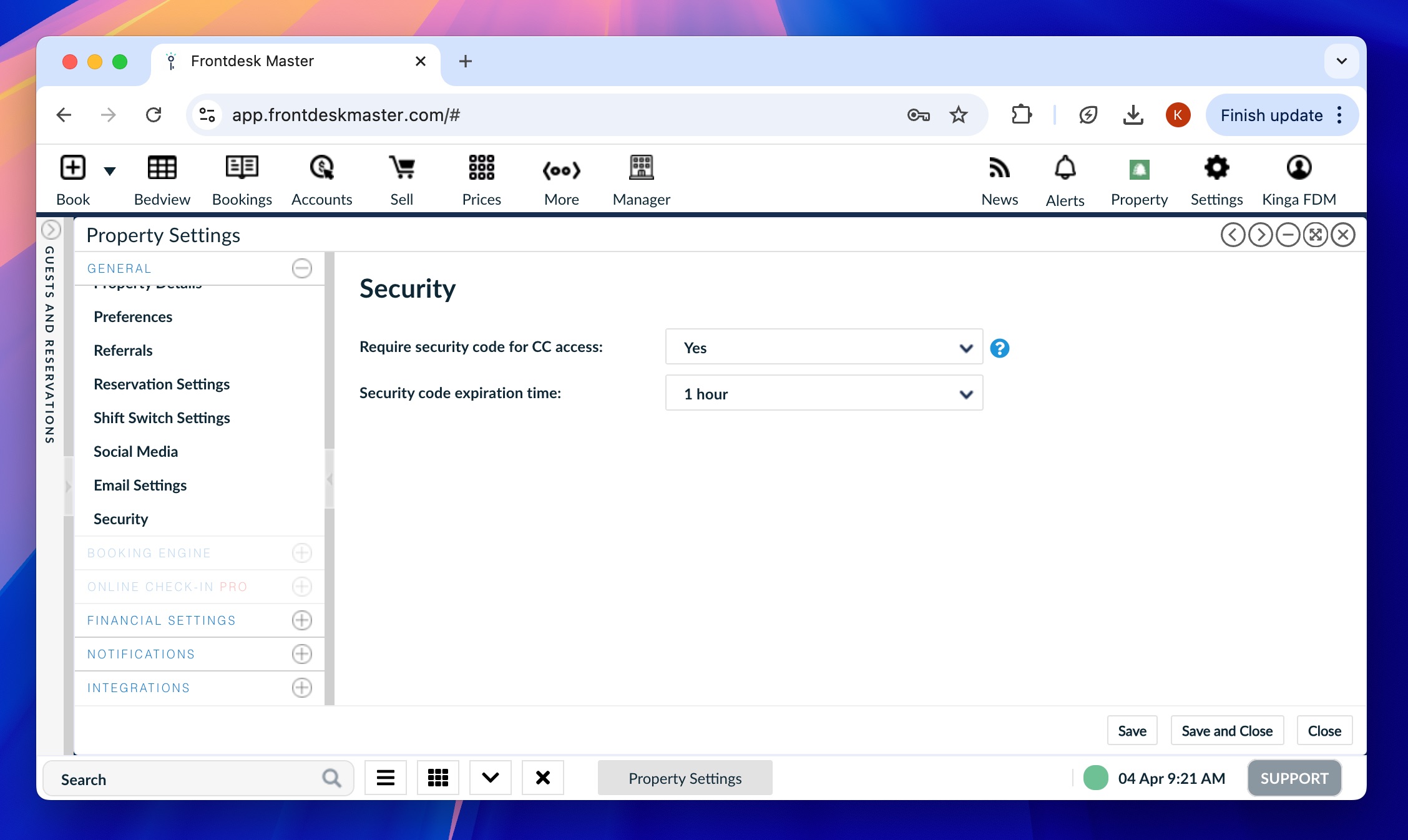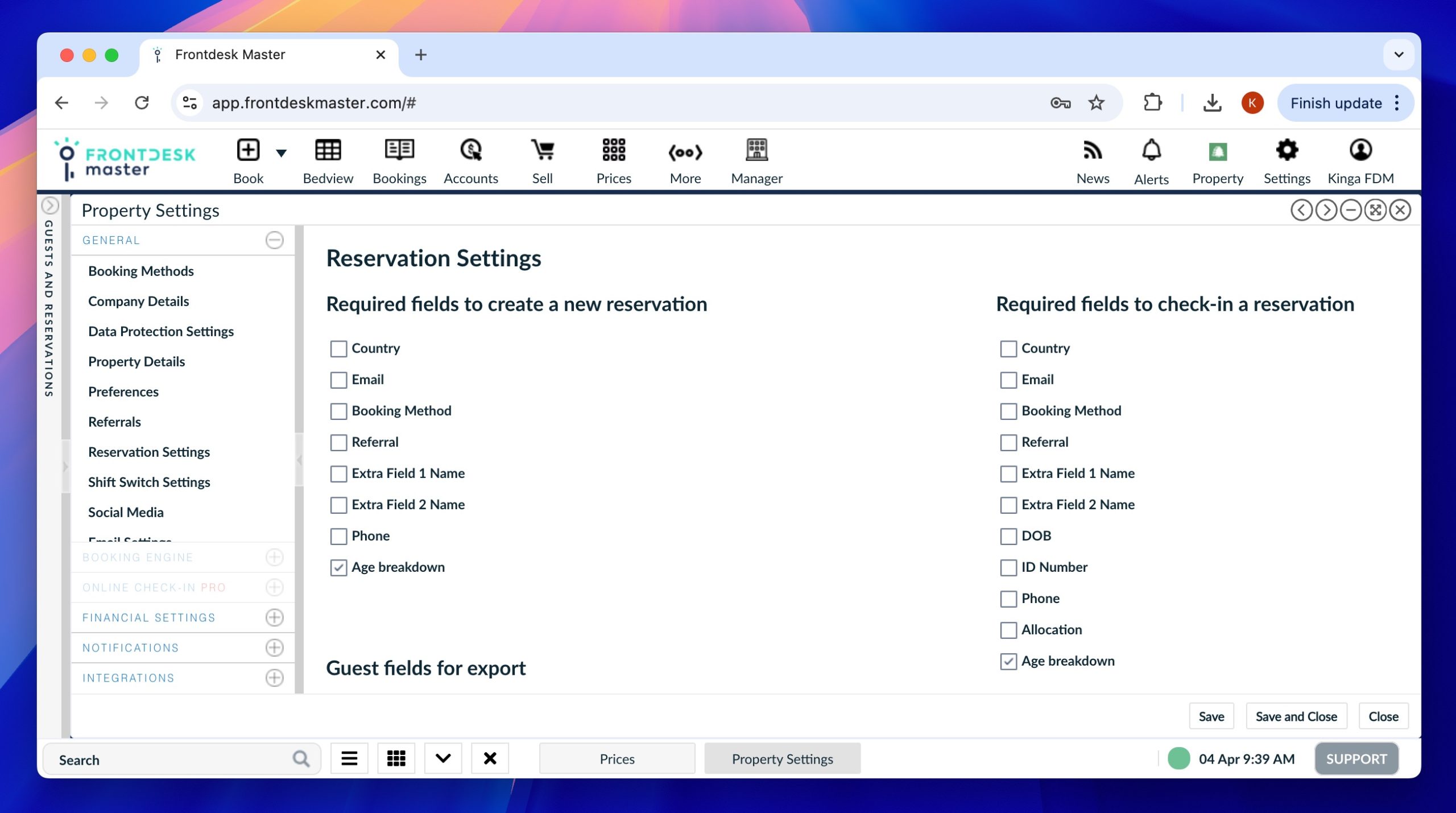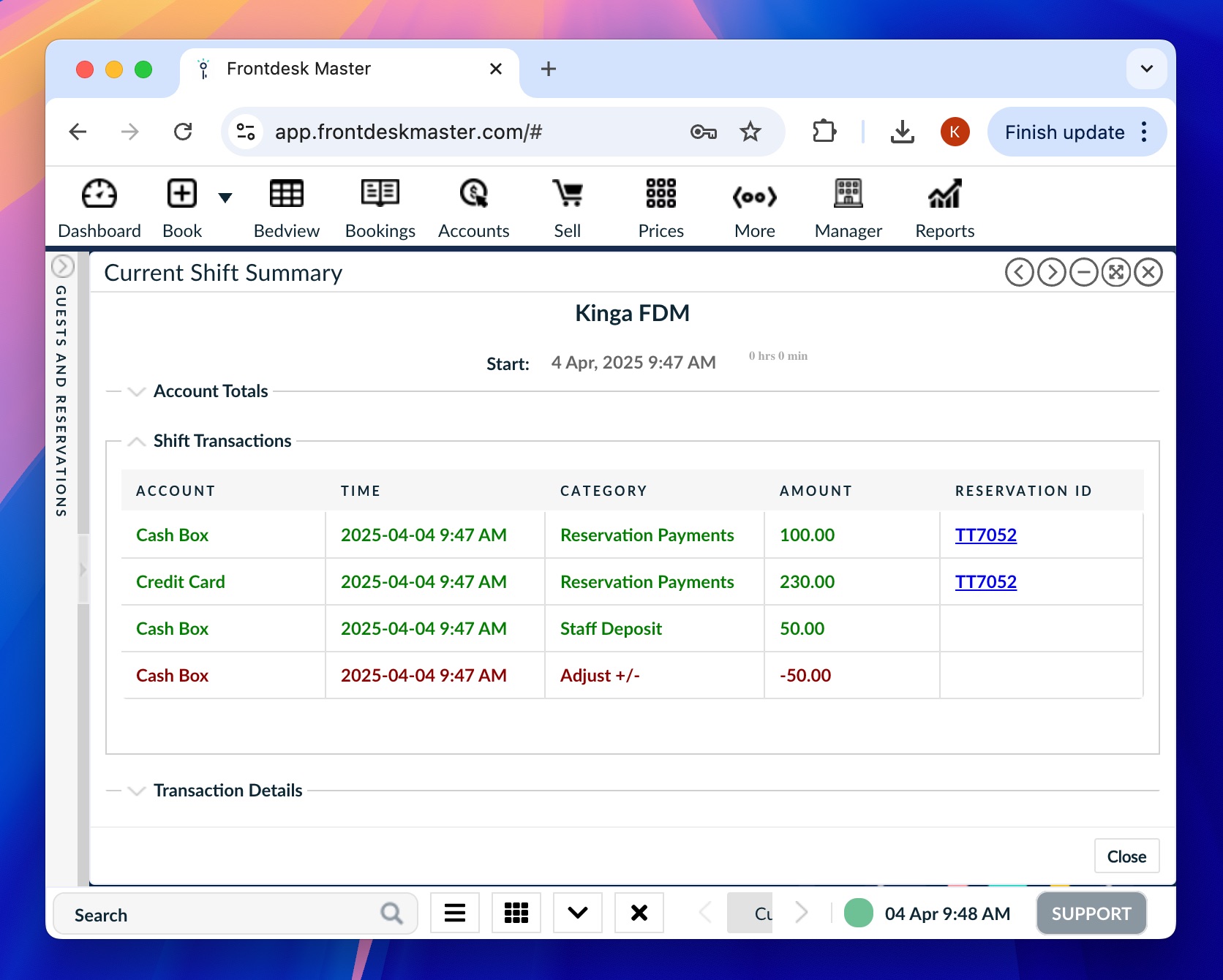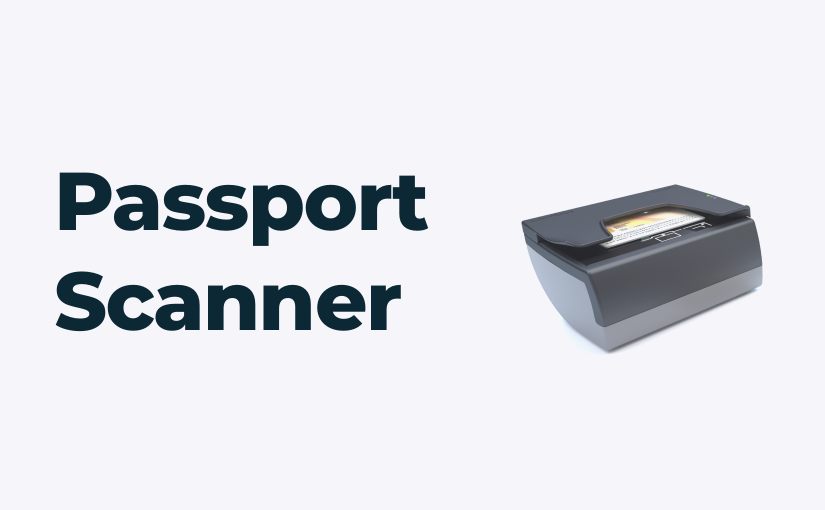December 17, 2025
Hello everyone!
Today we have released a new system update. Have a look at the features and fixes below and stay tuned for the next release!
— FrontDesk Master Team ✨
Quipu integration for electronic invoicing in Spain
We have developed a new integration with Quipu, allowing Spanish properties to connect FrontDesk Master with electronic invoicing workflow. Issue, manage, and synchronize invoices in compliance with local requirements, directly from your FrontDesk Master account.
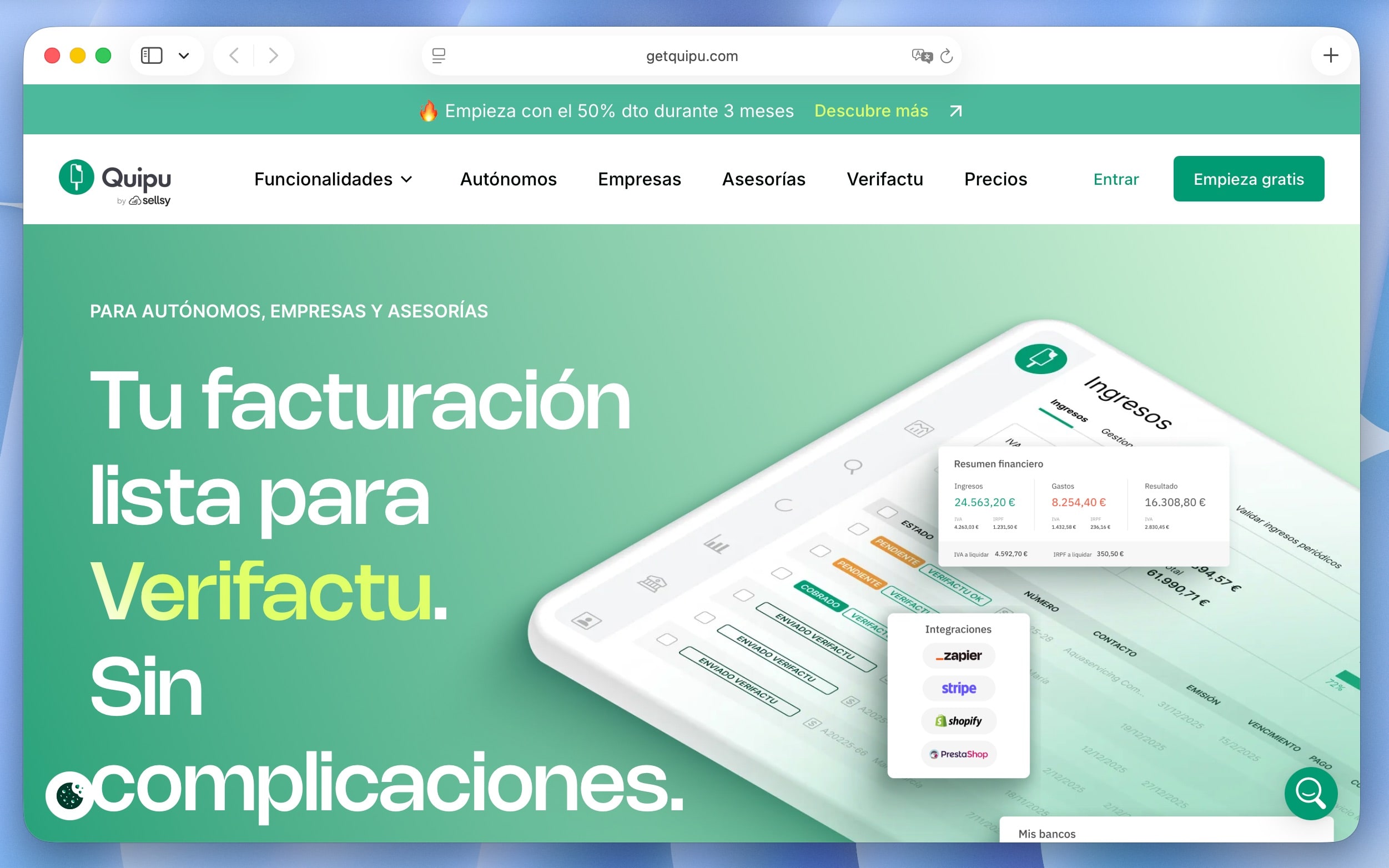
> Learn more and enable the integration.
New permission: Edit past transactions
By default, FrontDesk Master allows editing all past transactions, just as before. Now, administrators can restrict how far back users are allowed to make changes, improving financial control and reducing the risk of accidental edits. You can choose to allow editing:
- Only today’s transactions
- Transactions from the current week
- Transactions from the current month
- Or all past transactions (default option)

Booking Engine UI improvements
We have made several user interface improvements to the Booking Engine, making it clearer, more consistent, and easier for guests to complete their bookings. These updates improve the overall booking experience without changing your existing setup.
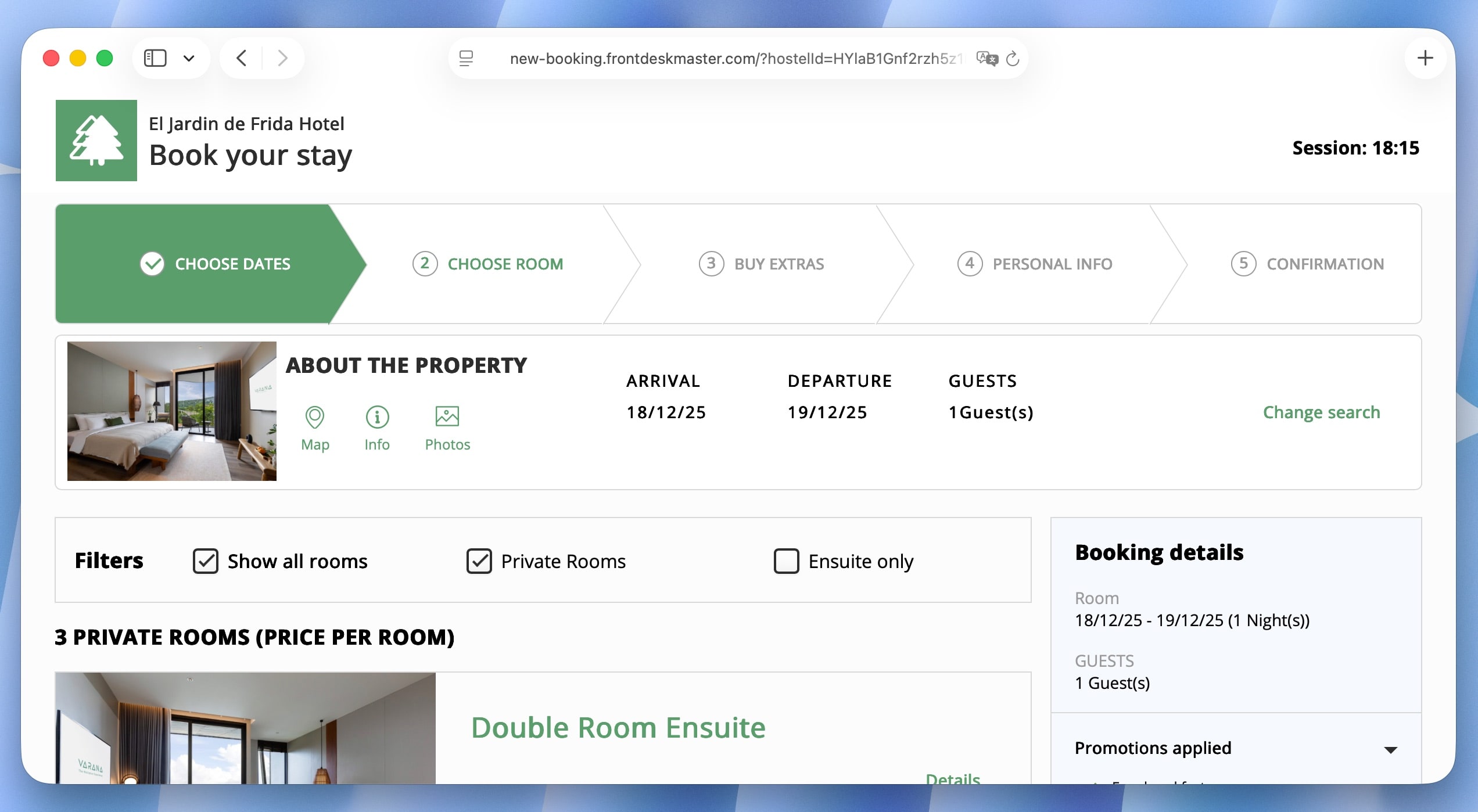
Accounts: Modification date column
A new “Modification date” column has been added to the Accounts. It helps you quickly identify recent changes, improving traceability and making it easier to review or audit transaction updates.
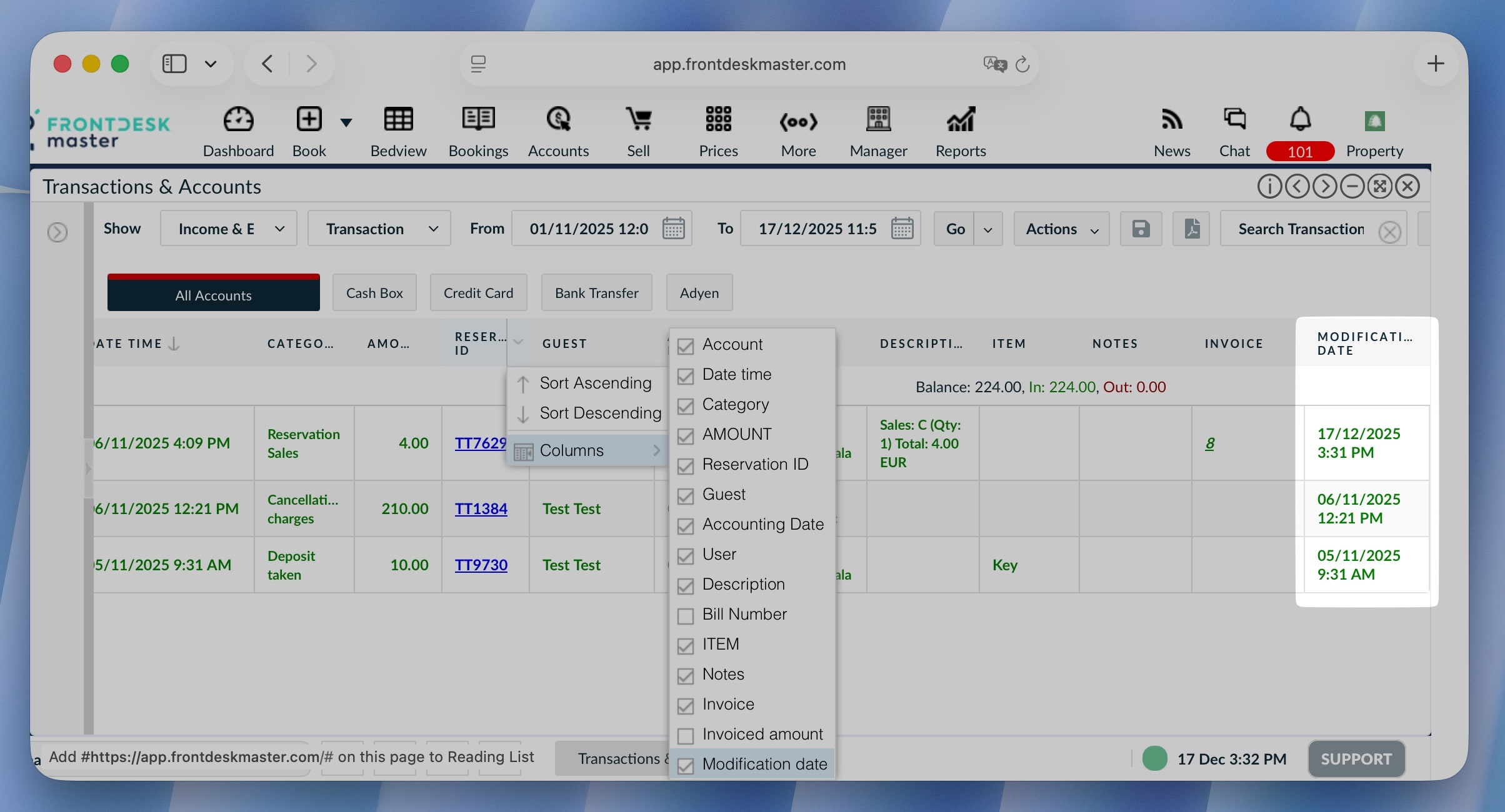
Other improvements
- Exported invoice files now include the reservation ID in the file name.
- Sales tab: Prevent editing paid amounts in sale items without a transaction
- Booking method name shown when logo is unavailable
- Clear error message in reservation history after cancelling HW reservations
- Reports now include property name in file names and titles
- Property icon used when adding Booking Engine link to bookmarks
Bug fixes
- Fixed incorrect balances after Expedia reservation modifications
- Fixed incorrect totals from SiteMinder for extra person charges
- Fixed duplicate tax applied after reservation changes
- Fixed meal consumption date calculation in the Booking Engine
- Fixed seasonal pricing calculation in secondary currency