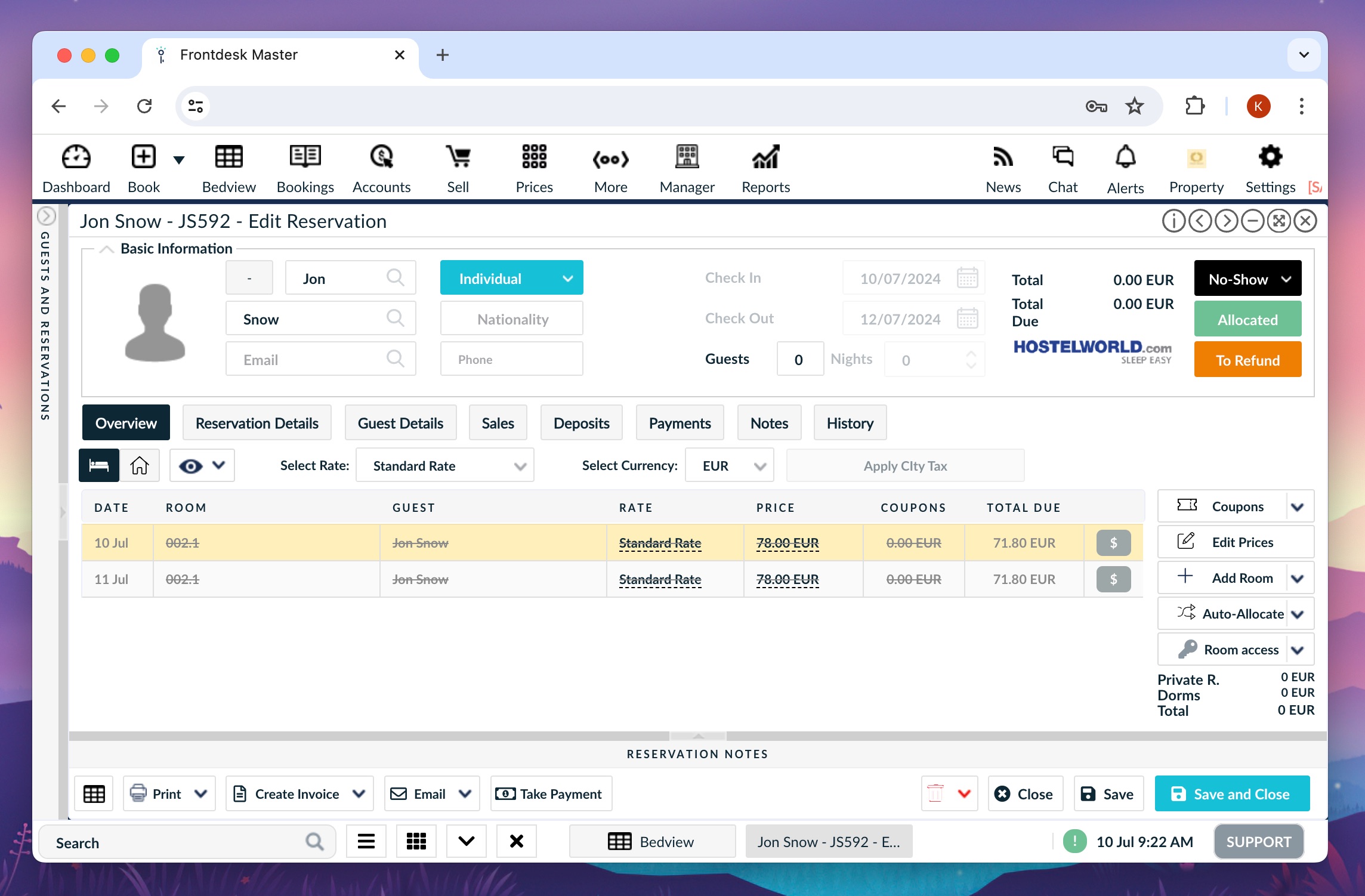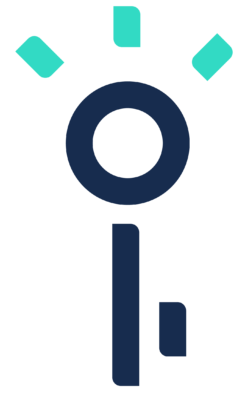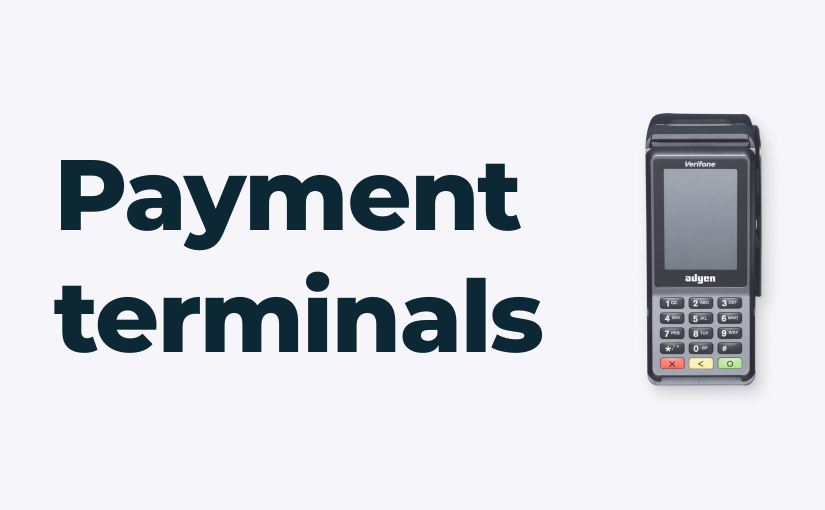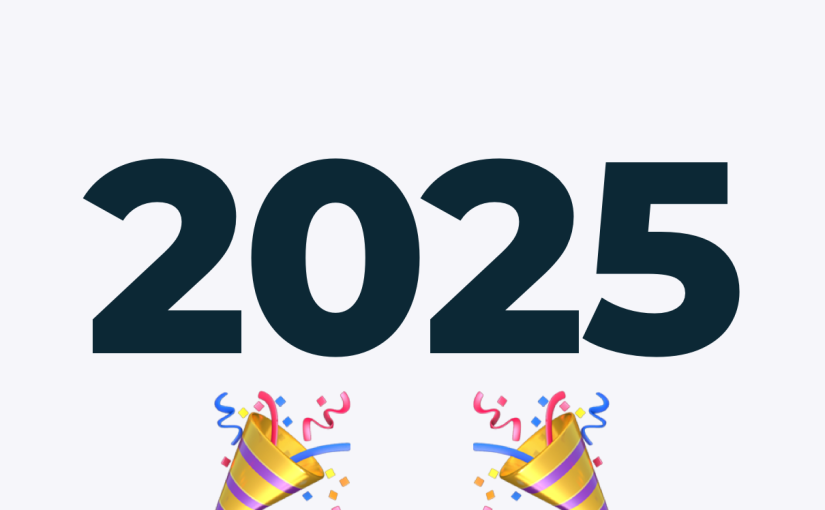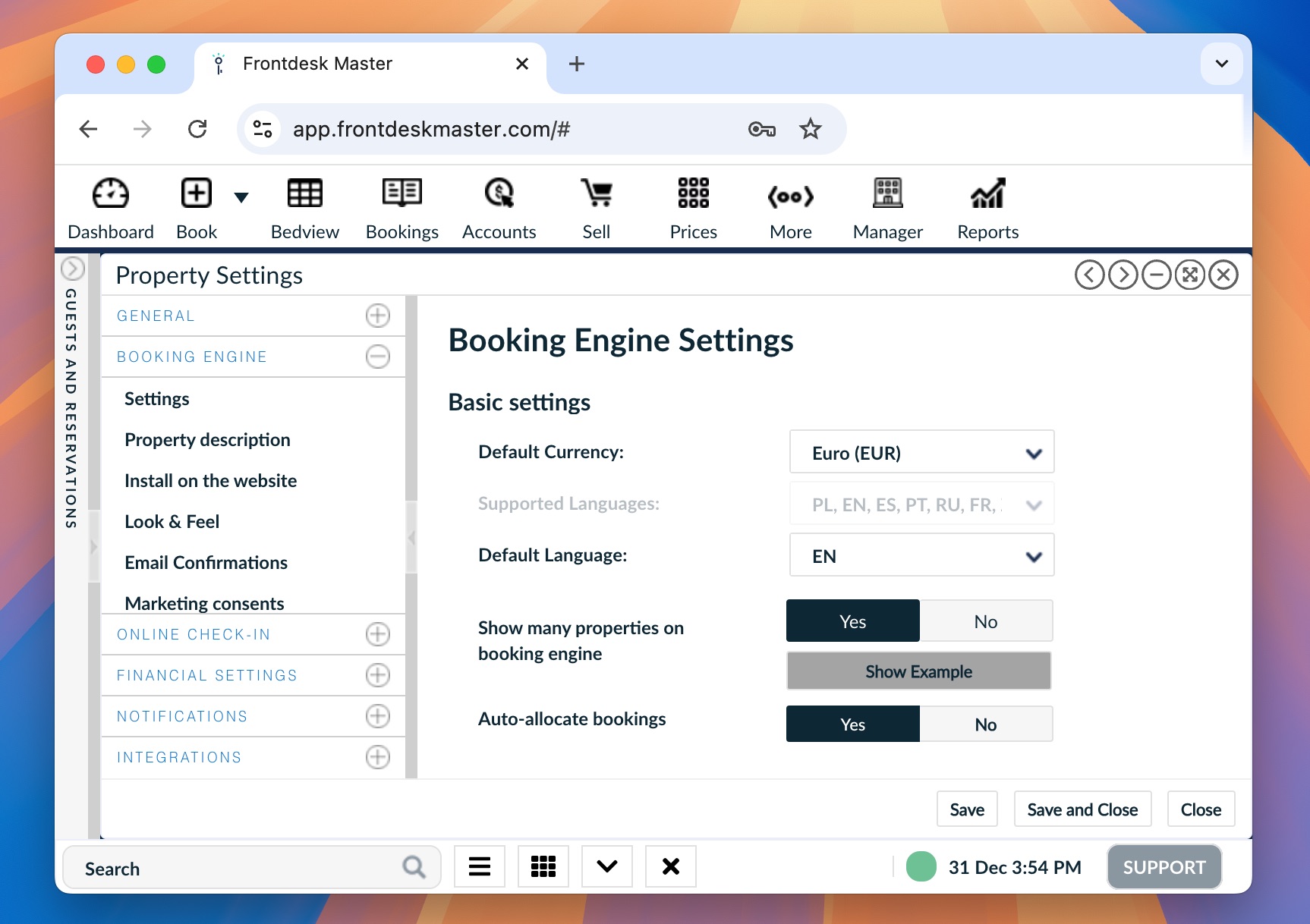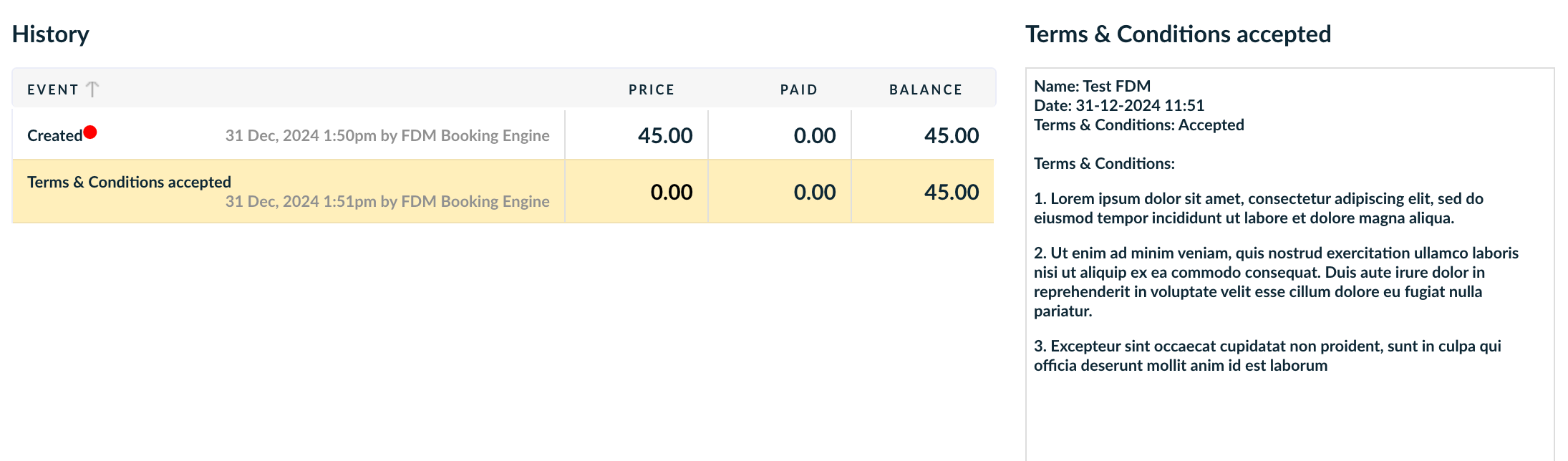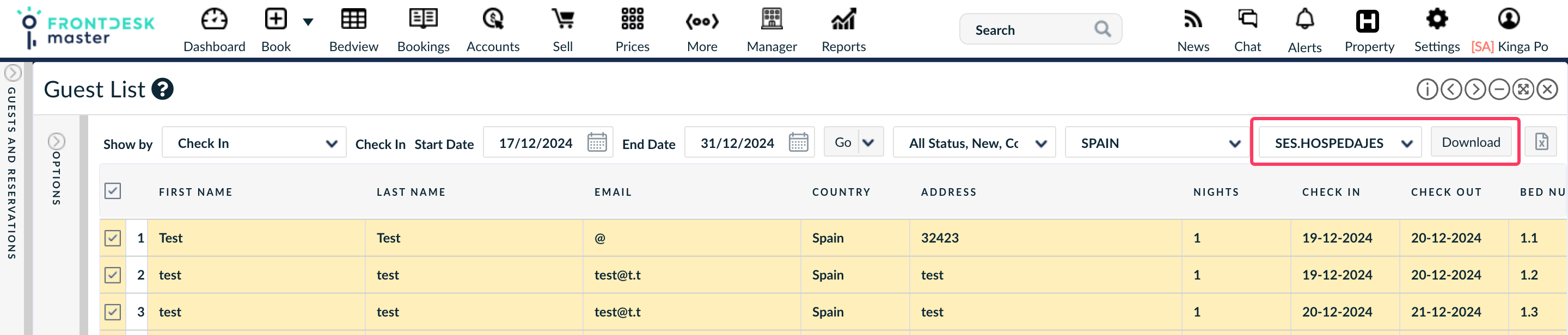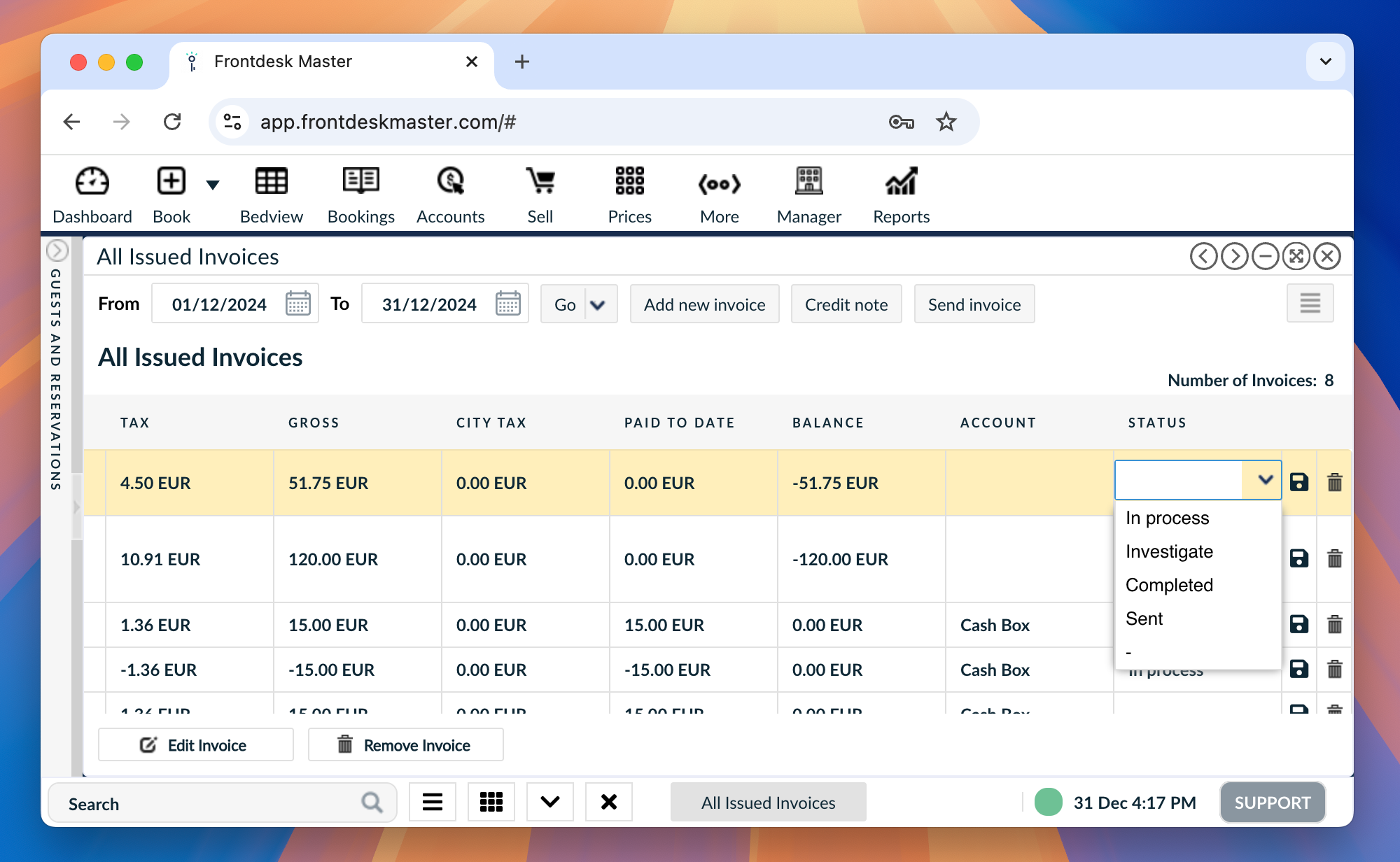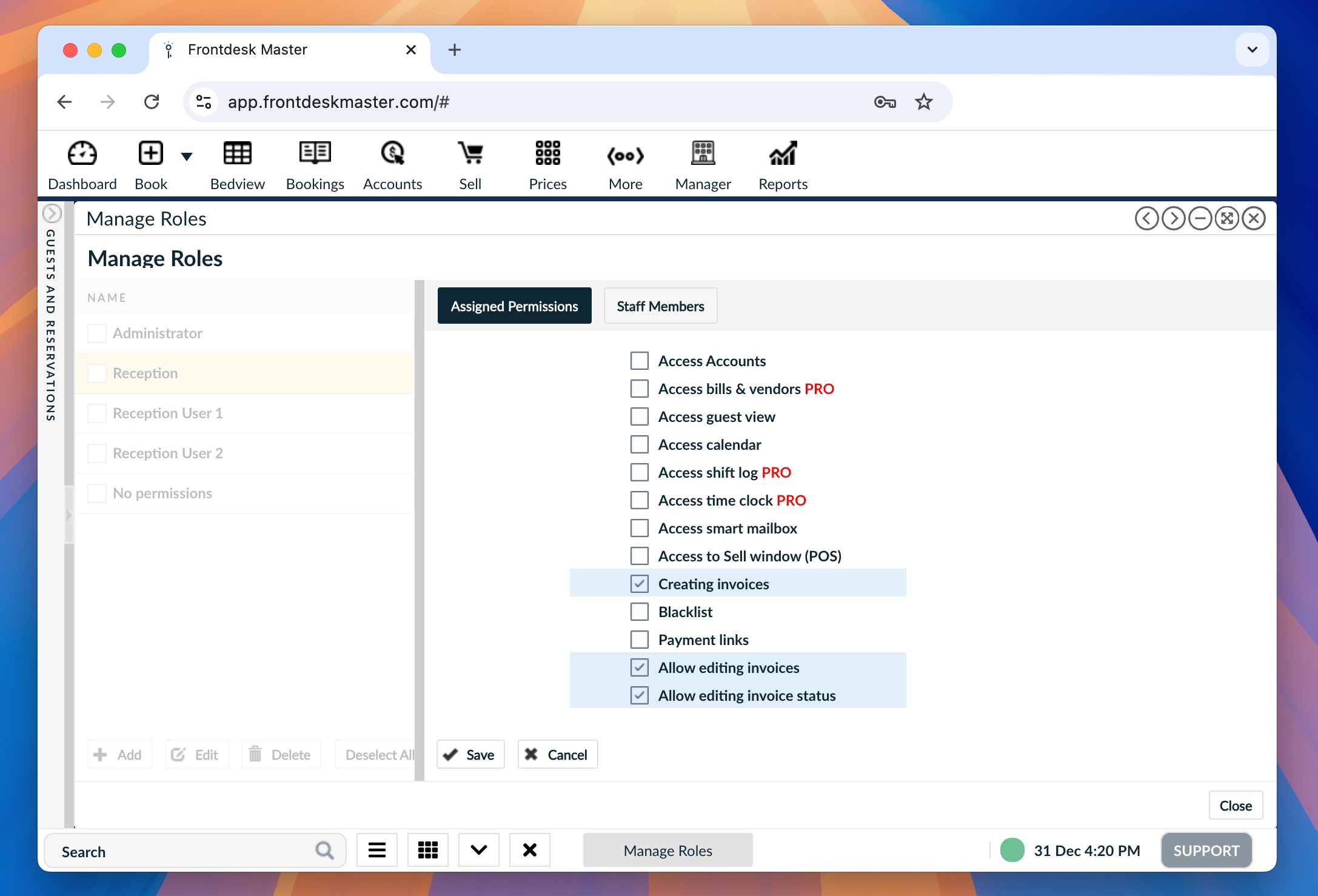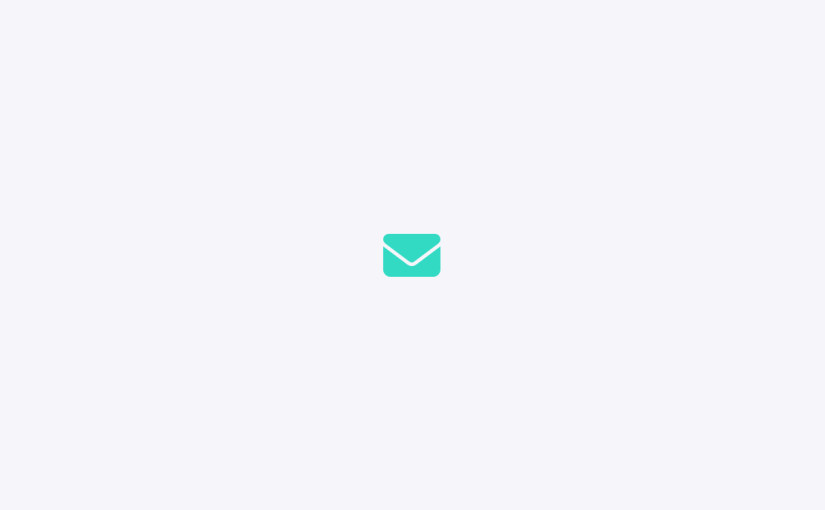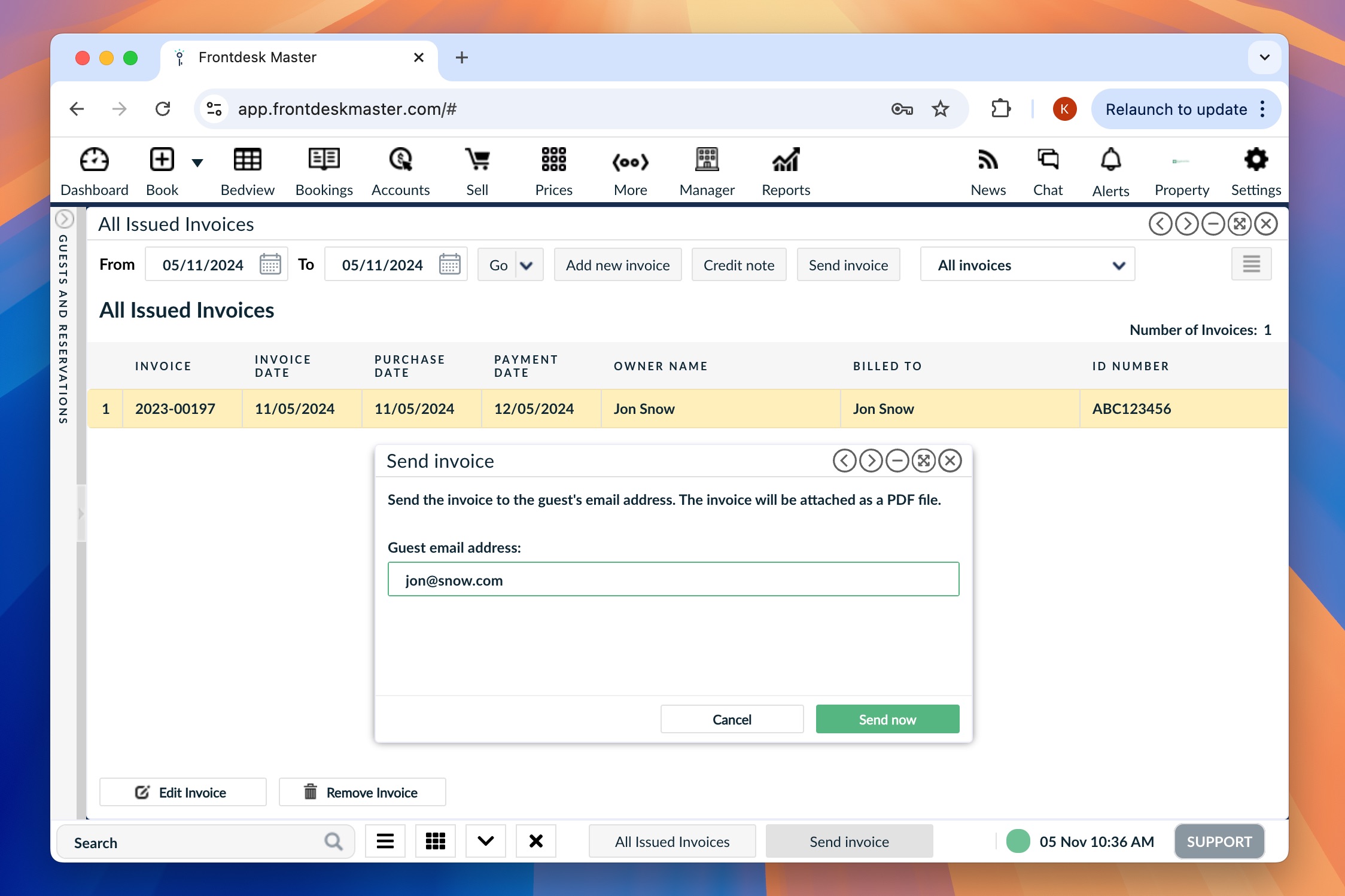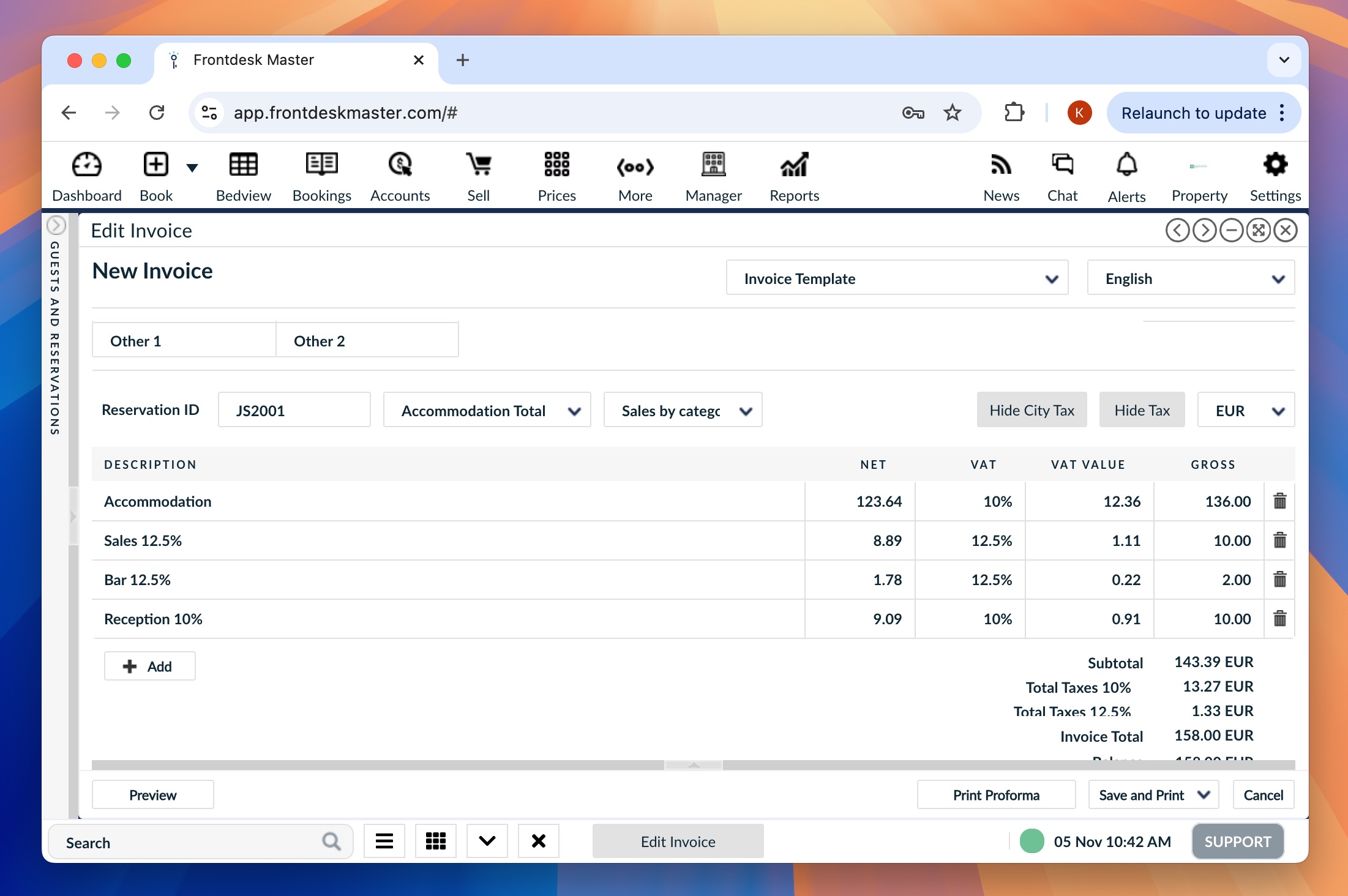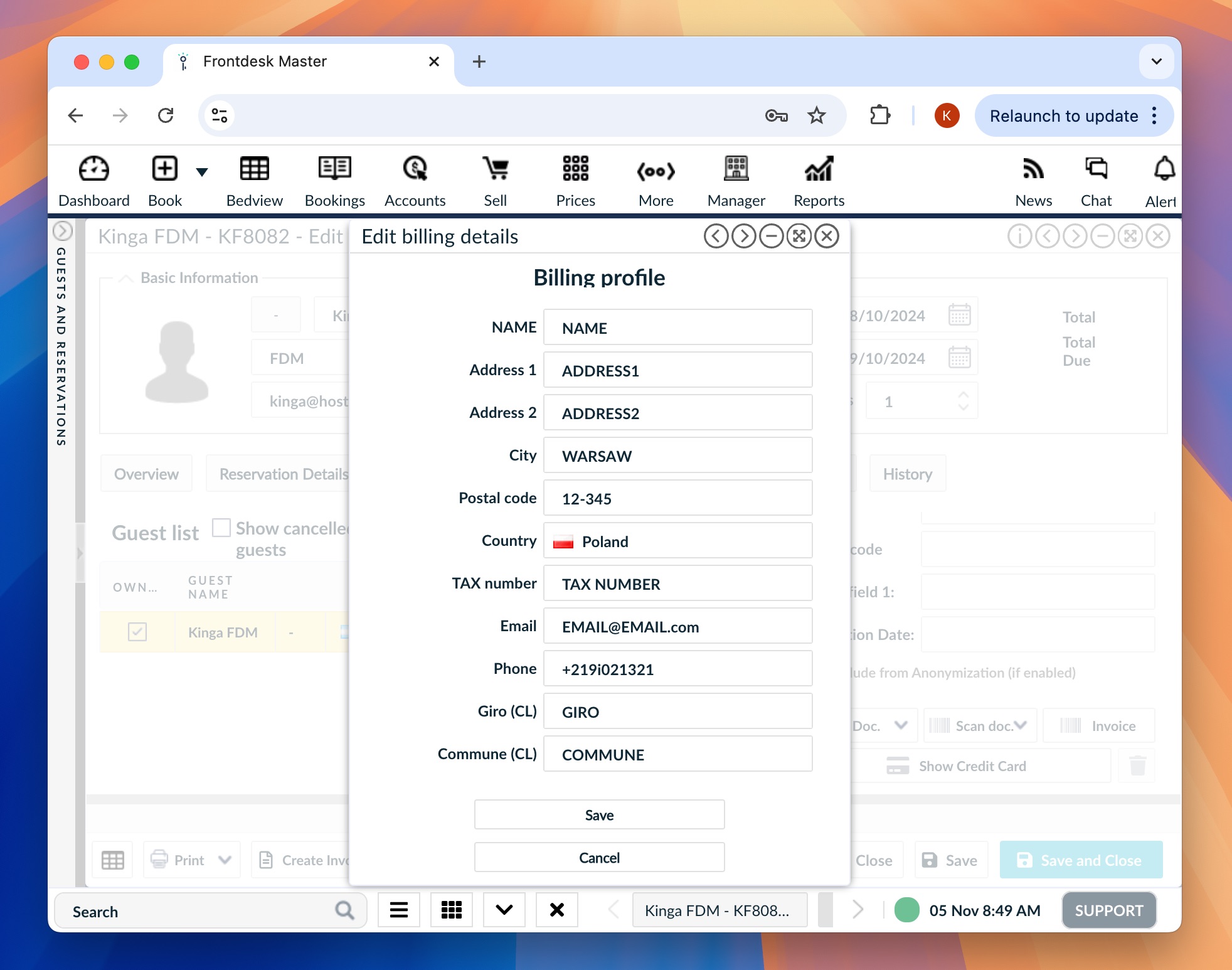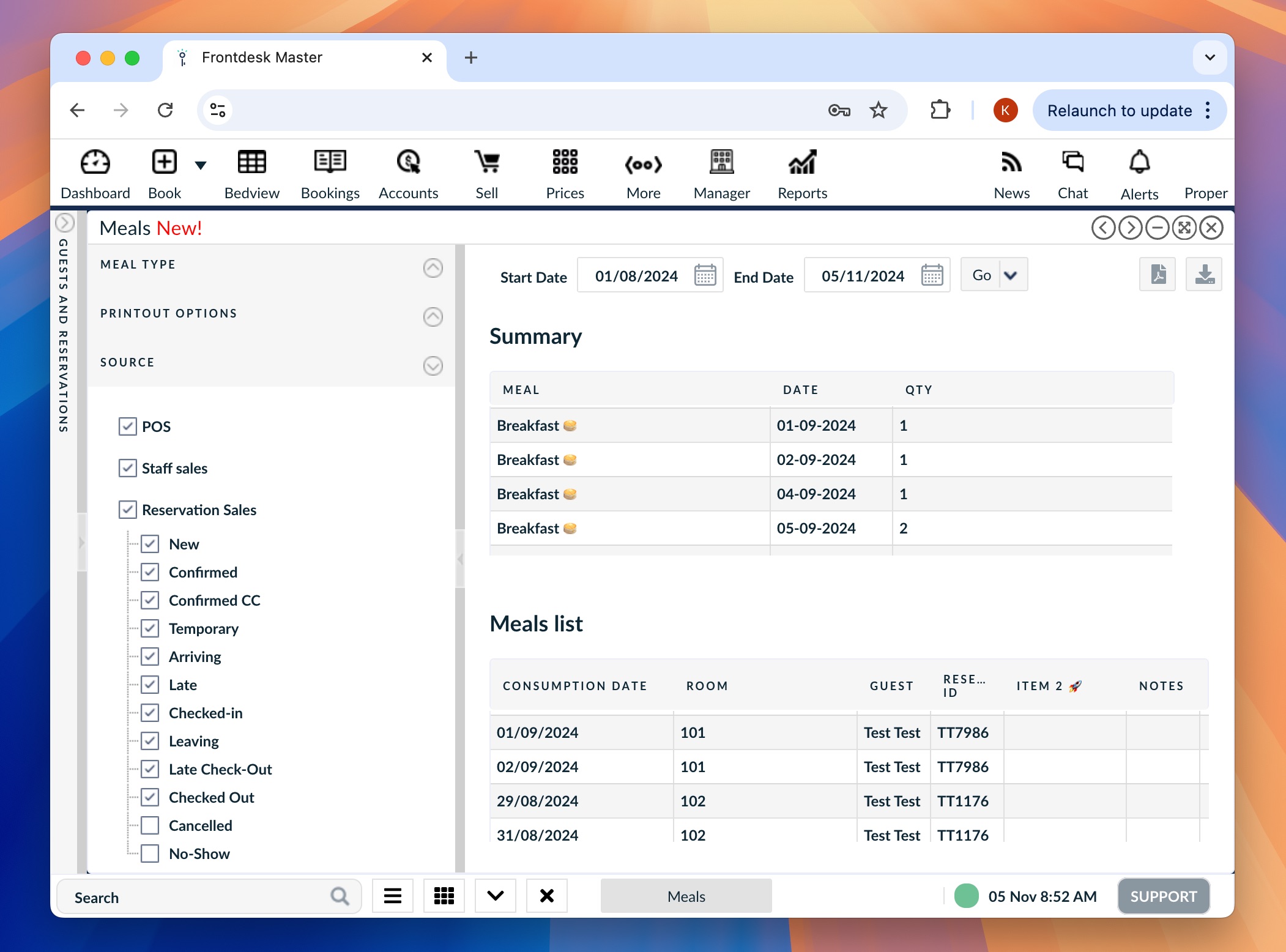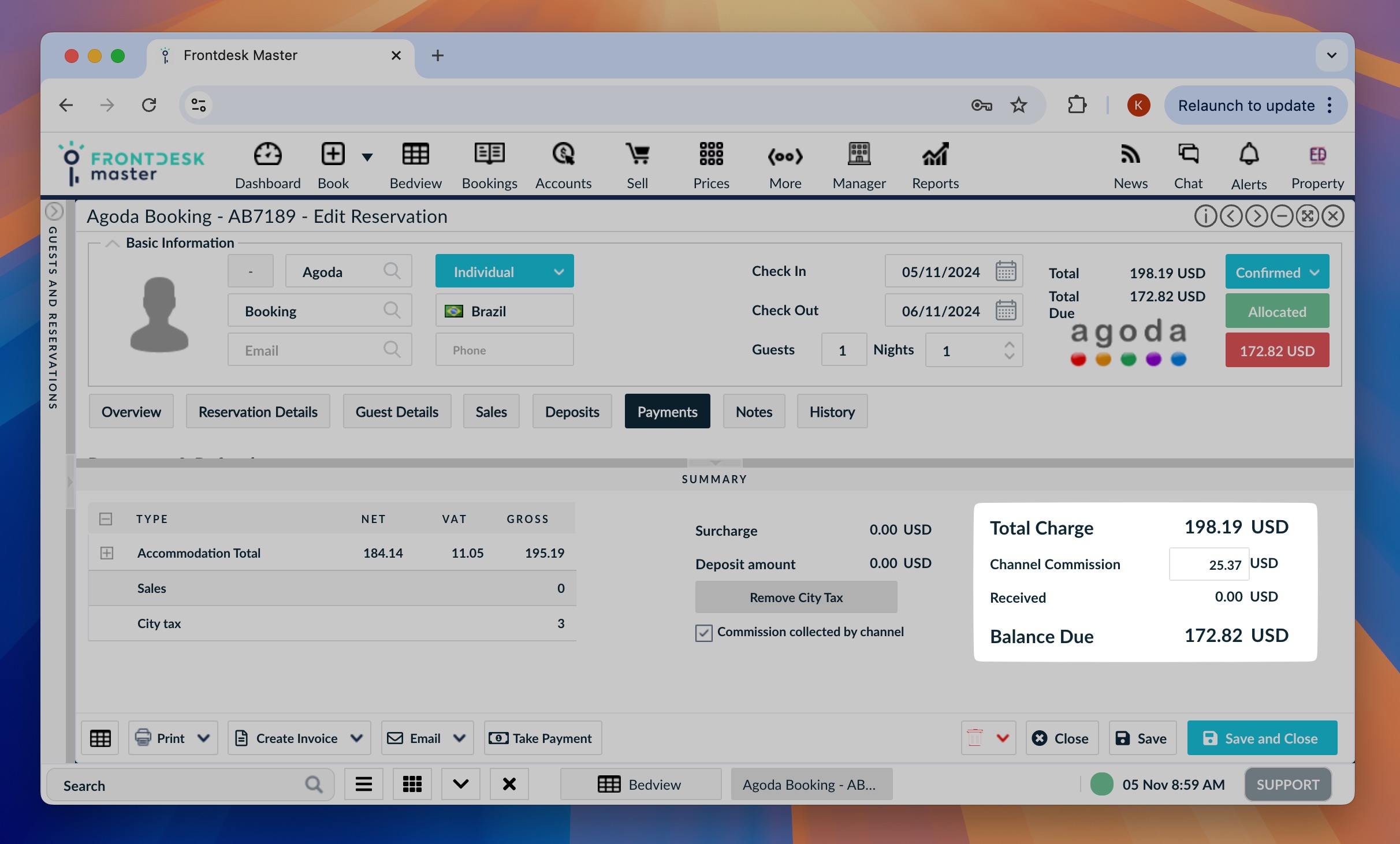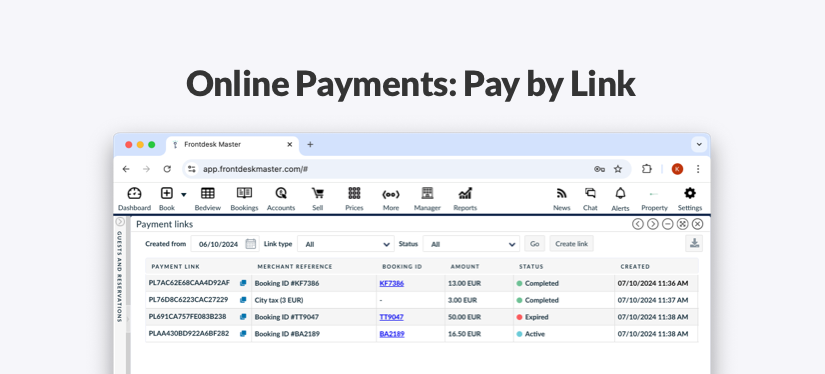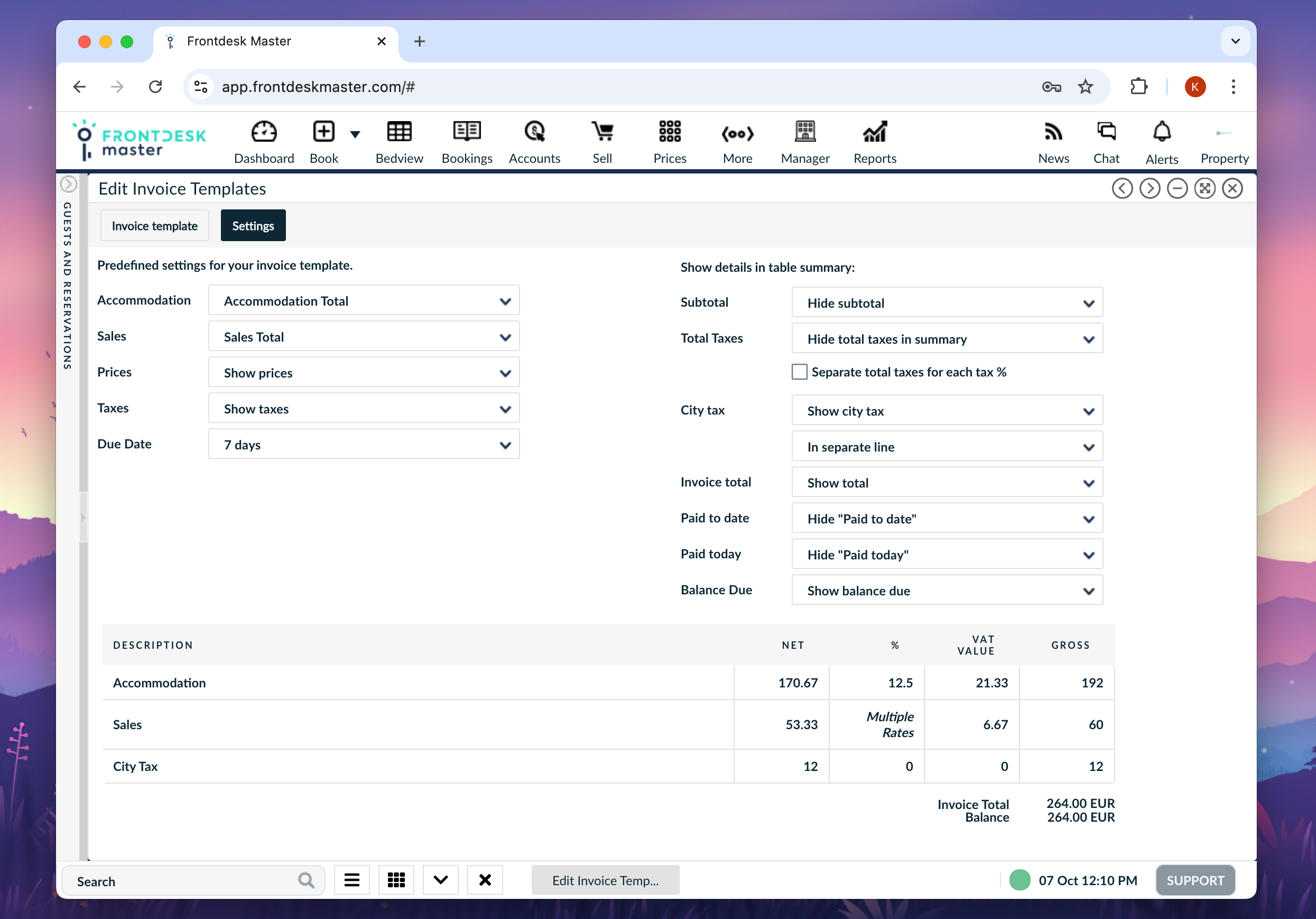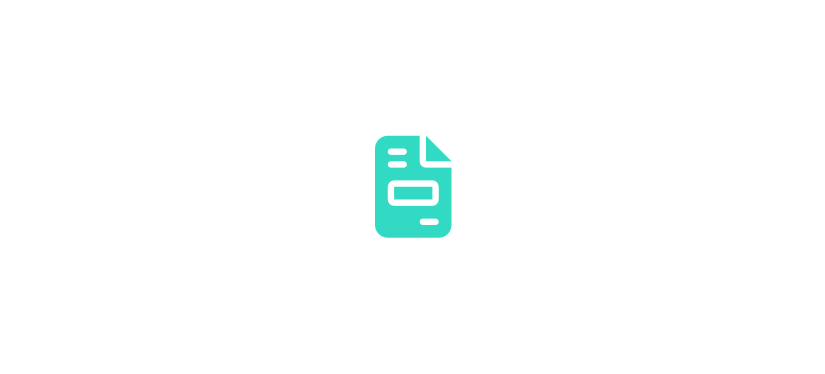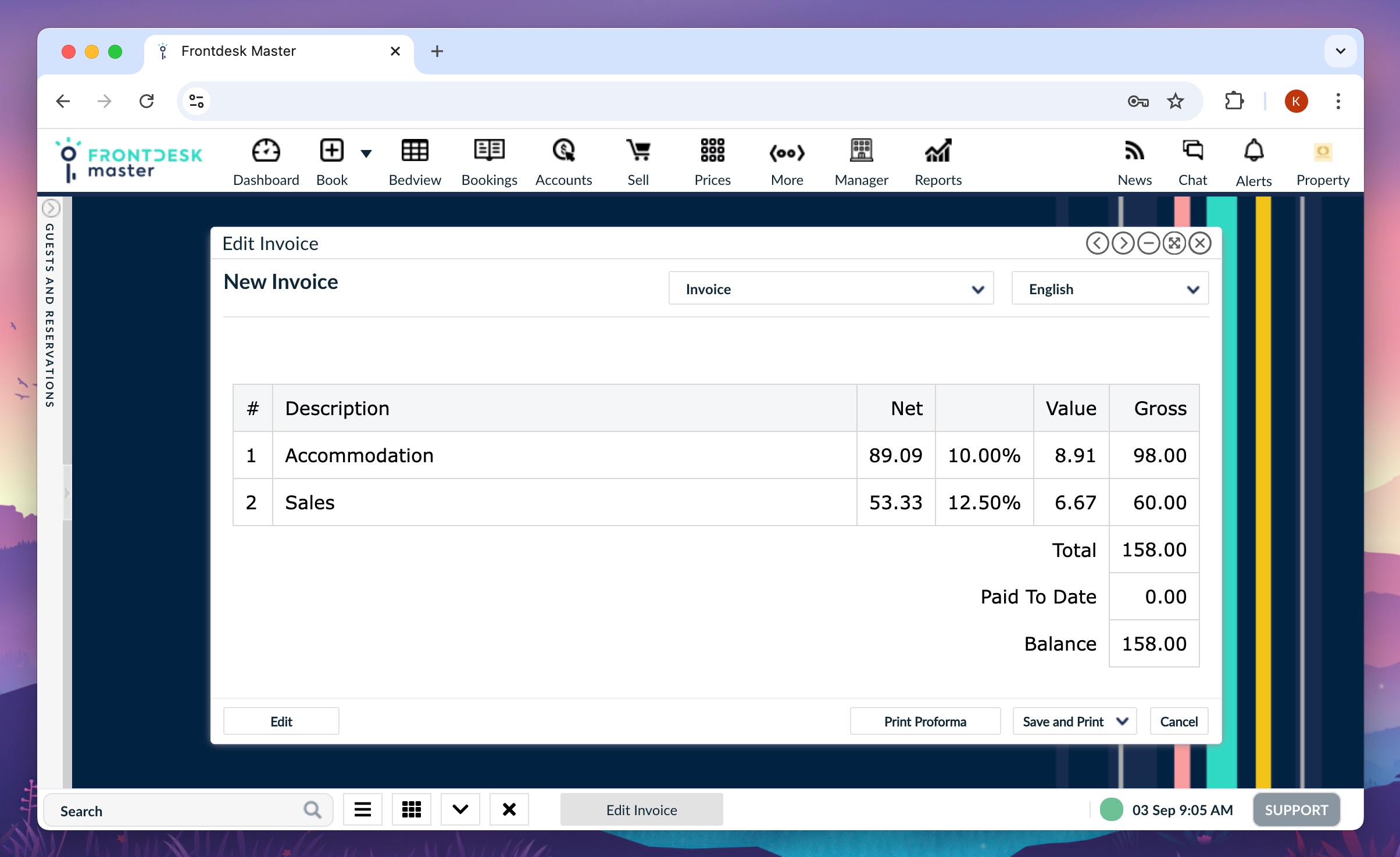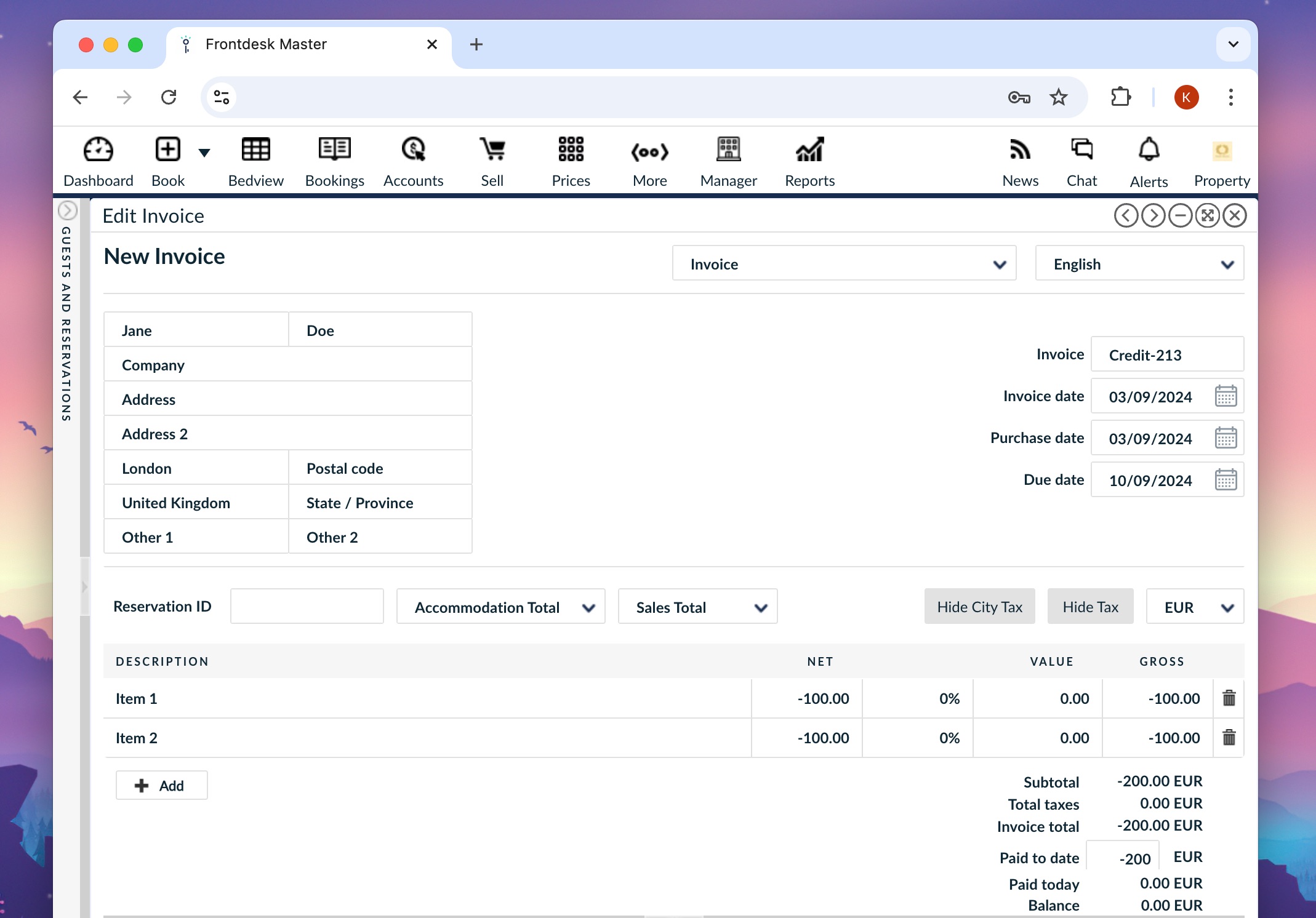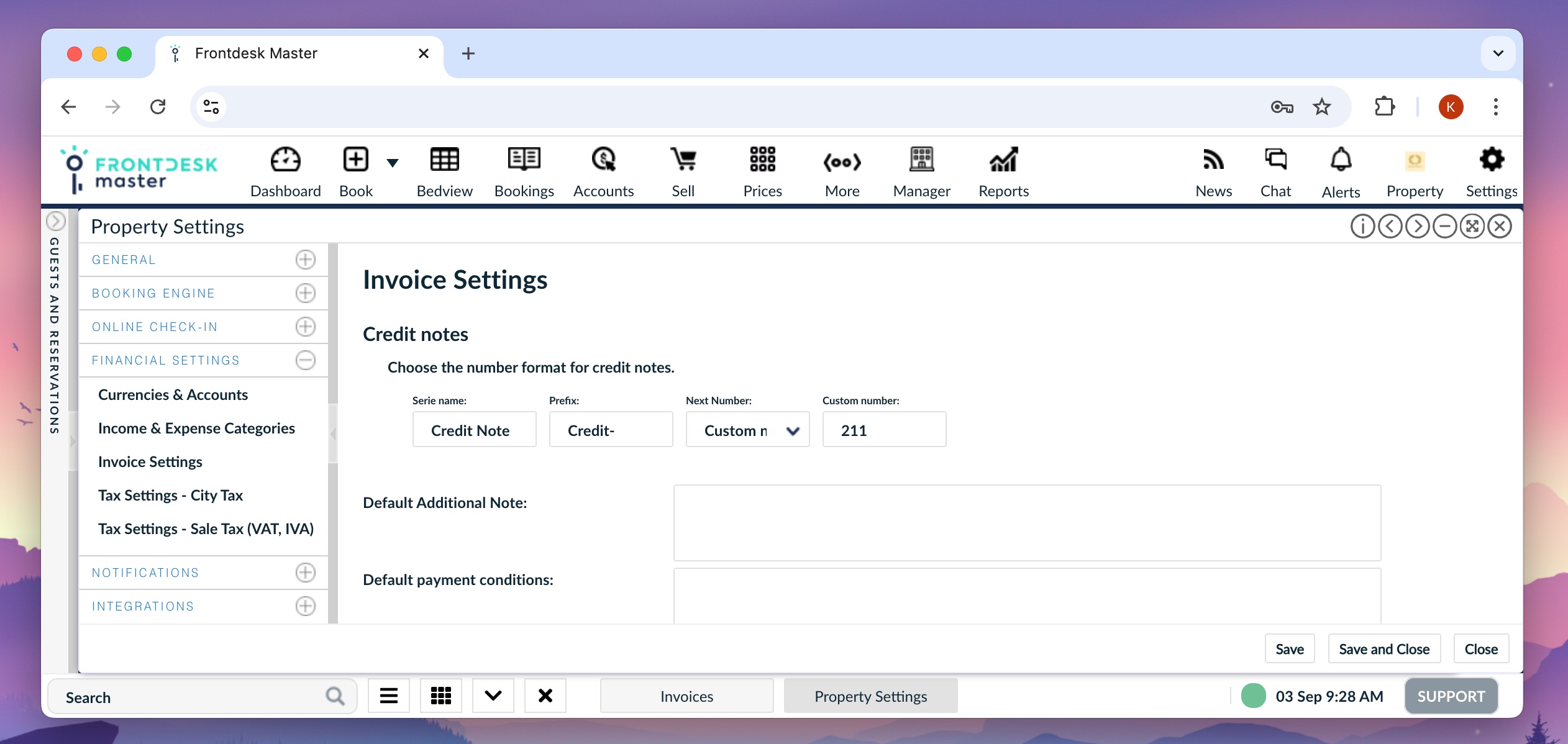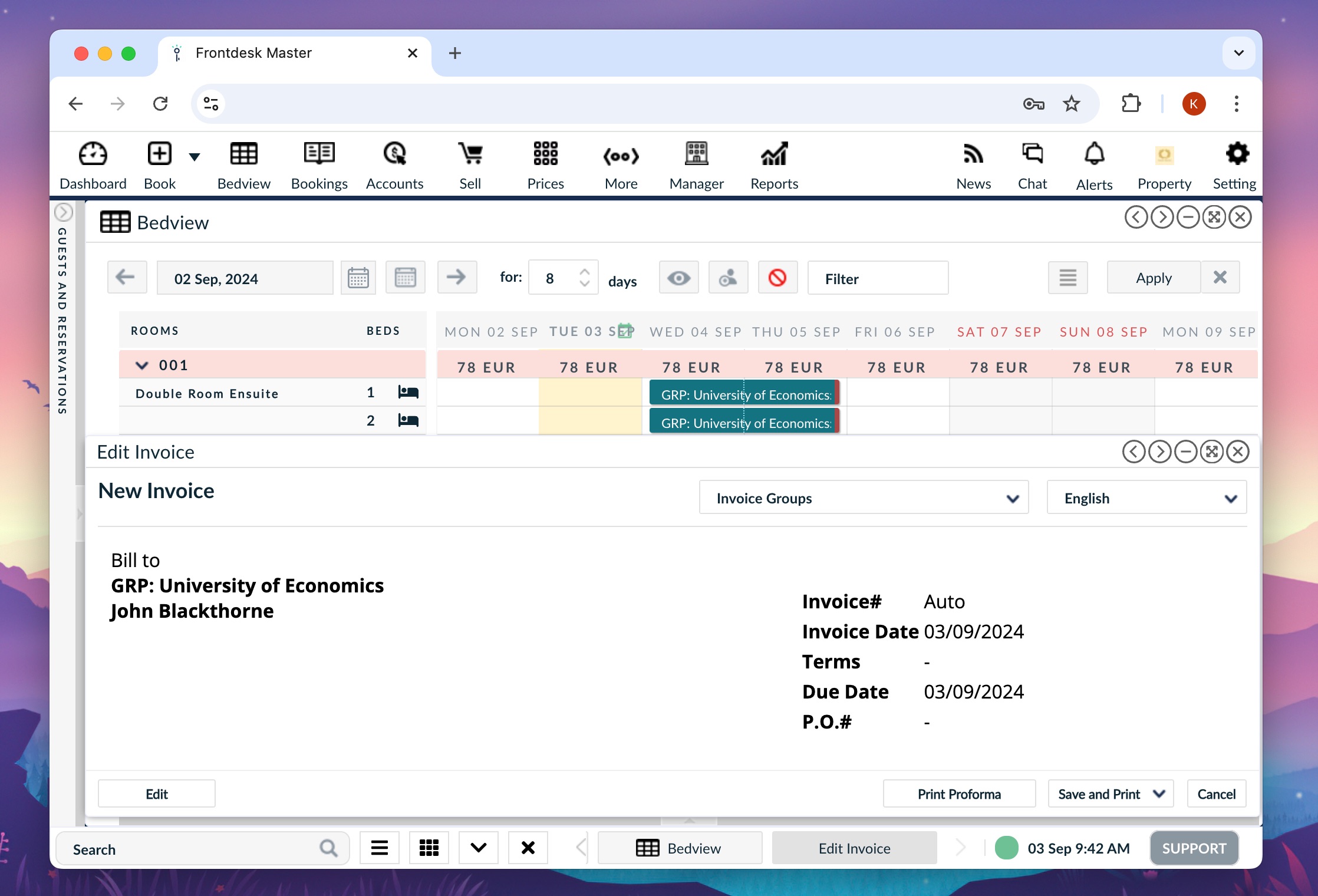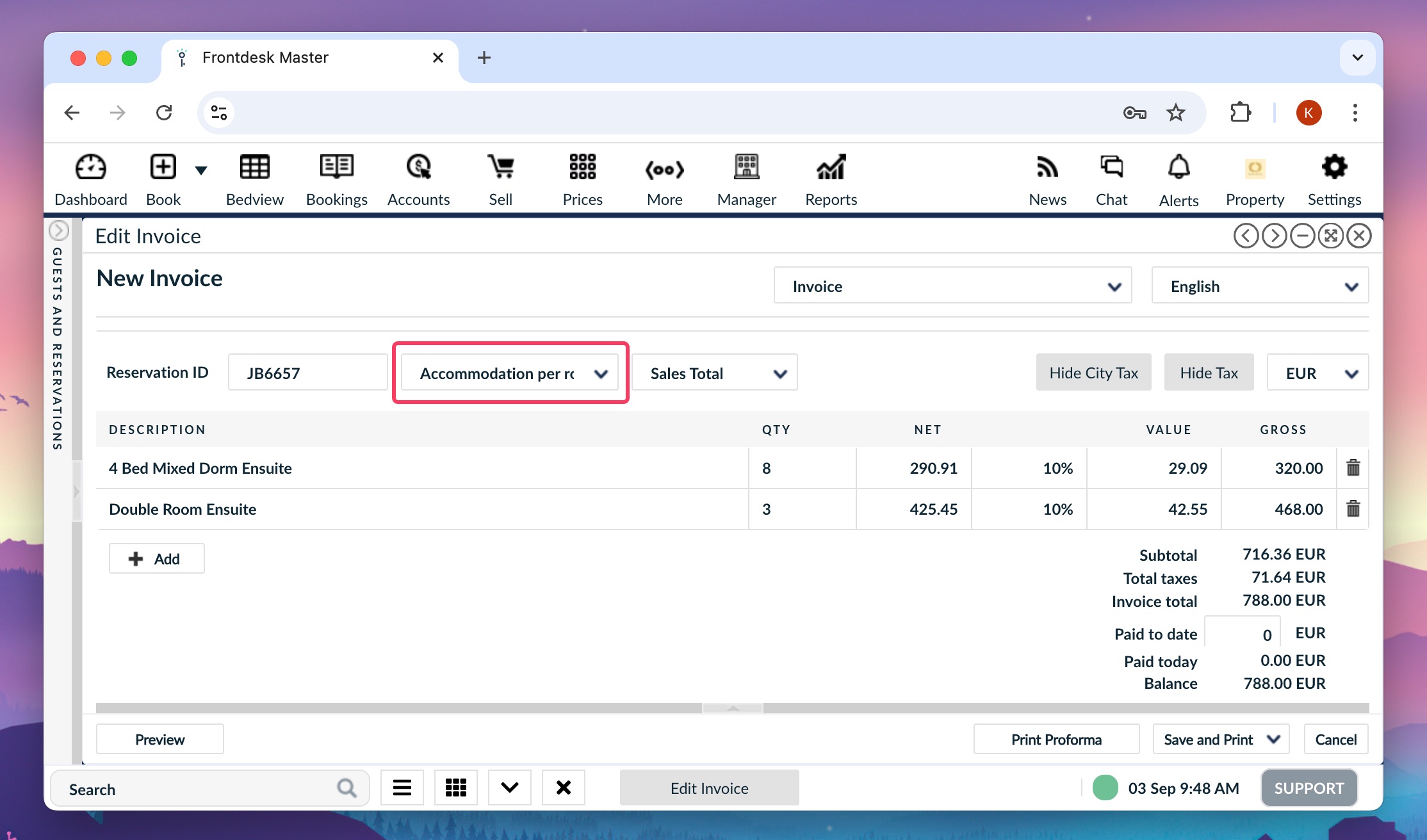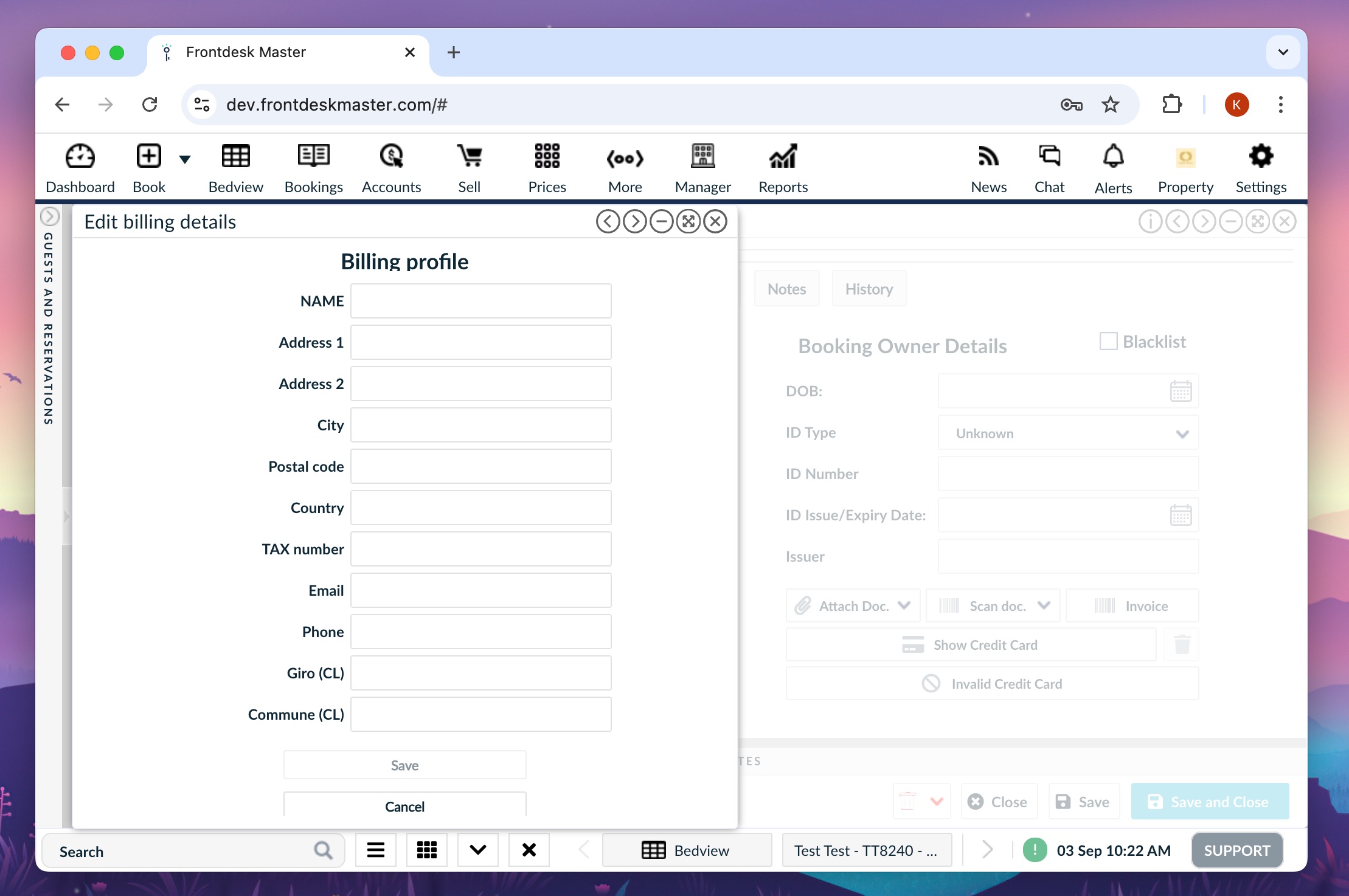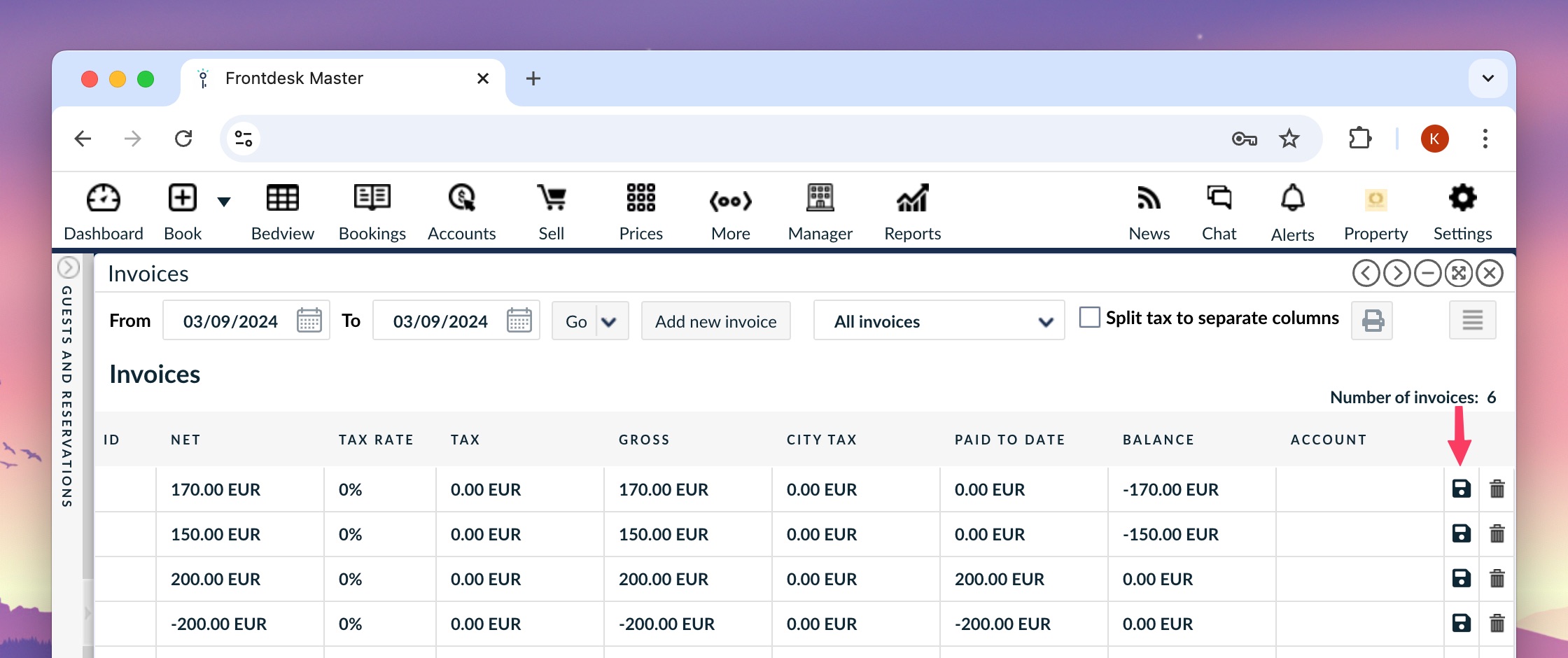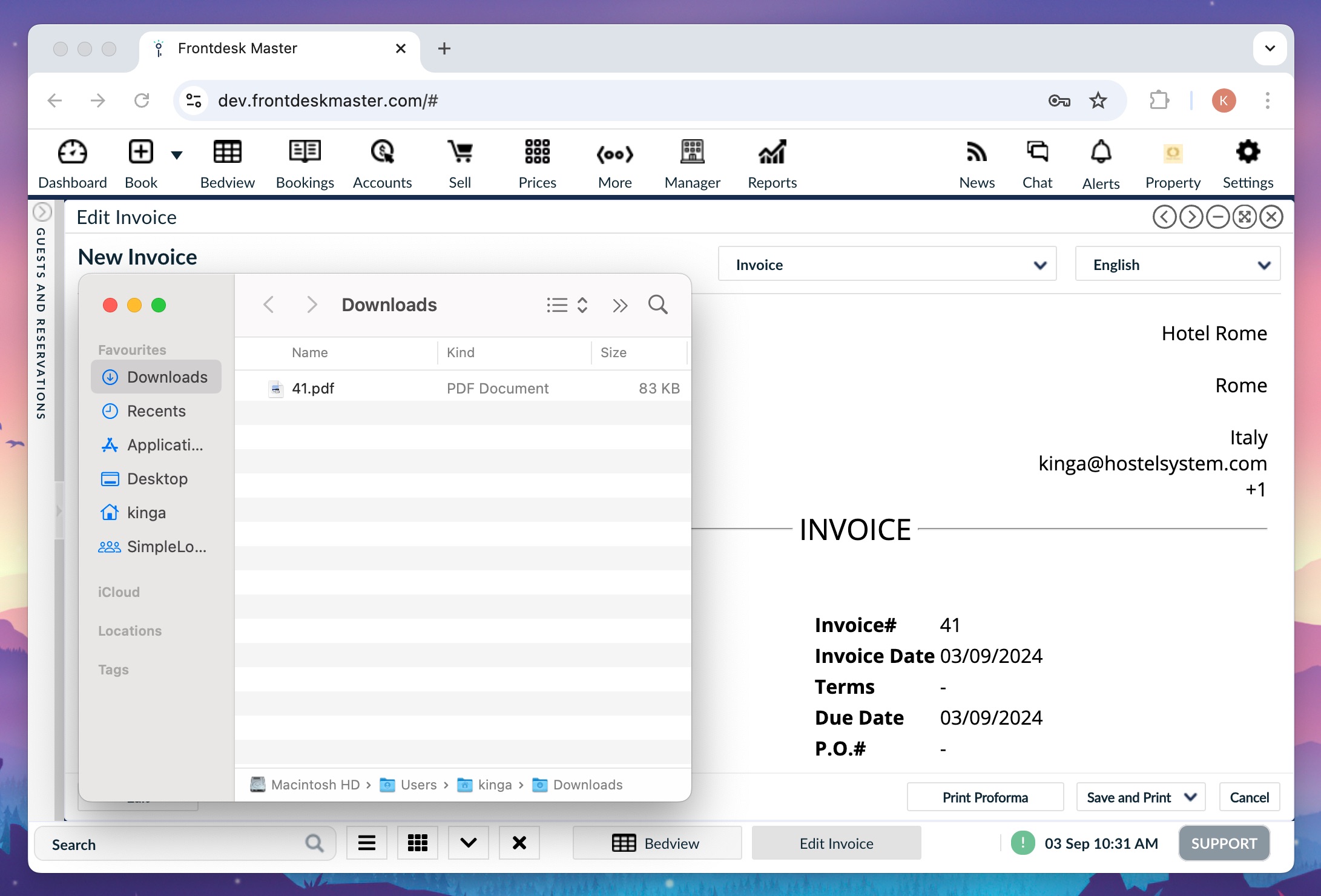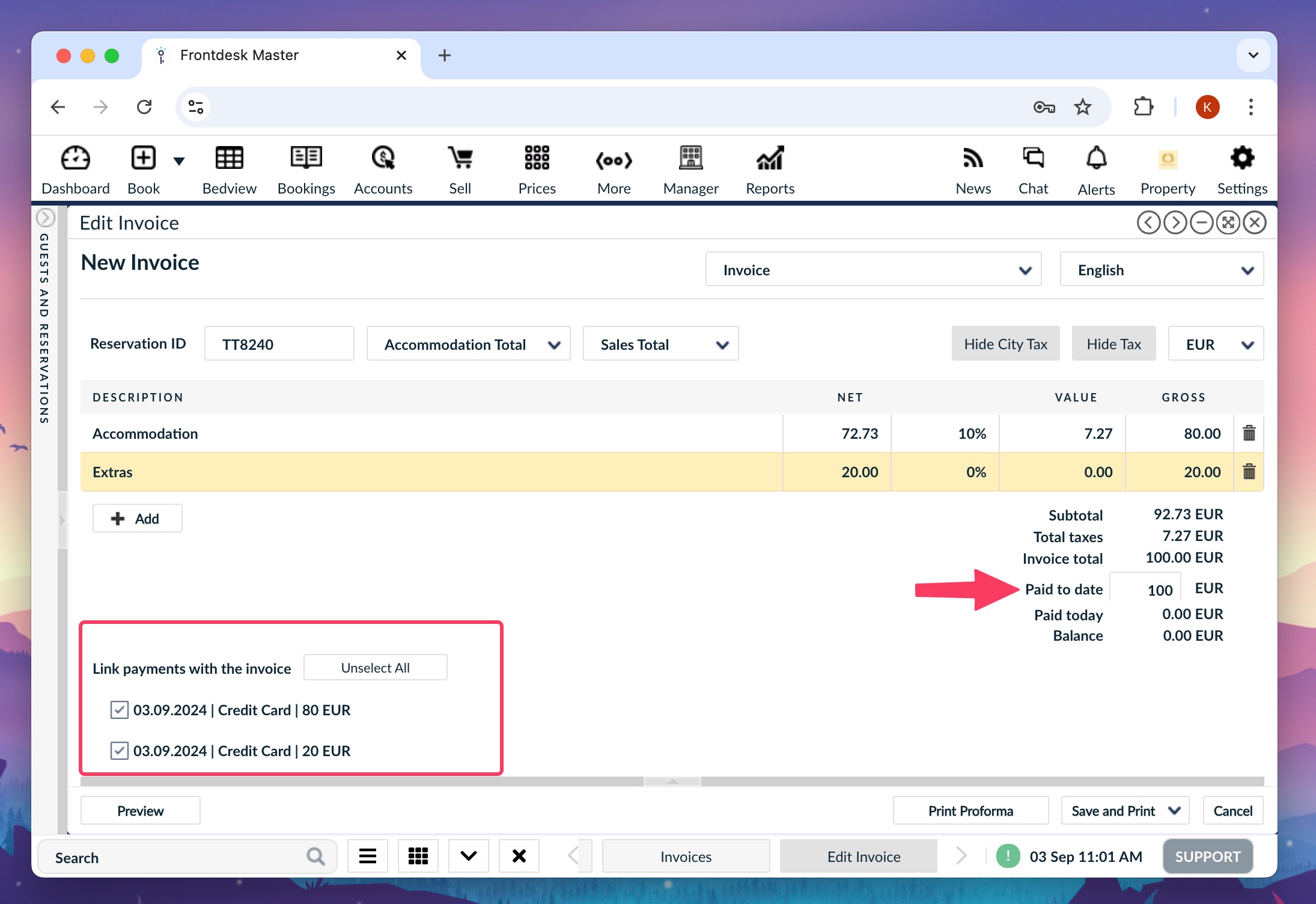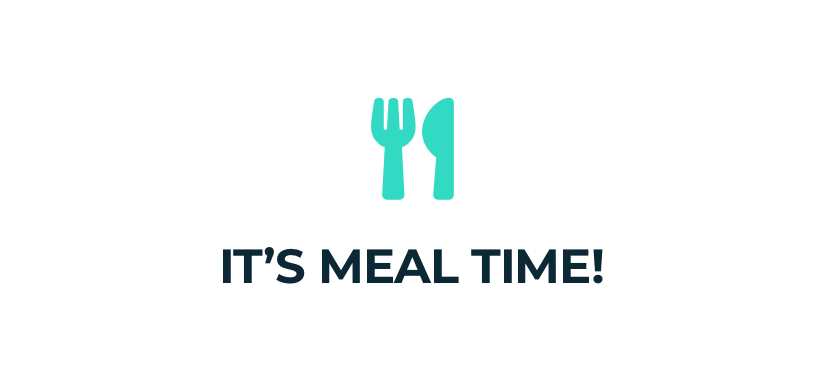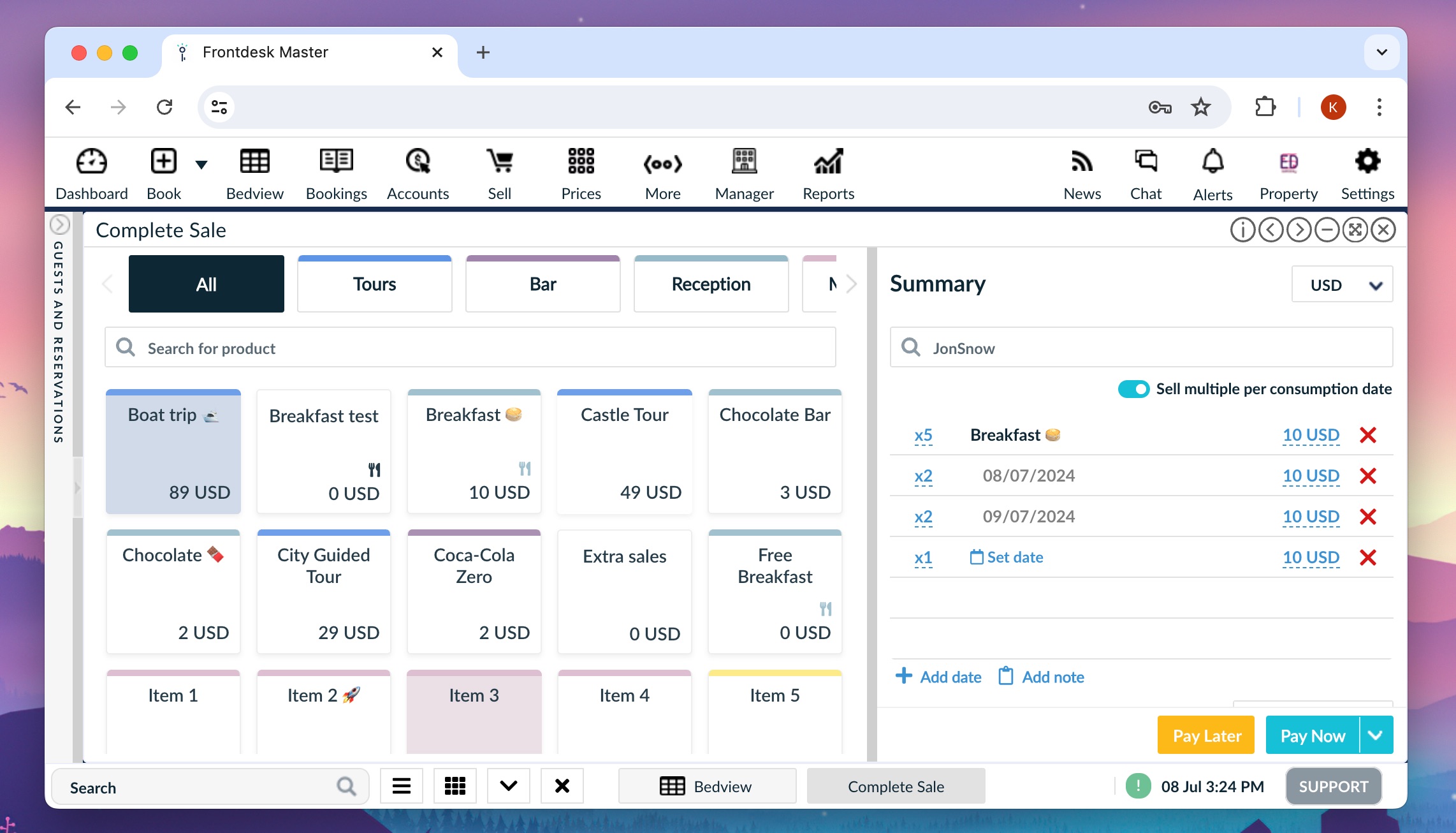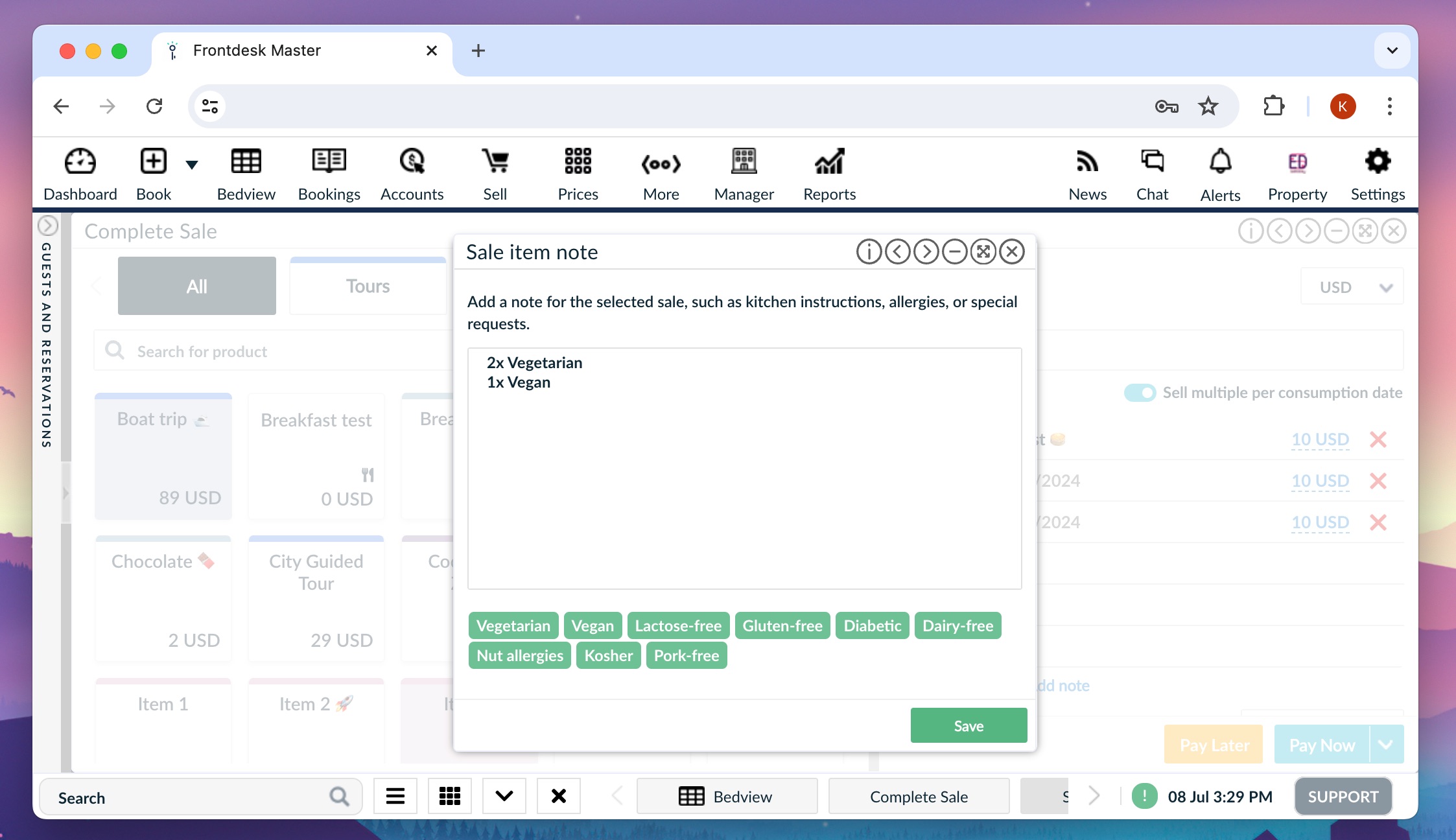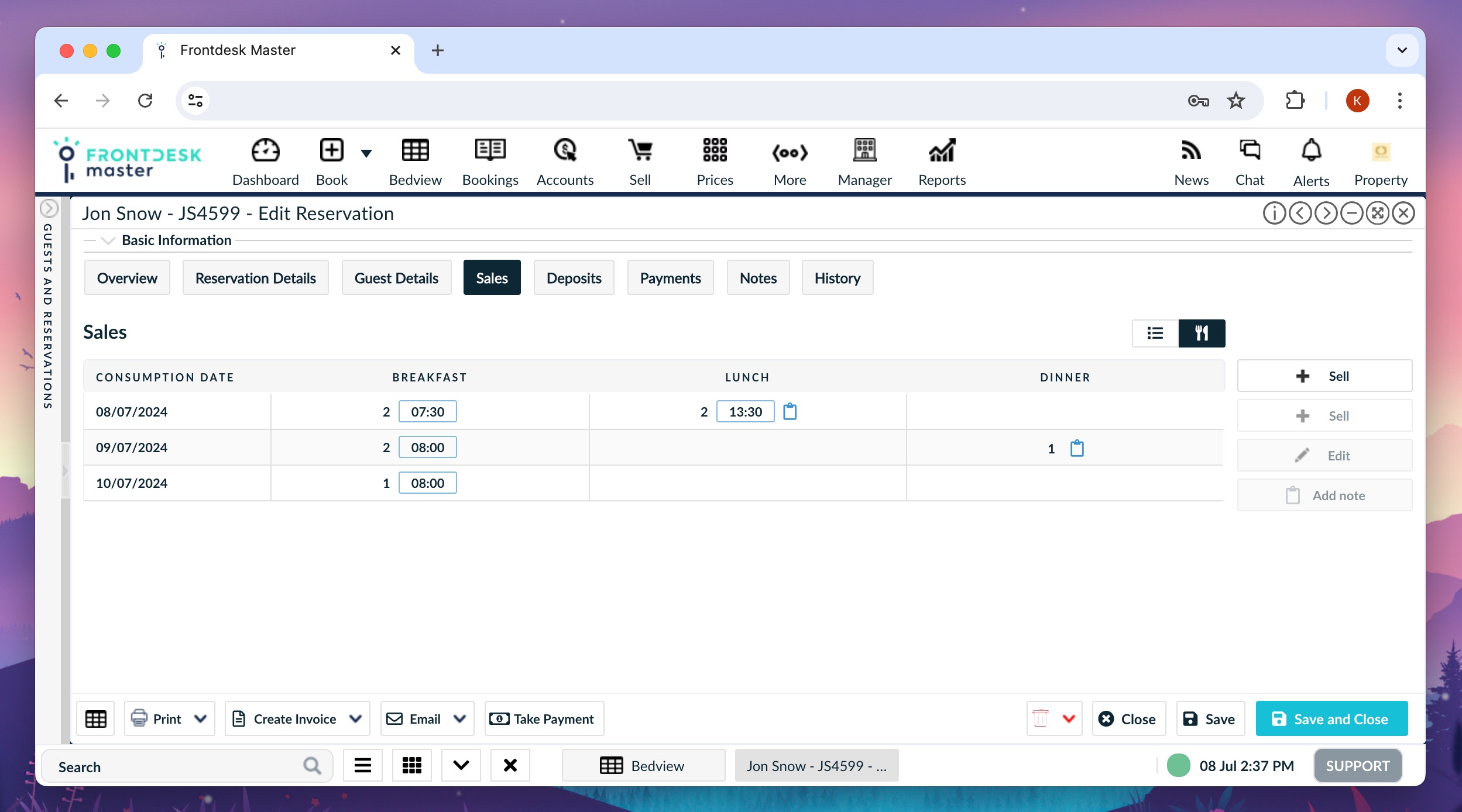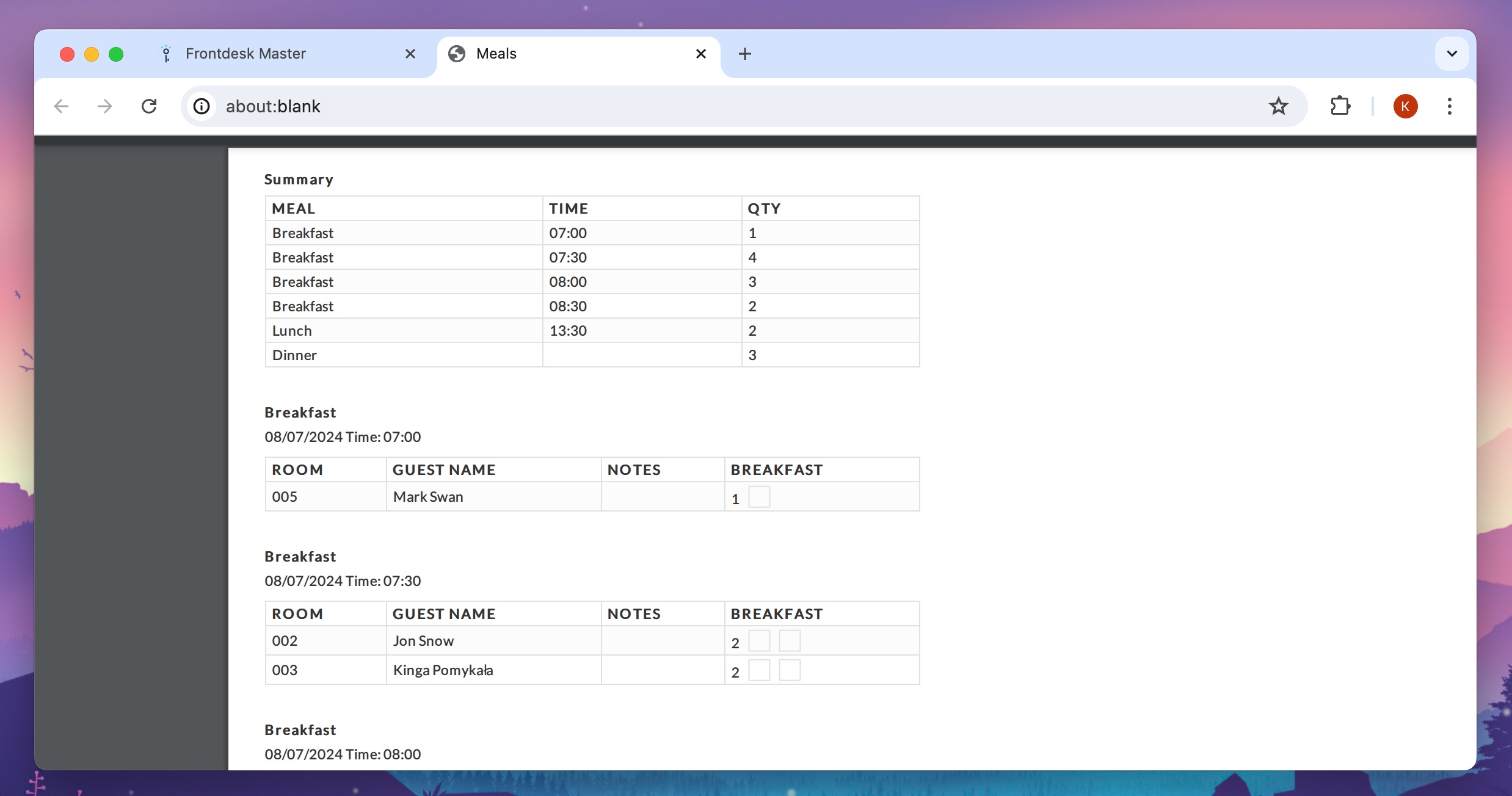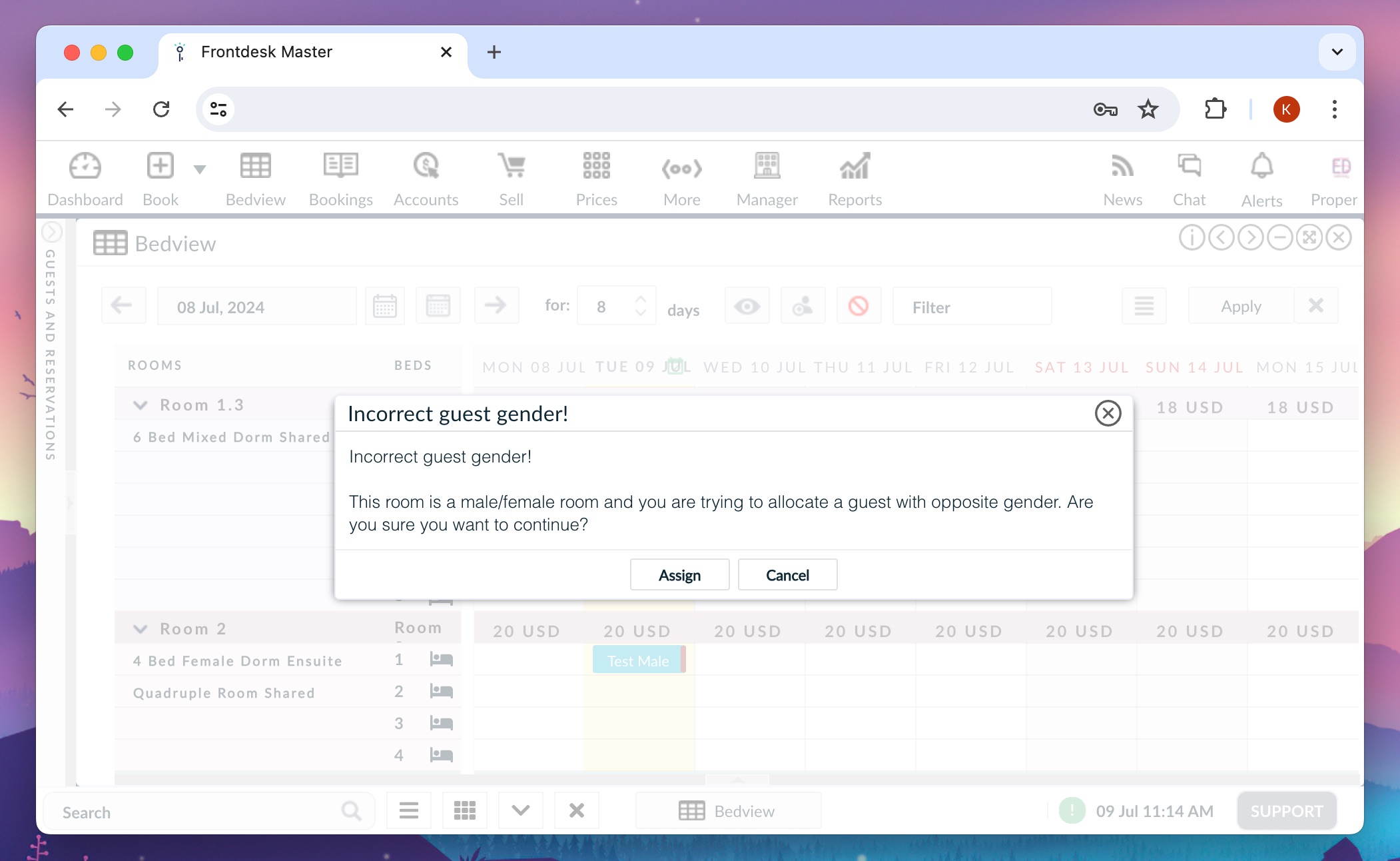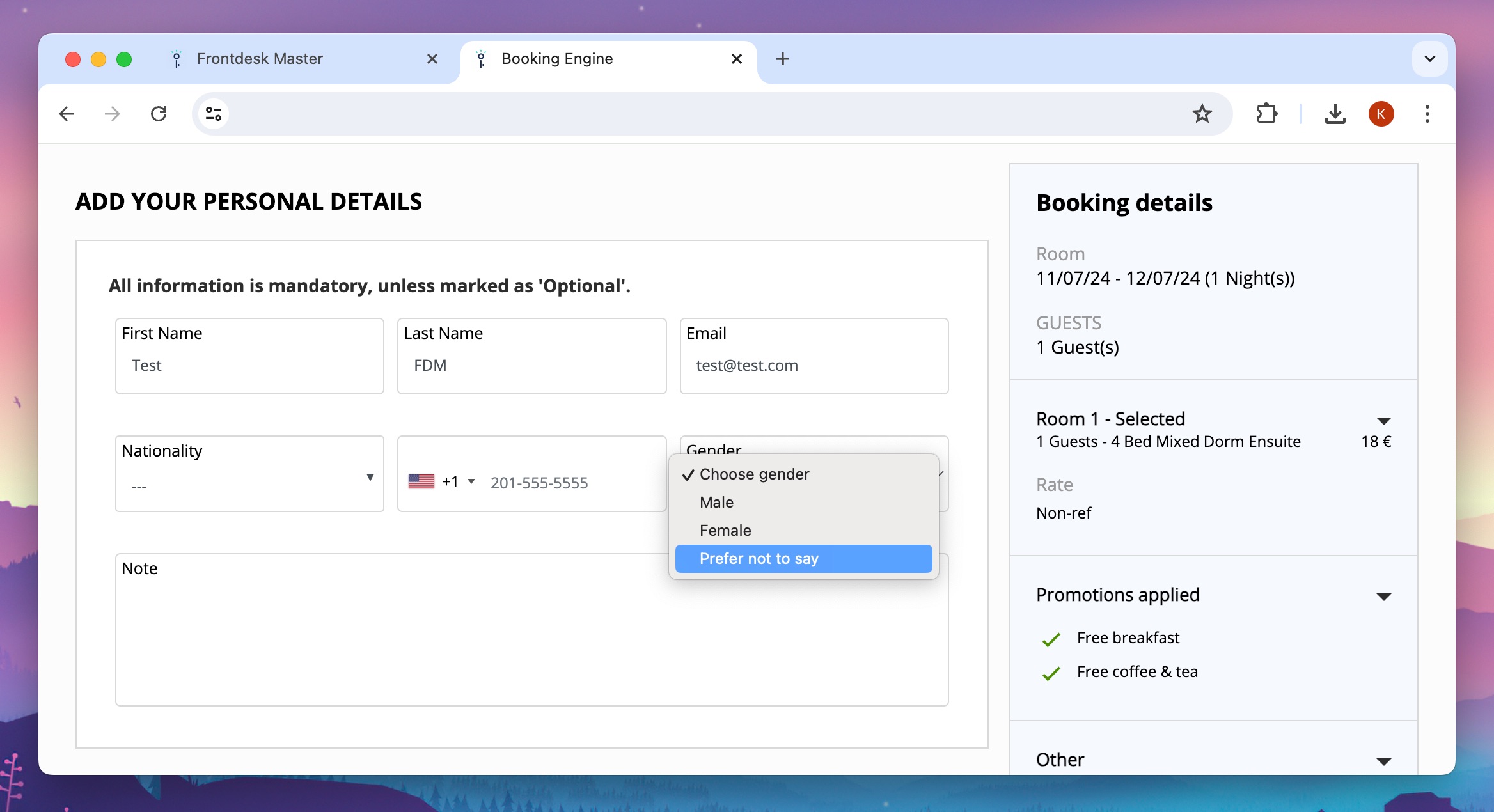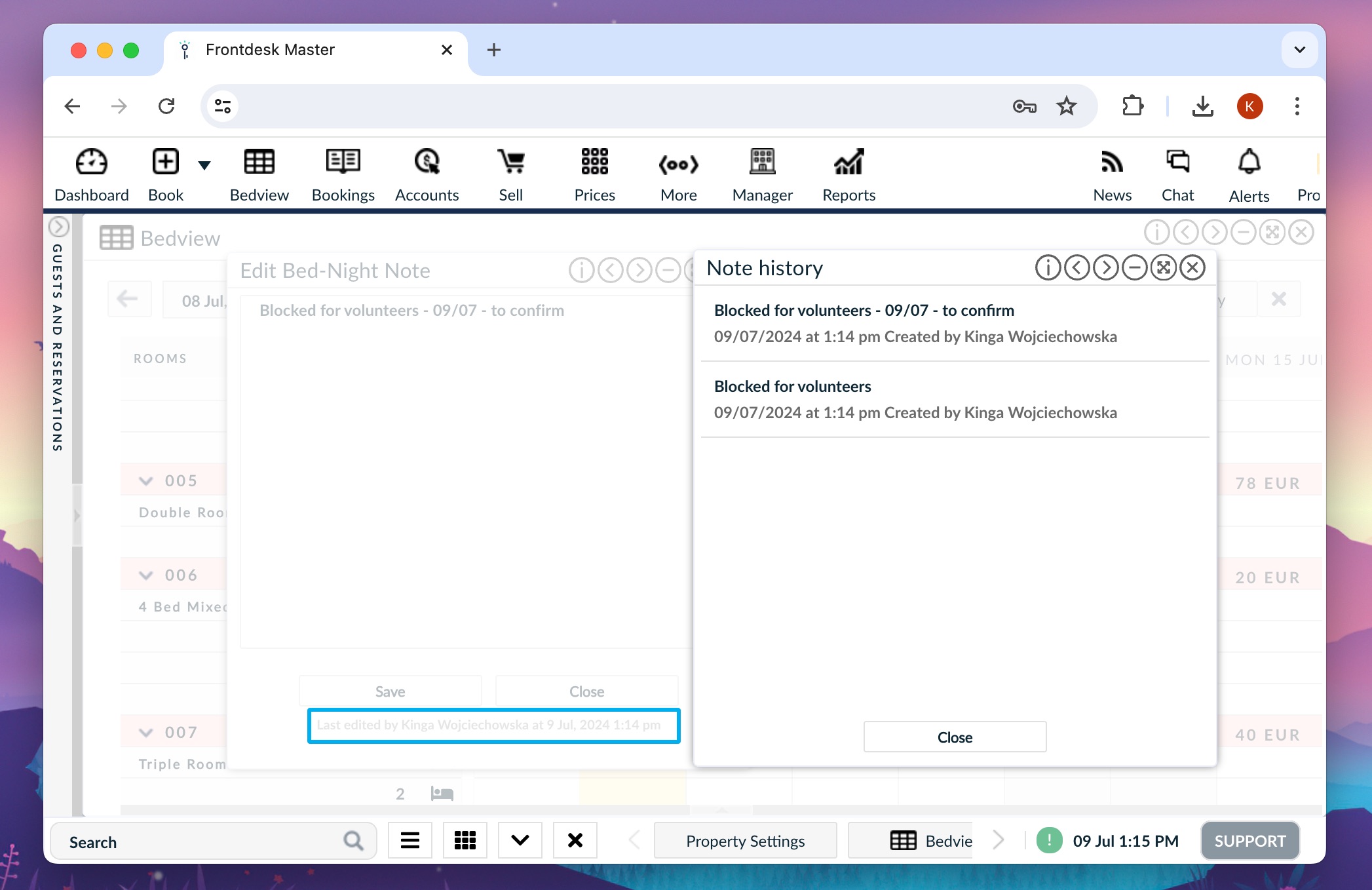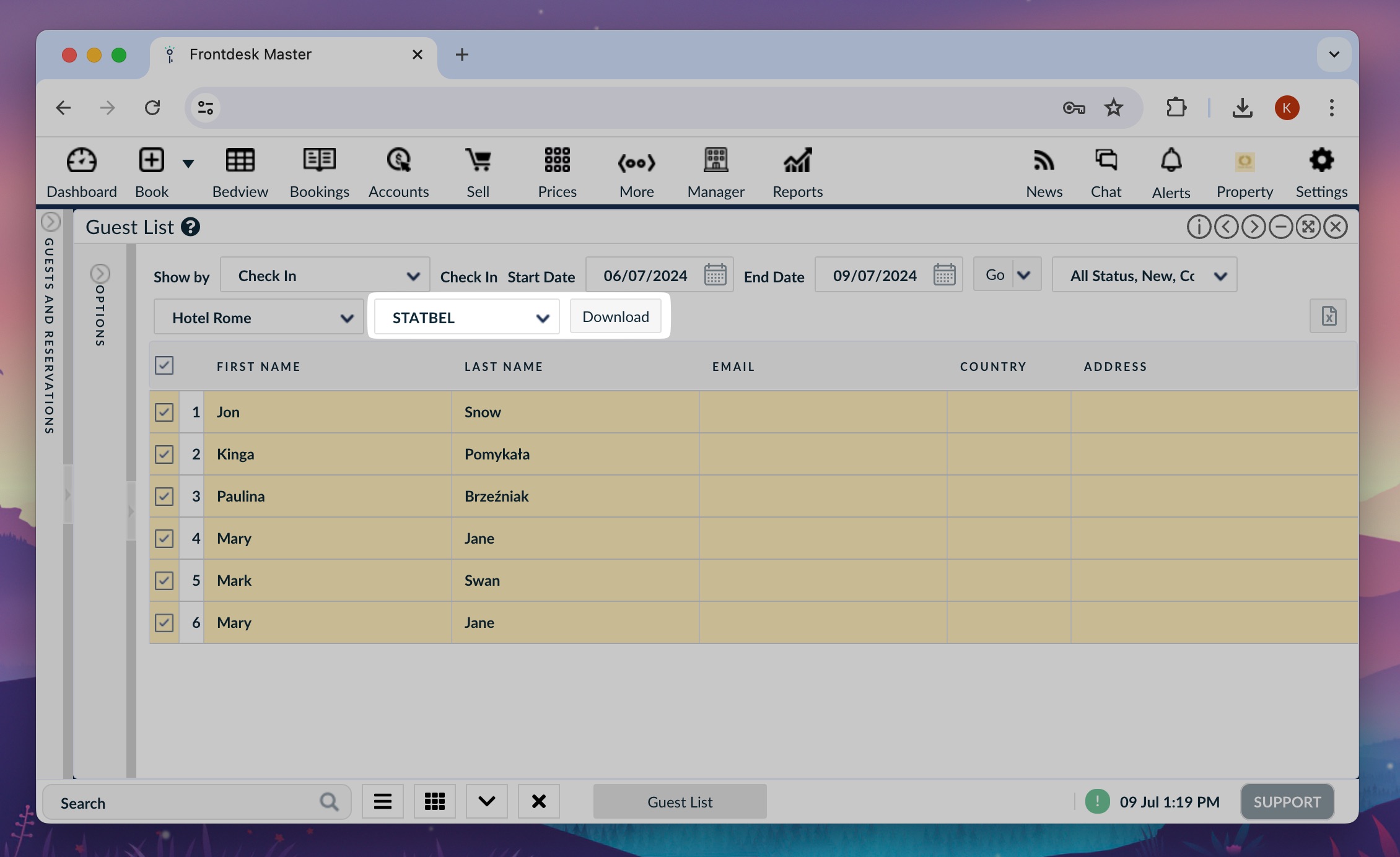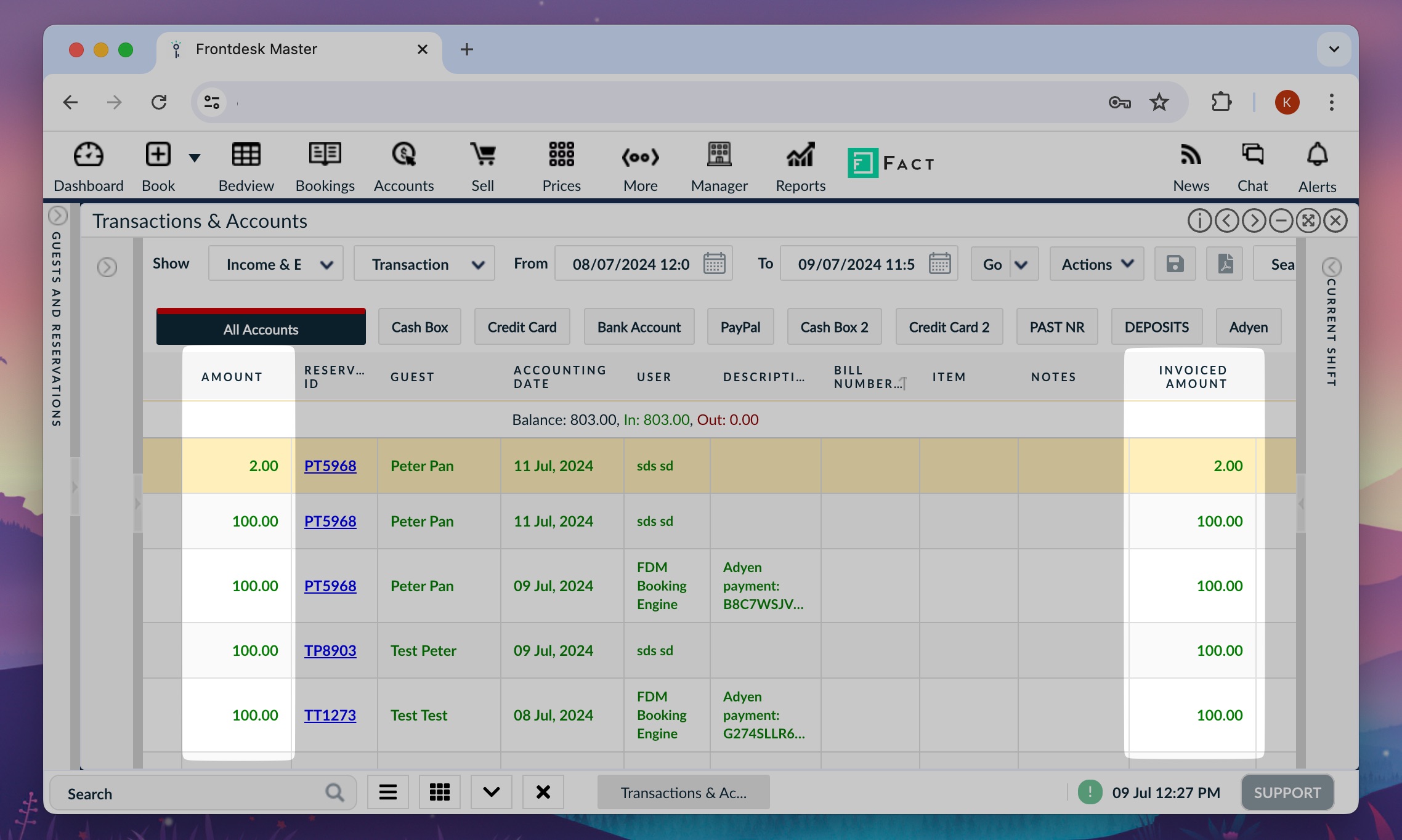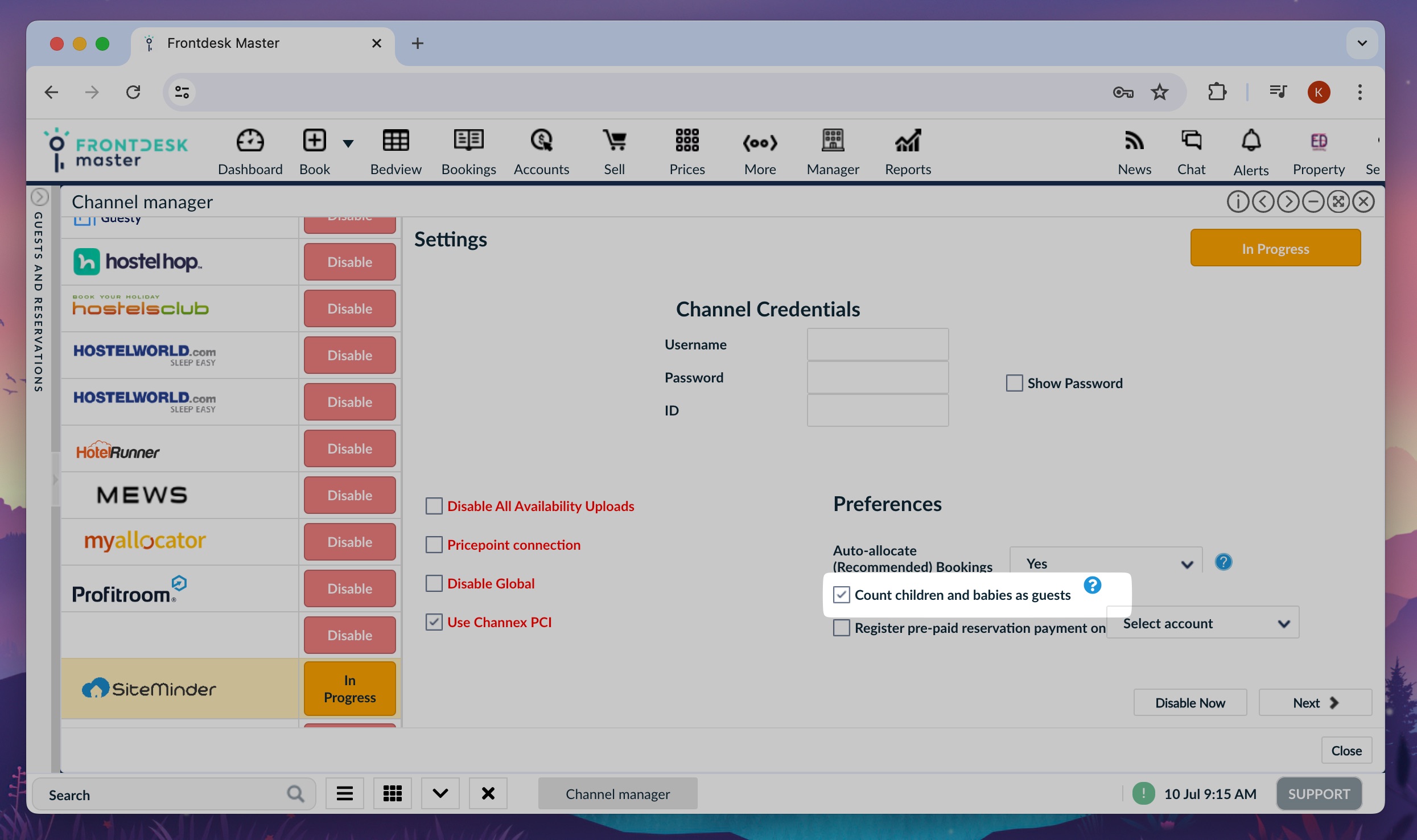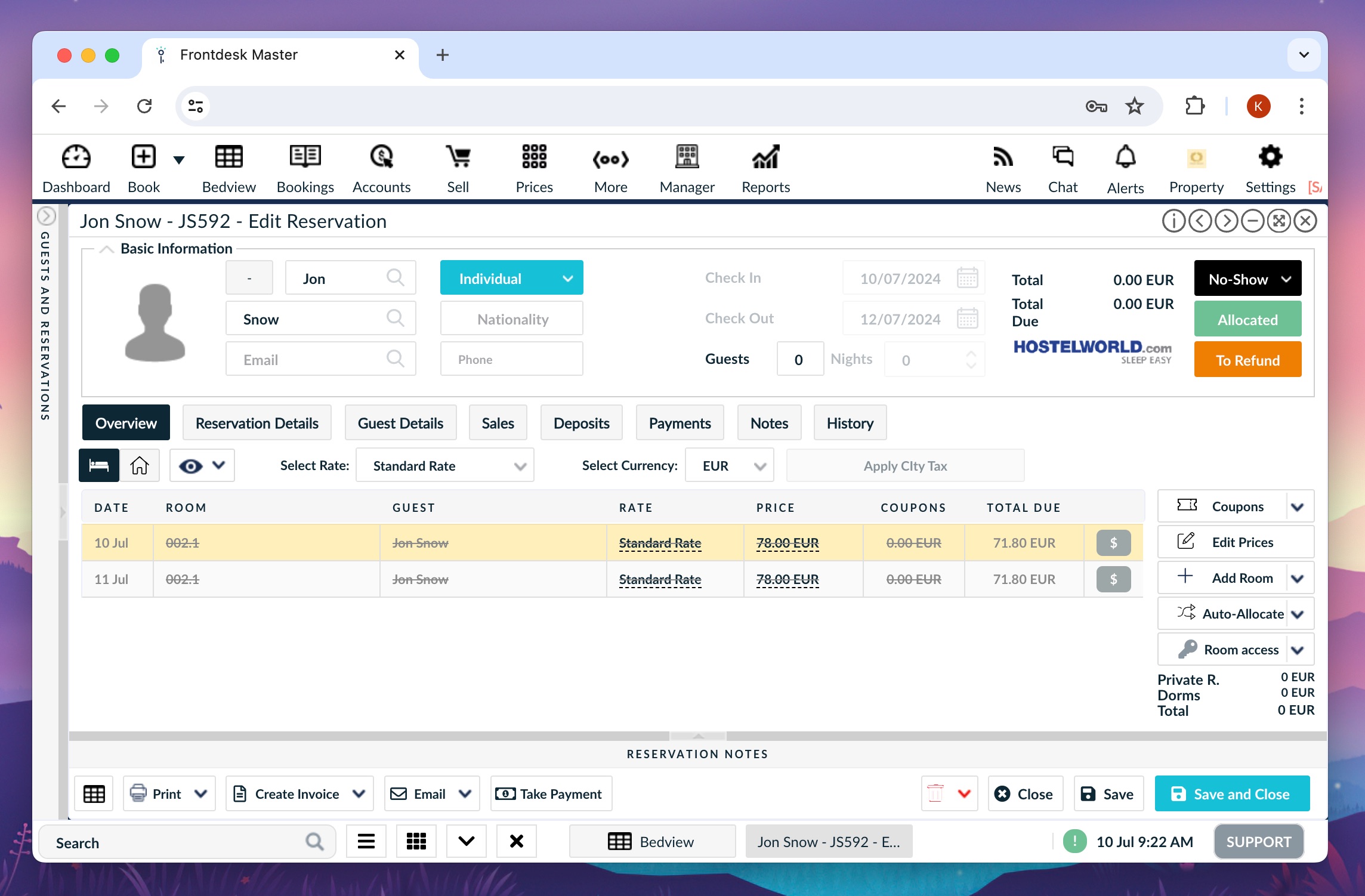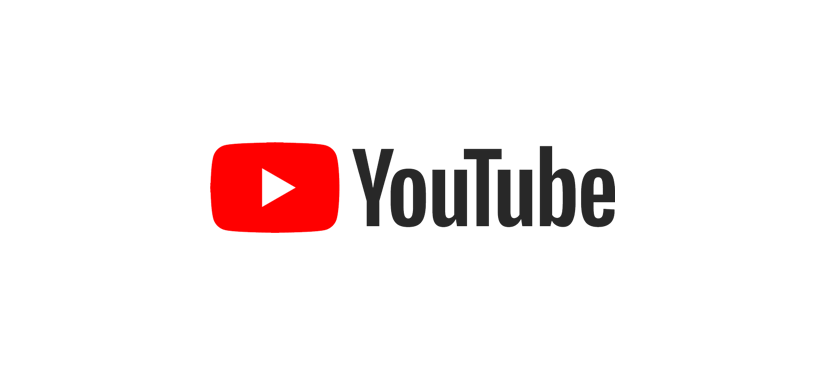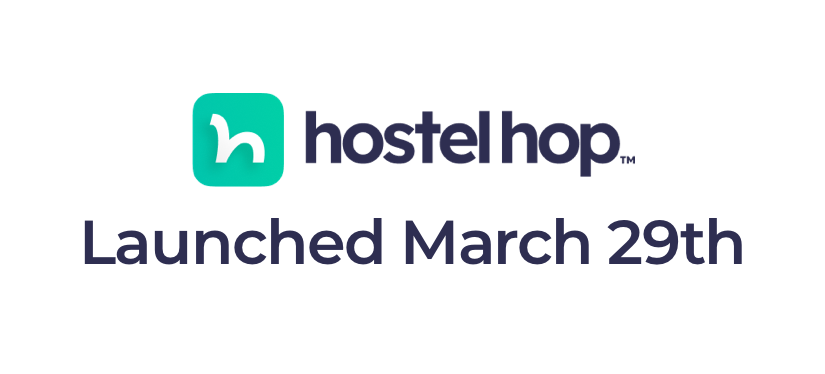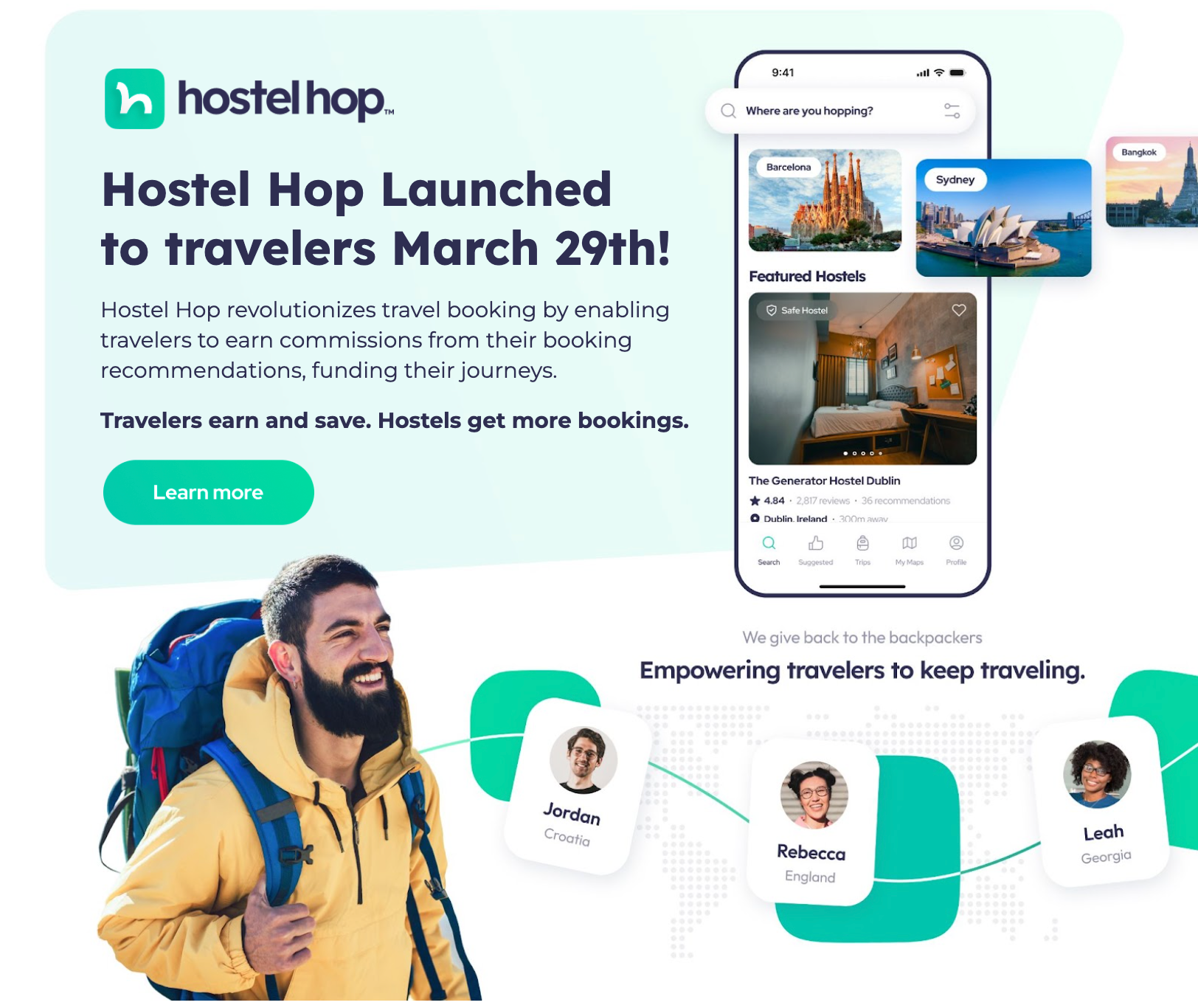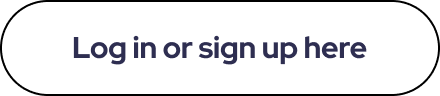July 16, 2024
Hello everyone,
Our new system update is here! Discover the new Meals feature and other improvements we added to the system in the past few months. Stay tuned for the next updates with more features very soon!
— FrontDesk Master Team ✨
Content
Meals
– Meals in POS & improved notes
– Meals view in reservation
– Quick edit option
– Meals report
Female/Male dorms assignation warning
Prefer not to say gender option
Bed-night notes history
Statbel report for Belgium
Invoiced amount in Accounts
Extra details in reports
Siteminder: downloading children as guests
Hostelworld: No Show status
Meals
The Meals feature gives you a new, improved way to sell and control meal sales in your property. Breakfasts, lunches, dinners, packed meals, and more can now be viewed in reservations and a new report. See details and instructions below.
Selling meals in POS
Meal products are indicated with the cutlery icon. While the sell in POS works as always, whenever you choose a meal item, the option to sell per consumption date will be enabled. Additionally, it is now possible to manually choose a consumption date for a meal item (e.g., for breakfasts on the check-out date).
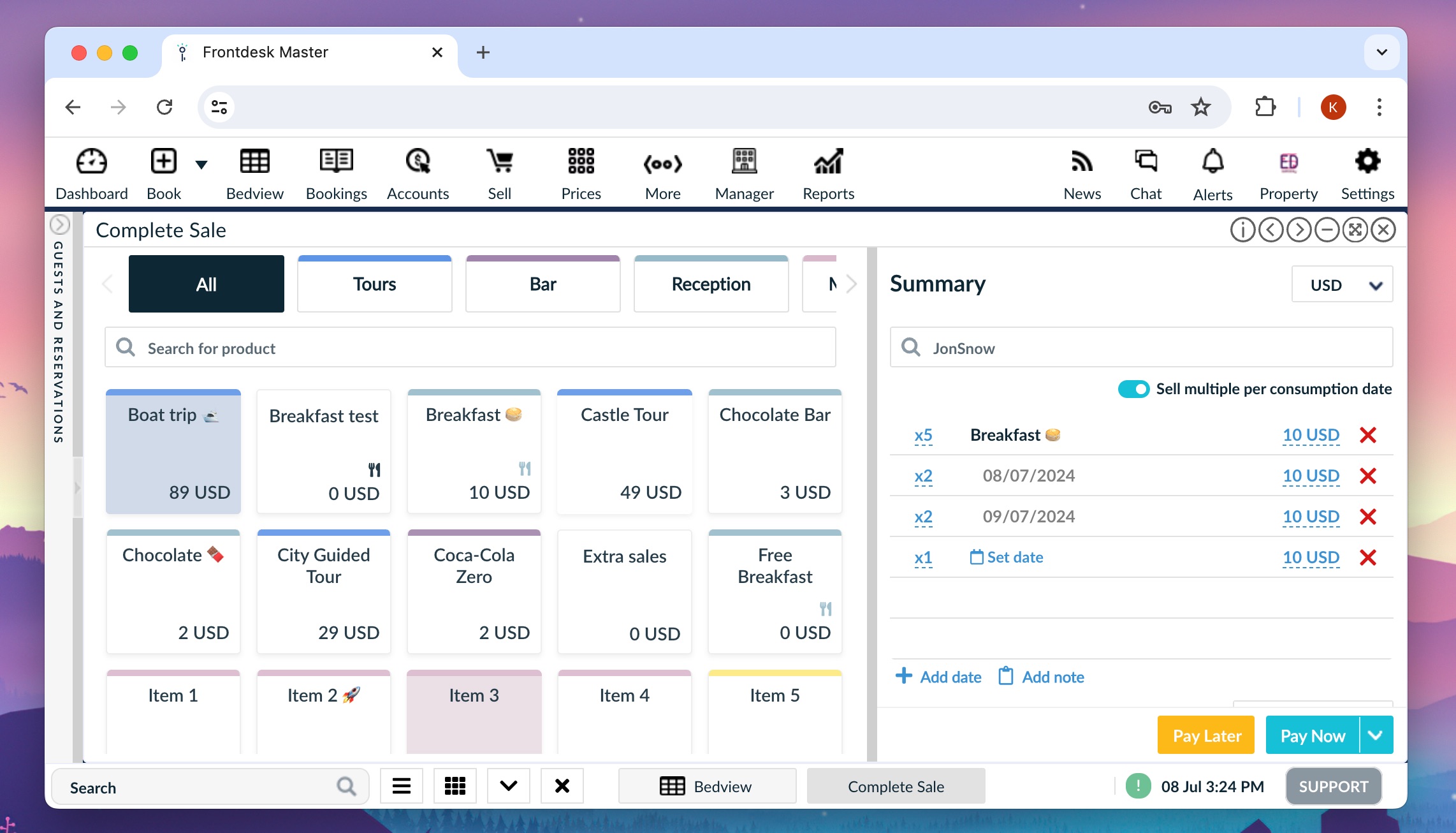
When adding notes, you can now use dietary restriction tags for faster note writing. E.g., click twice on the Vegetarian tag to show ‘2x Vegetarian’ note!
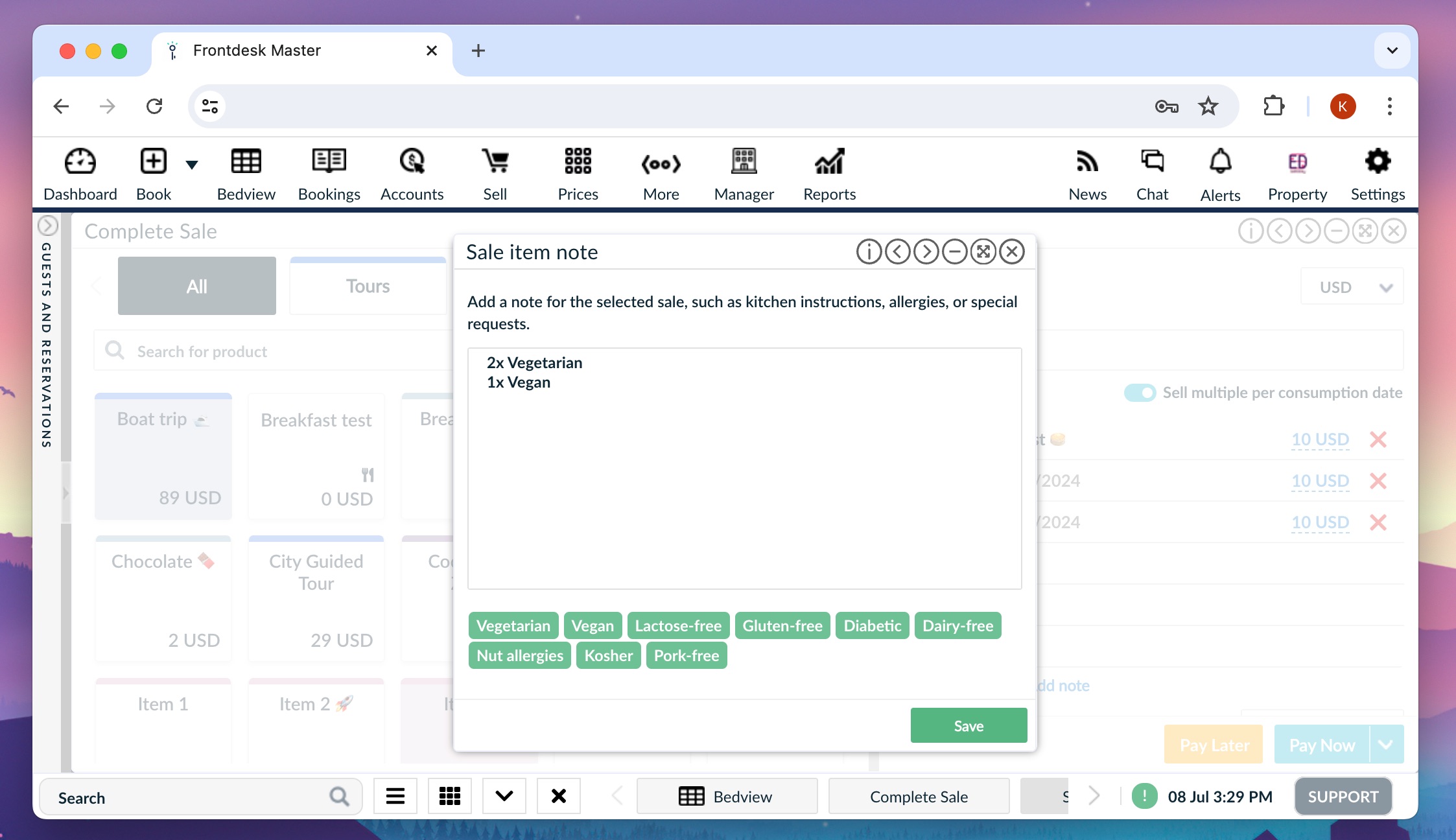
Meals view in reservation
Besides the standard list of sale items, you can now use a new meals table view for a simple overview of meals in your reservations. Depending on meal settings, you can see the quantity, time, and notes.
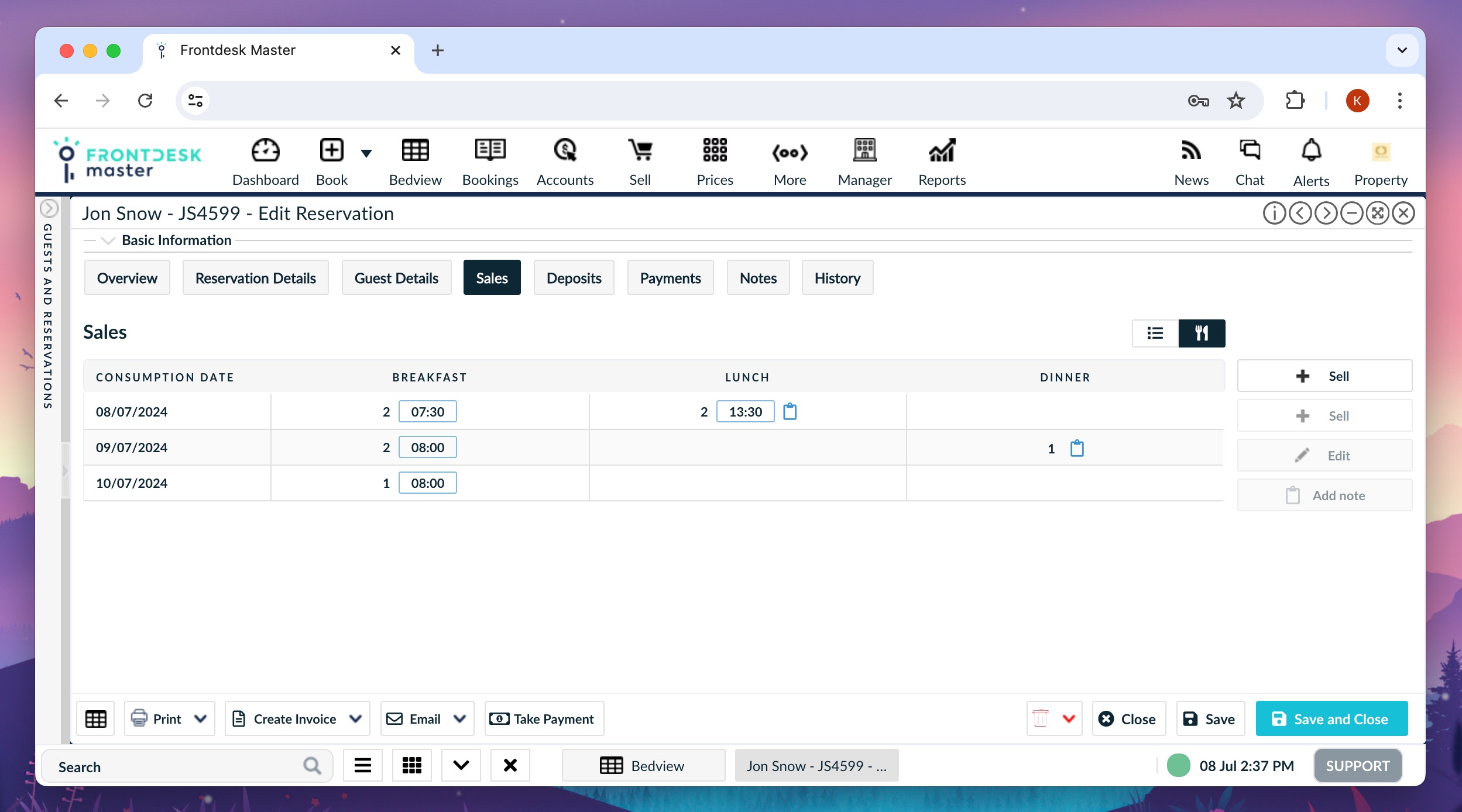
Quick edit option
Double-click on a meal in the table to open the edit option. There, you can easily adjust the quantity, time, price, and notes for the selected meal type.

Meals report
You can find the new Meals report under the ‘Guests and Reservations’ report. It will show you a summary of all meals and a list of bookings. You can filter the report by meal type, time, and dates.

Customize the Meals report with the printout settings! Choose what information you would like to see on the printout and use the PDF button to open your report.
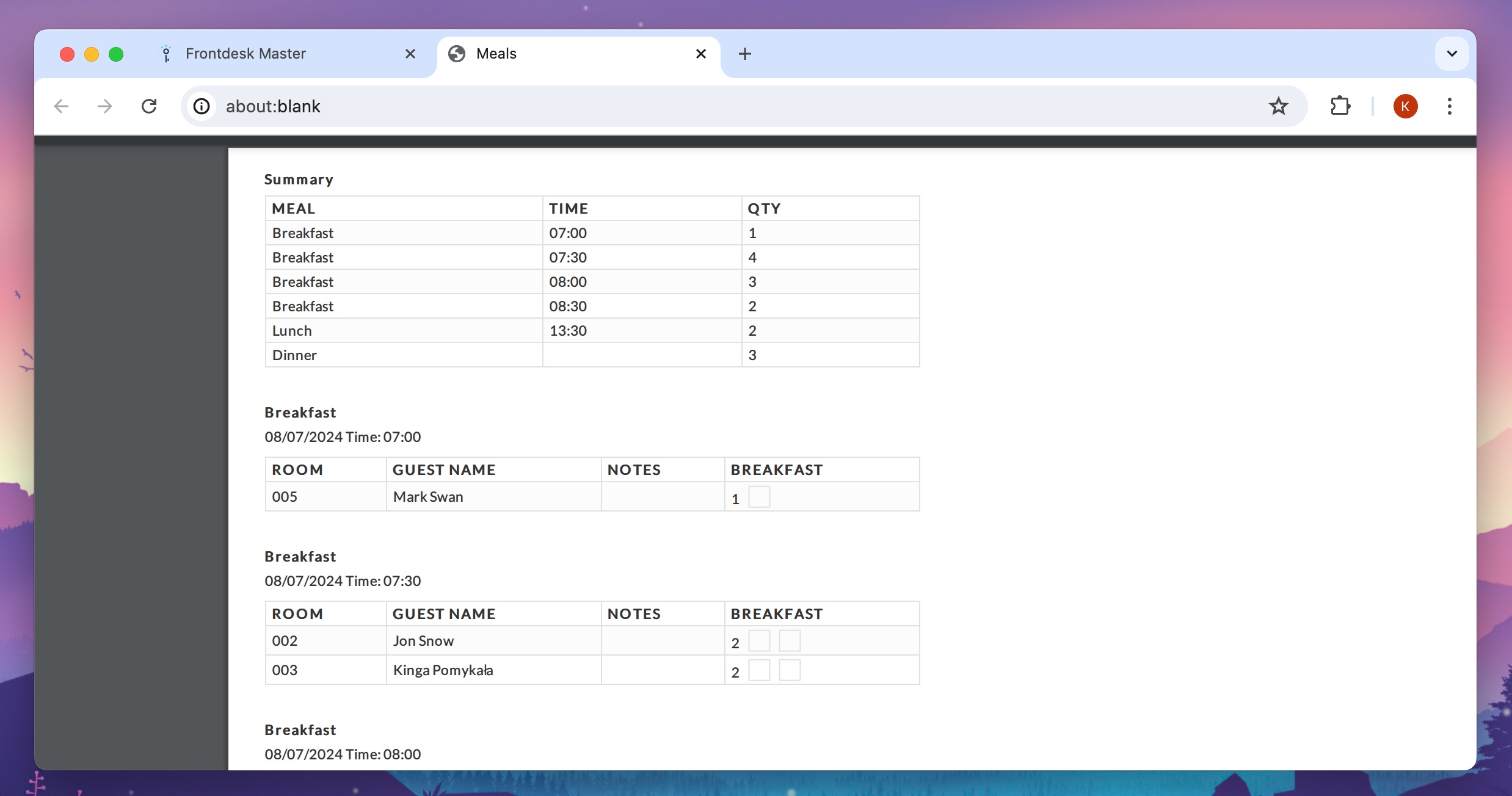
> Check how to set up Meals
> Learn how to sell Meal items in POS
Female/Male dorms assignation warning
When moving guests from one gendered room type to another, the system will show a warning when the guest’s gender doesn’t match the new room type. This option will help you avoid mistakes when moving guests around room types.
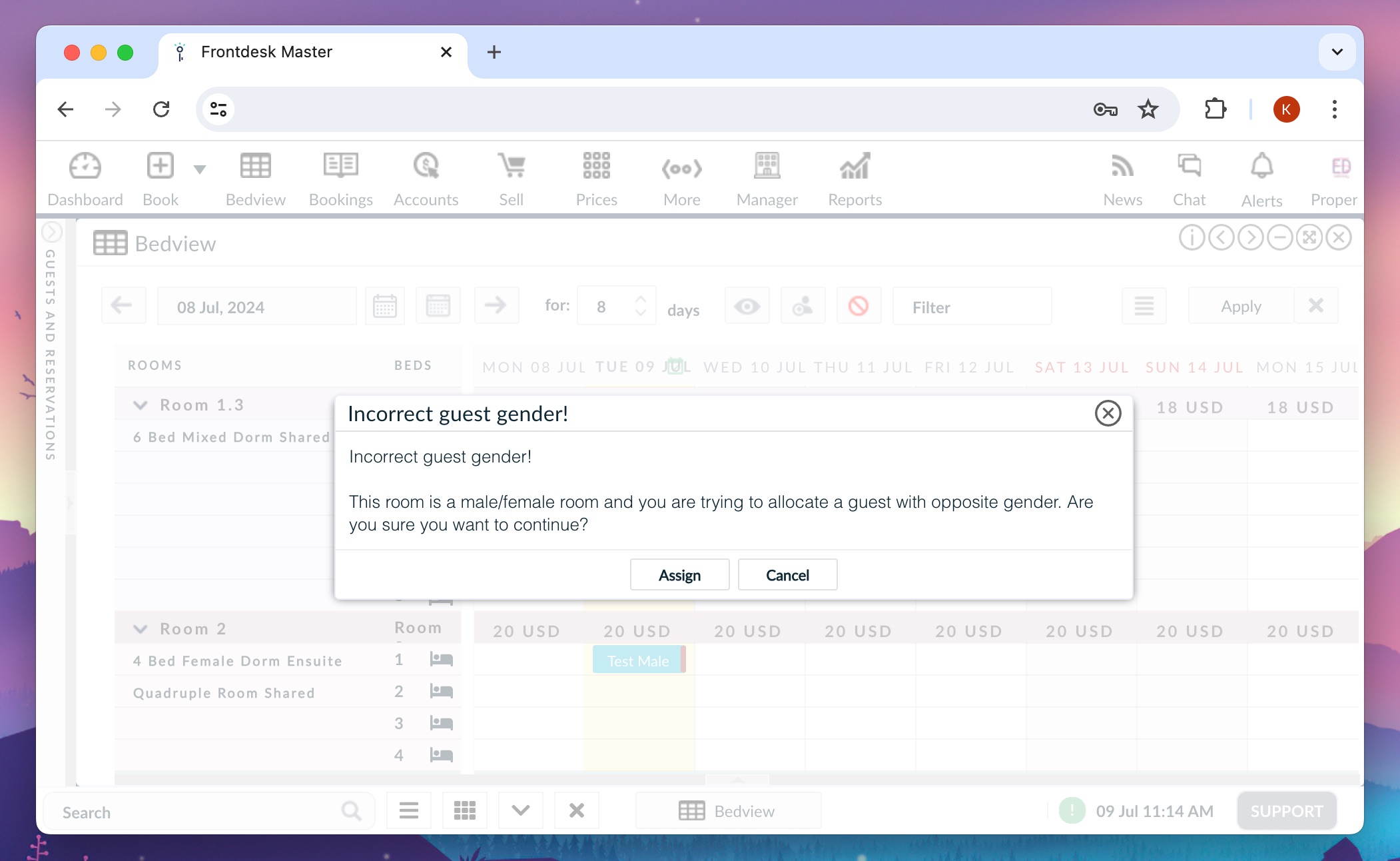
‘Prefer not to say’ gender option
The new ‘Prefer not to say’ gender option is now available for your guests on Booking Engine and during the online check-in process. In reservations, dashboard, and reports, the new option will be displayed as X.
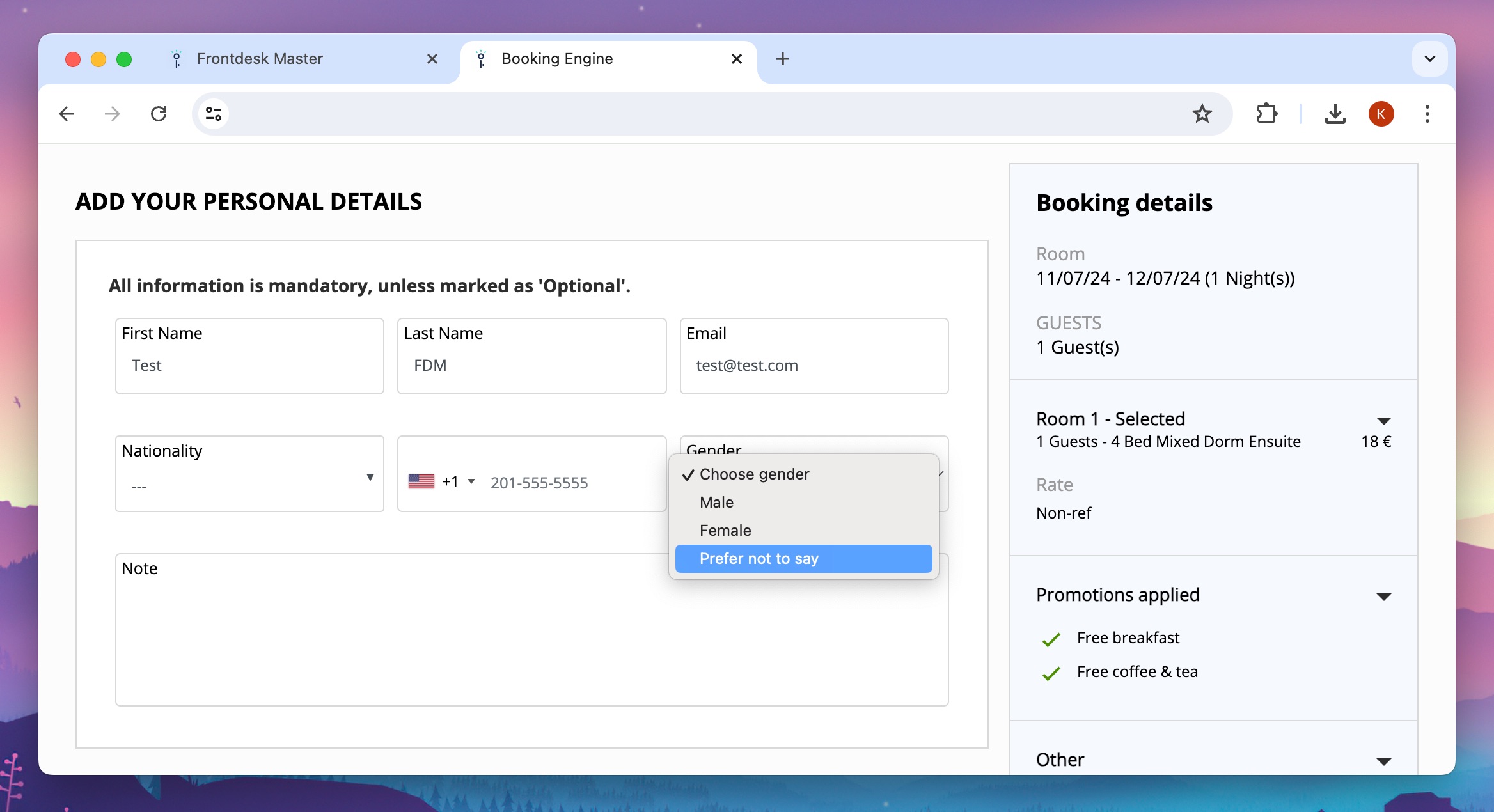
See bed-night note history
With the recent system update, we have introduced an option to check the bed-night note history. It allows you to track the changes to the note. It is no longer possible to delete past bed-night notes.
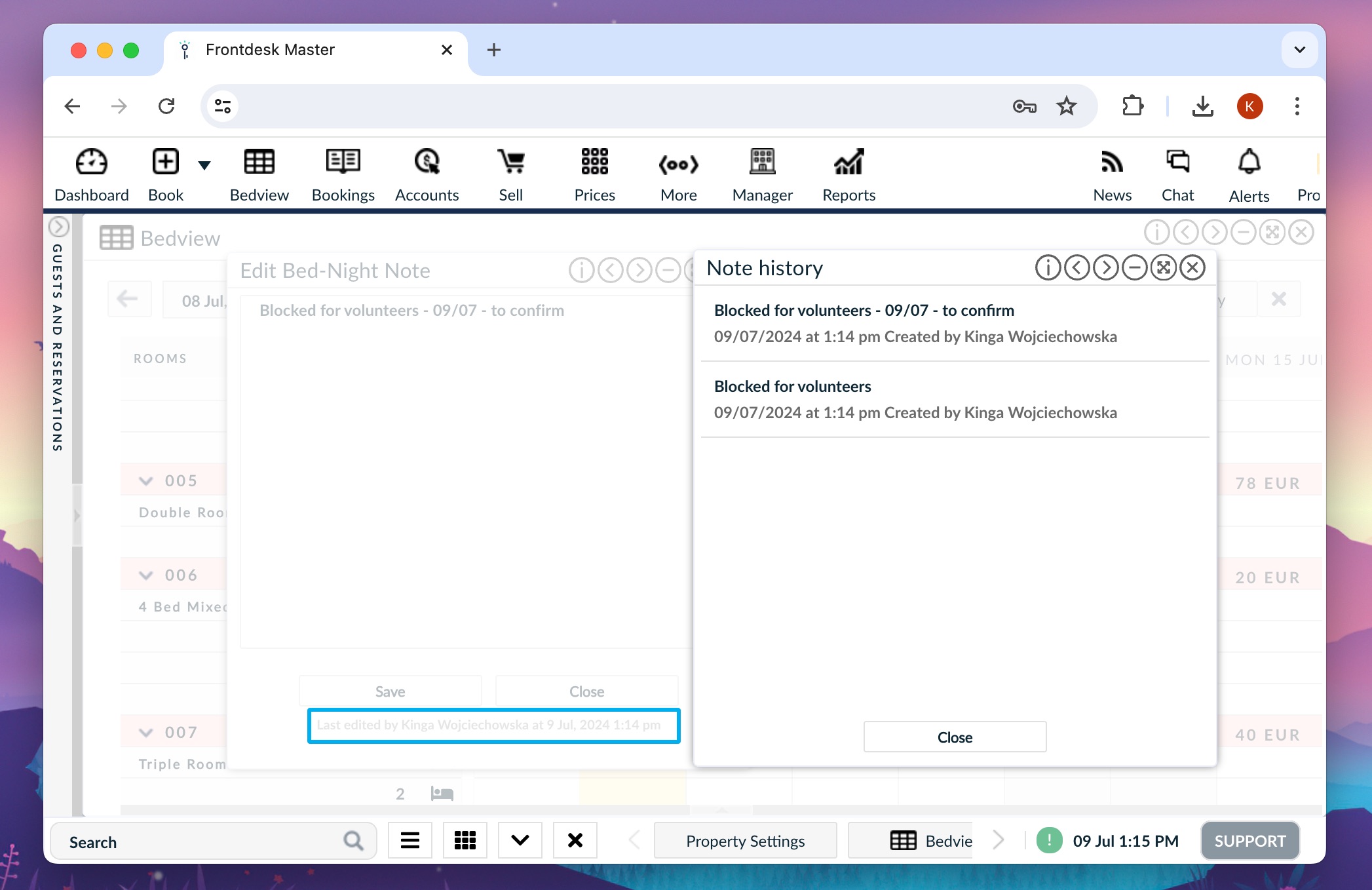
Statbel report for Belgium
Statbel report for Belgian properties is now available. You can download it from the Guest List report. Choose the dates and the Statbel report, and hit ‘Download’ button.
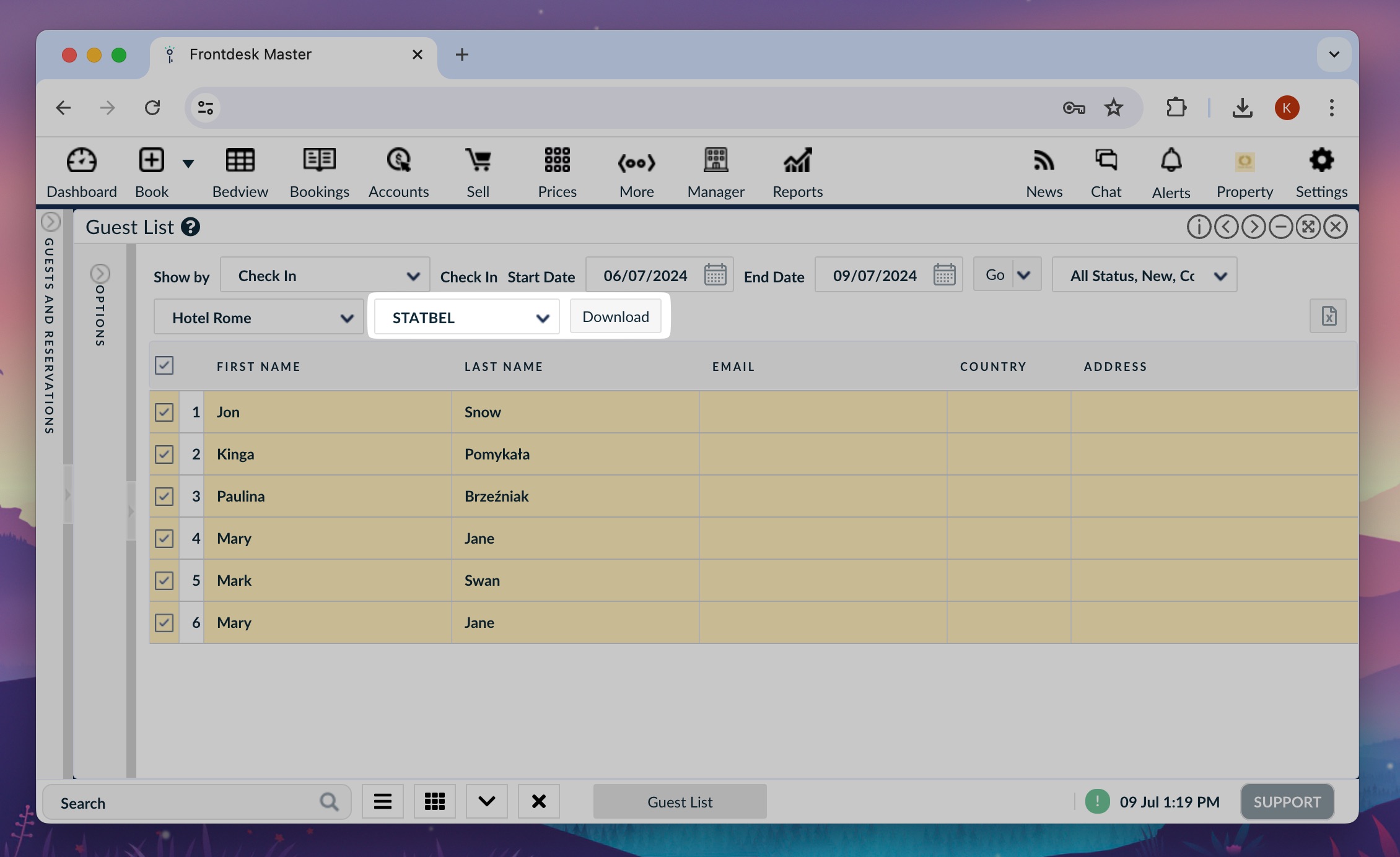
Invoiced amount column in Accounts
The new ‘Invoiced amount’ column in Accounts is a great way to check the amount generated with online invoicing like Fact. ‘Amount’ is the value of the transaction saved in FrontDesk Master and ‘Invoiced amount’ is the value saved on the invoice.
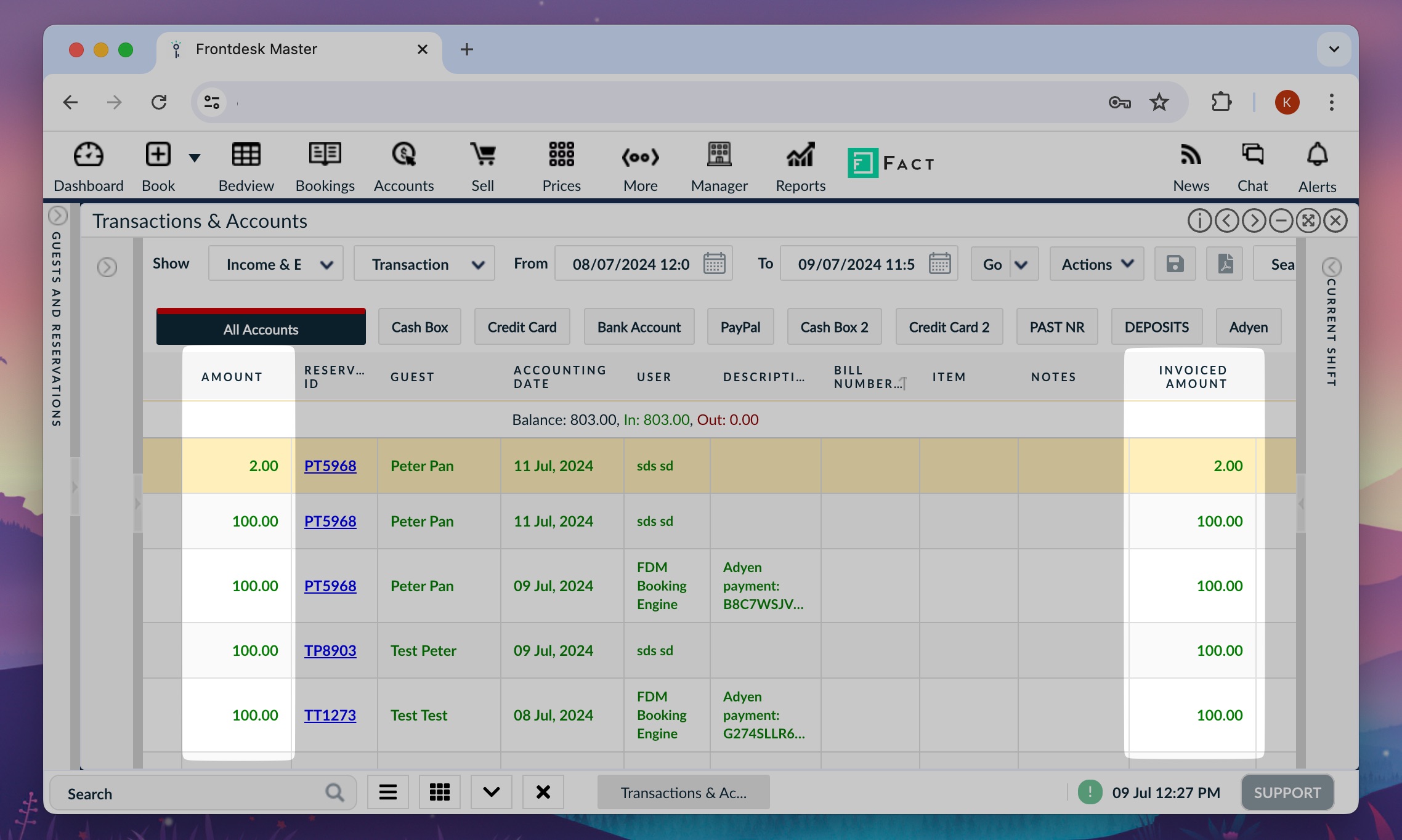
Extra details in reports
In this update, we added some extra columns and details to the reports. Now, in the reports, you can find:
- Age breakdown information added to Guest List, Bookings list & Guest Demographics – learn more about age breakdown field
- ‘Show all extras’ option in the Daily Revenue report to display the whole list of sale items and categories
- Reservation ID column added to the Extras & Sale Items report
- ‘Total units available’ added to CSV file when downloaded from PRICES calendar
Siteminder: option to download children information
For the Siteminder channel manager connection, you can now use the option to download children as regular guests. The system will apply the children’s price accordingly to match the correct reservation total.
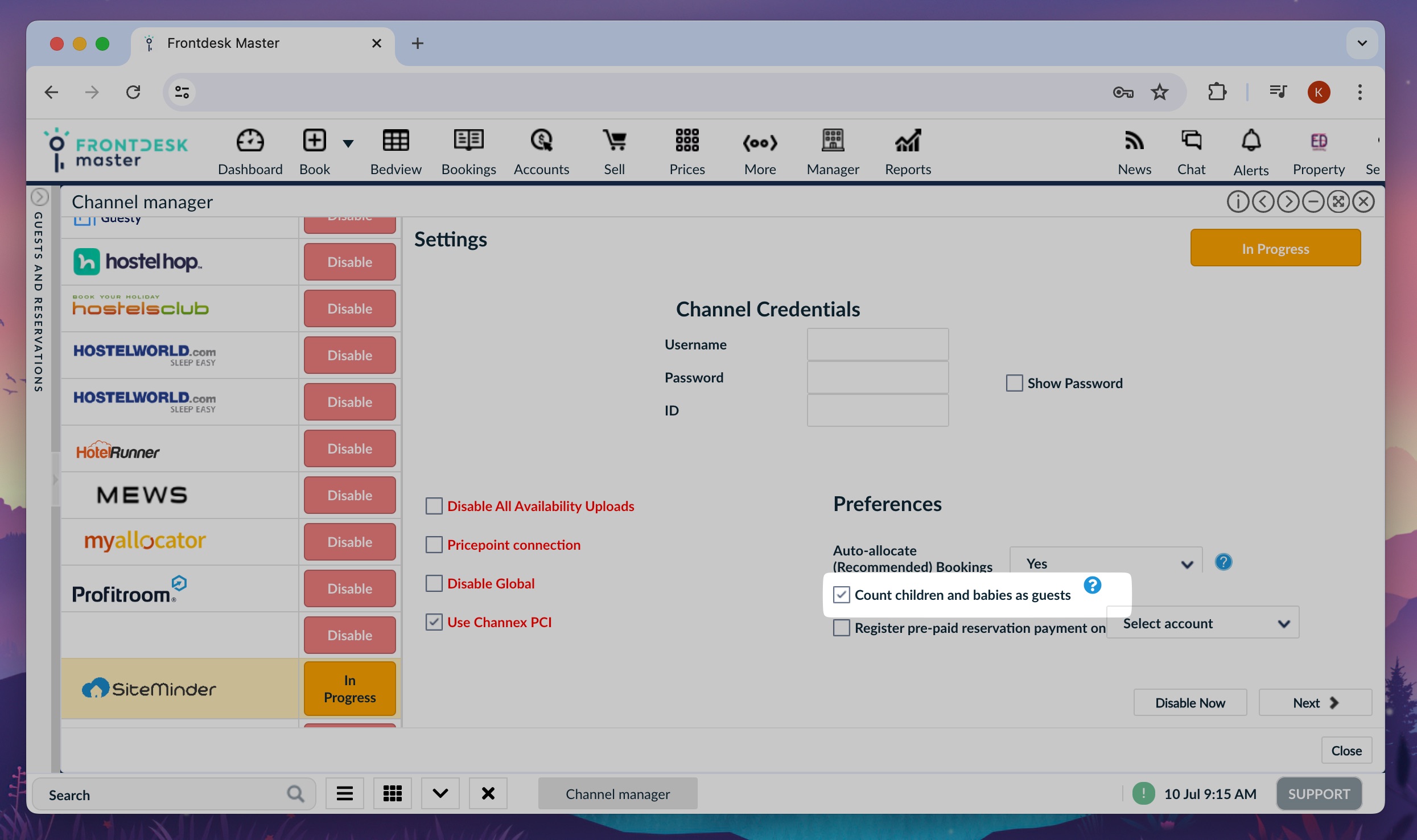
Hostelworld: No show status application
Now, when ‘No show’ status is applied on Hostelworld, FrontDesk Master will apply the corresponding ‘No show’ status to reservations in the system, instead of ‘Cancelled’.