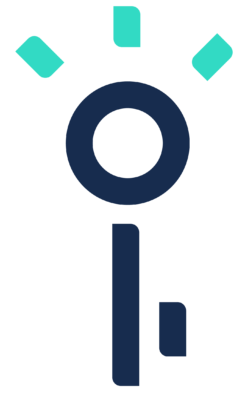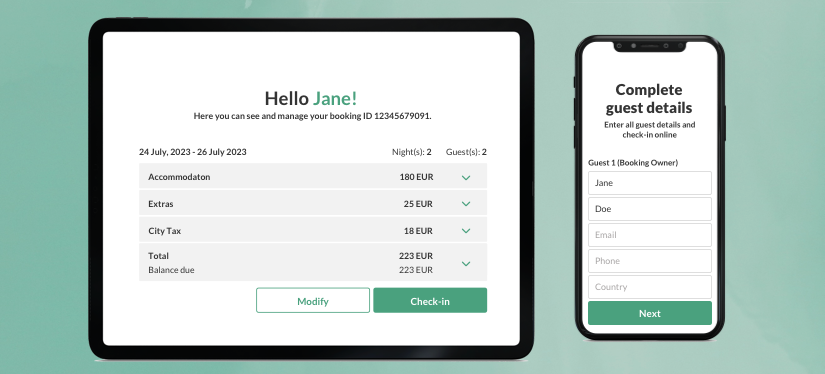Hello everyone,
We’ve got some exciting news to share with you! Introducing our brand new Online Check-in feature with cheaper online payments. The new online check-in is designed to streamline and speed up the check-in process for your guests and reception. It’s all about making things easier and more enjoyable for everyone involved.
👇 Scroll down to find out the details and where you can find your link.
Stay tuned for more updates coming soon!
—
FrontDesk Master Team
What’s new?
⇒ Redesigned interface. A new redesigned interface that guides the guest step by step through the online check-in process.
⇒ New features. Require guest to accept specific terms of stay, adjust how City tax is displayed or add a custom message to the check-in confirmation screen.
⇒ Precheck-in codes. Generate precheck-in codes used by the reception to find arrived guests and make a quick check-in in the system.
⇒ Cheaper online payments. An affordable payment gateway which will replace Stripe in the EU.
Coming up next
The upcoming Online Check-in update will introduce new reservation management options for guests. Guests will gain the ability to:
- Cancel reservations, nights, or guests
- Modify reservation stay dates
- Purchase extra items
- Leave notes for the reception
Available before the end of this year!
New Online Check-in interface
The new interface offers a clear and pleasant UI for the guests. It makes the online check-in fast and easy. See the video below which shows all the steps of the check-in.
New Online Check-in features
New Online Check-in brings new features, that can help you customize the process to your needs. In Online Check-in Settings, you can find the following options:
- Enable Online Check-in X days before arrival
- Enable online payments and make them mandatory
- Enable pre-checkin codes (see what pre-checkin codes are)
- Show city tax in the reservation summary
- Choose which guest details are required for online check-in
Show City Tax
Decide how City tax should be displayed and if it should be included into online payment.
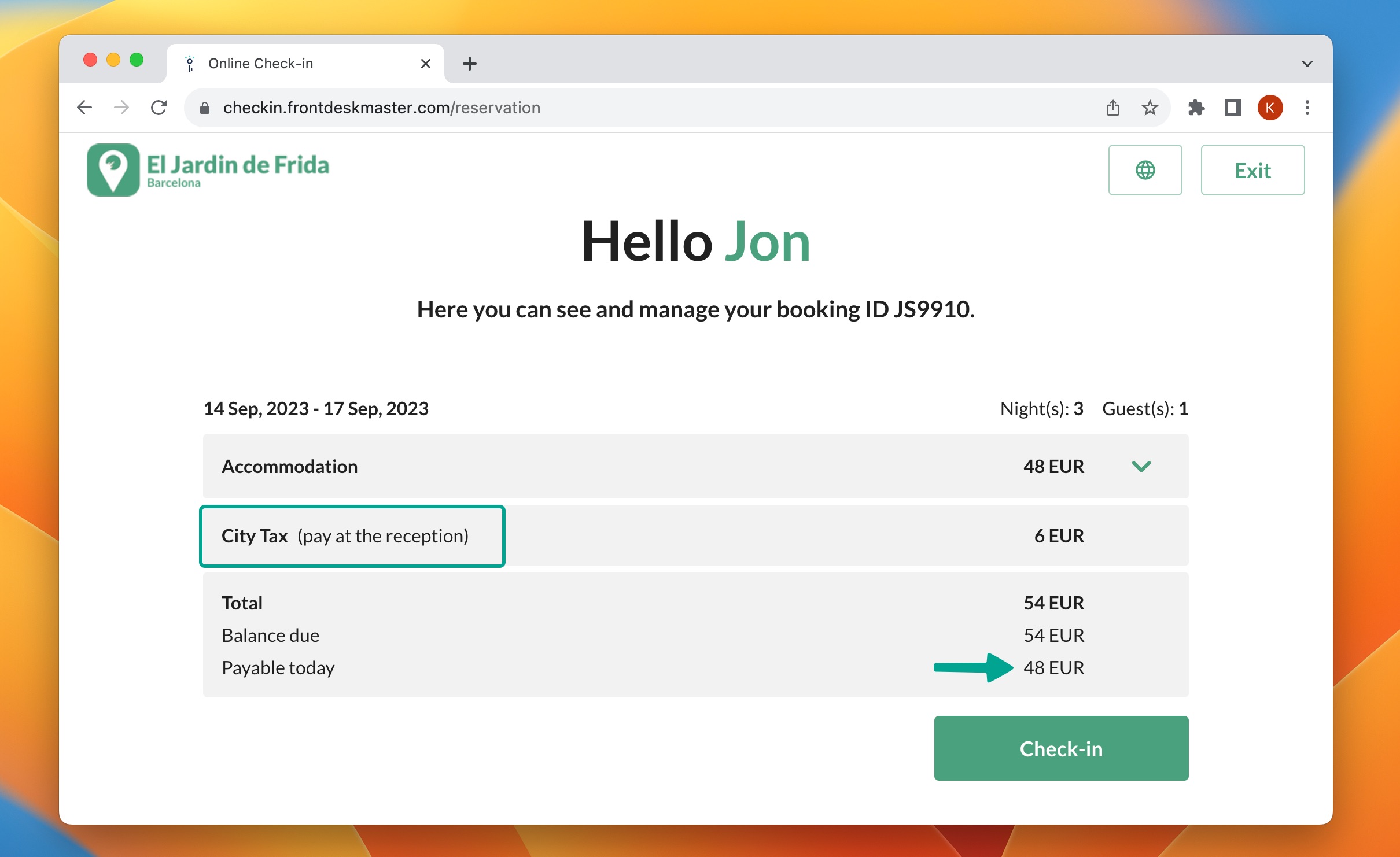
Terms and Conditions
Apart from selecting the template to serve as the Terms & Conditions that guests must accept for online check-in, you can personalize it with custom checkboxes.
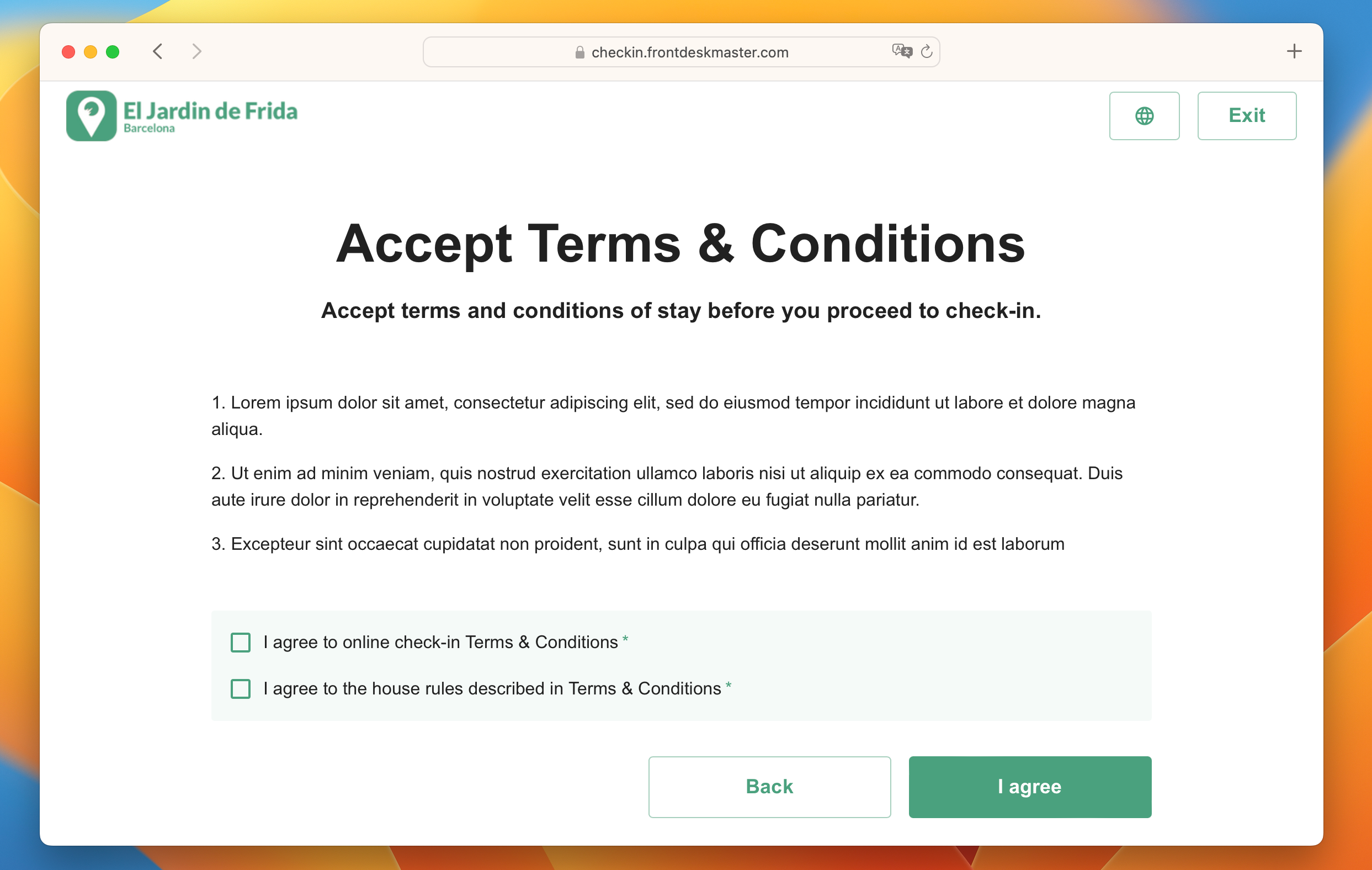
Look & Feel
In this part, you can customize the Online Check-in experience by changing the accent color. Use Google hex color picker to select a color of your preference.
Additionally, you can adjust the messages displayed to guests after a successful online check-in. These messages can vary depending on whether the online check-in occurs before the arrival day or on the arrival day.
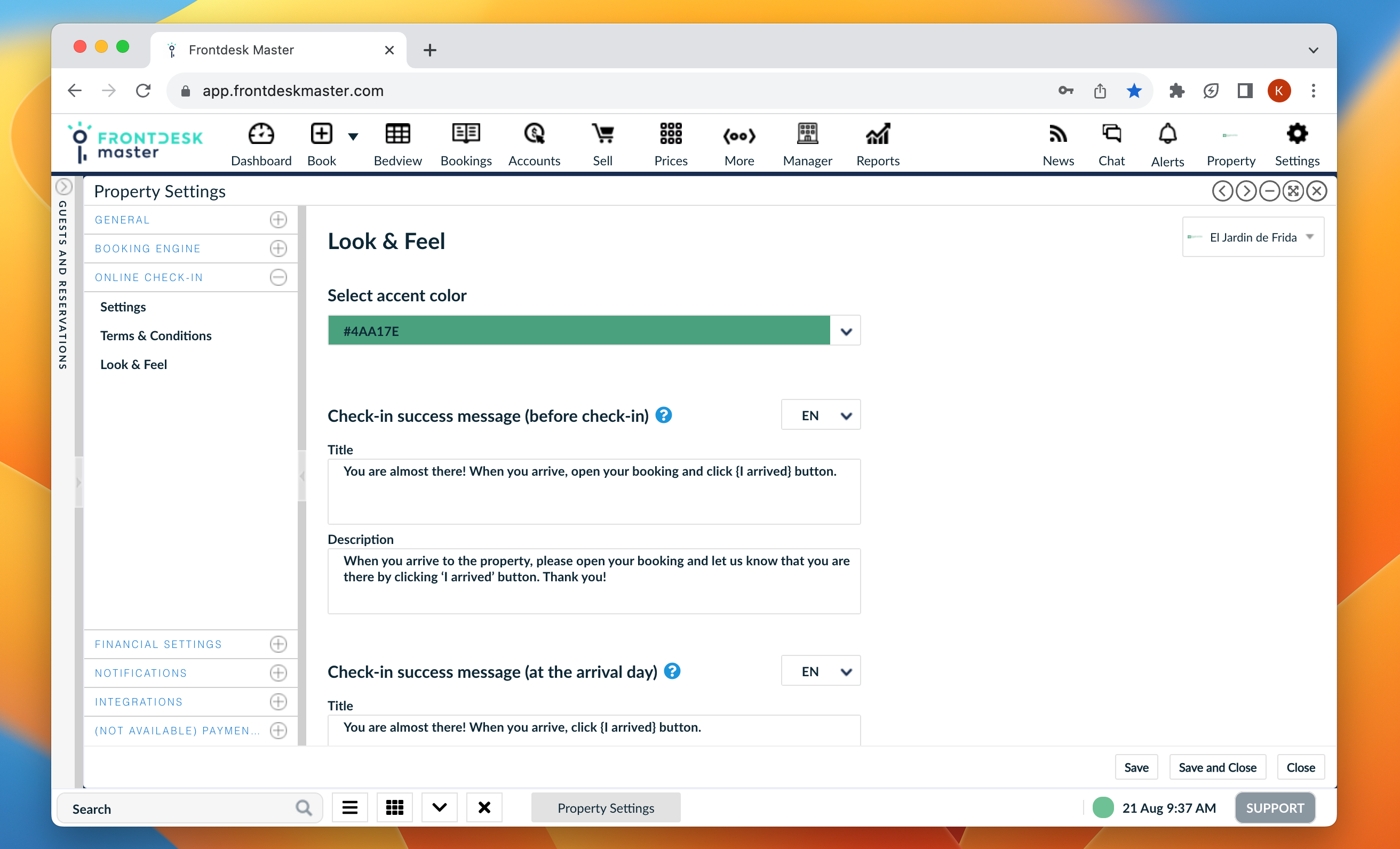
Precheck-in codes
Precheck-in codes are created to accelerate the check-in process and minimize the time guests spend at the reception. These codes are generated by the system following a successful online check-in after the guest has already reached the property.
Upon enabling the pre-check-in codes option, when a guest clicks the “I arrived” button in Online Check-in, the system generates a pre-check-in code that appears as follows:
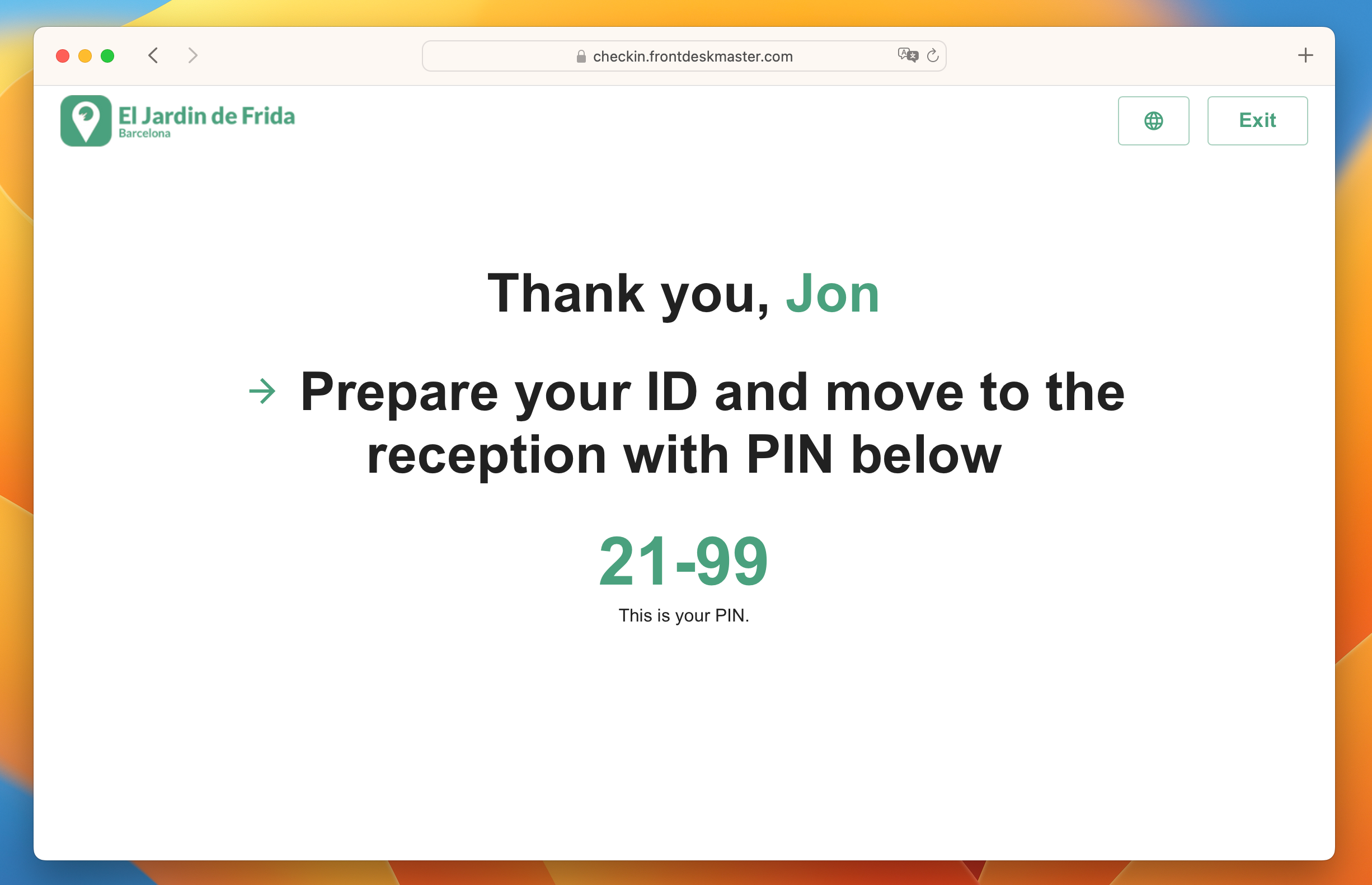
Next, the guest shows the code to the receptionist. The receptionist cross-references the code against the list of generated pre-check-ins, confirms the check-in with a single click, and provides the guest with the room keys.
See the video to see how precheck-in codes work:
Your Online Check-in link
You can find the link to your new Online Check-in in the Property Settings under Online Check-in > Settings. Copy the link and use it on your website, or replace the existing online check-in link in automated emails.
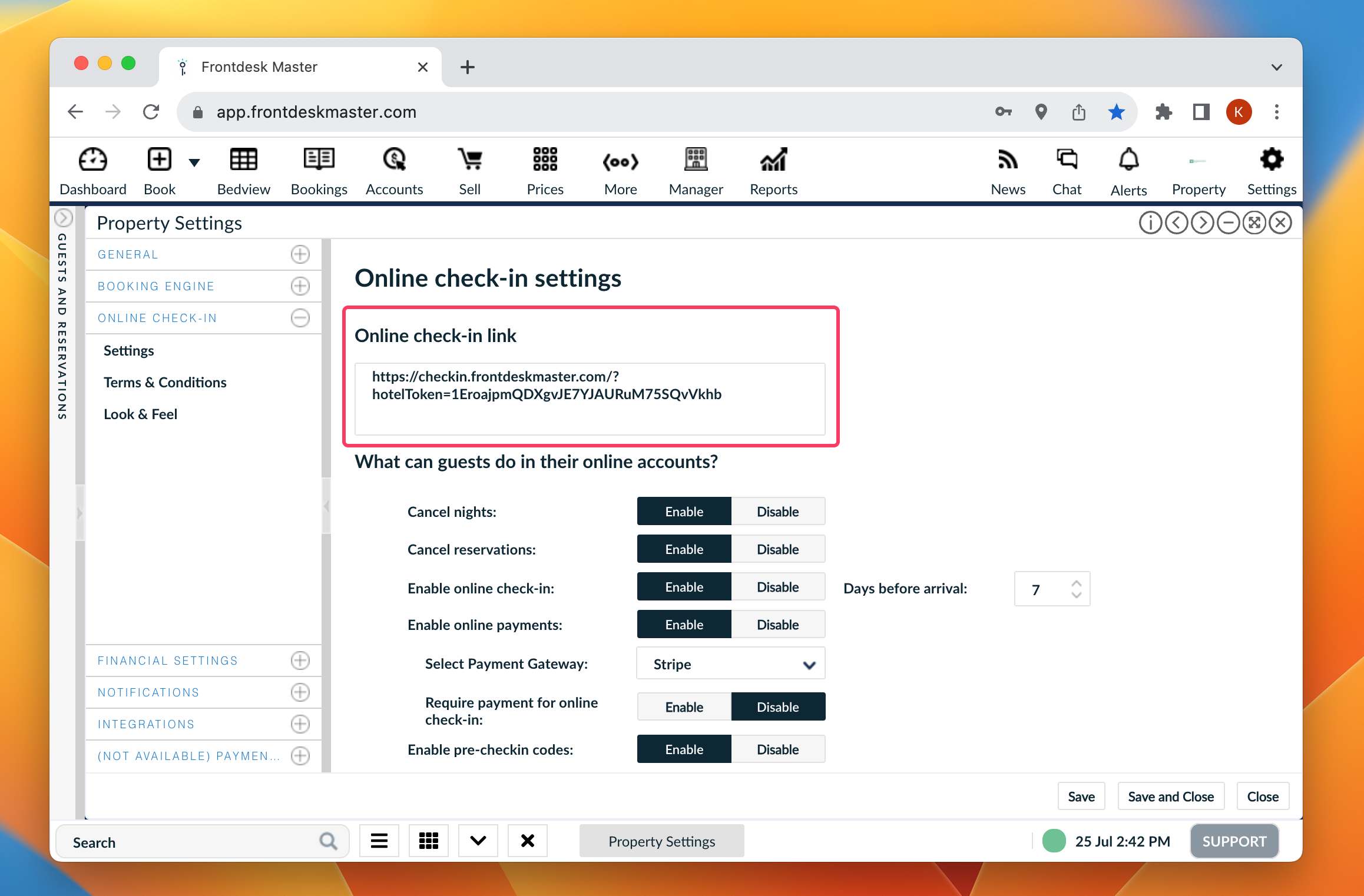
Cheaper Online Payments
Starting now, we are offering a new online payments’ gateway which is a more affordable alternative to the current Stripe integration. Have a look at the transaction fees comparision in the Eurozone:
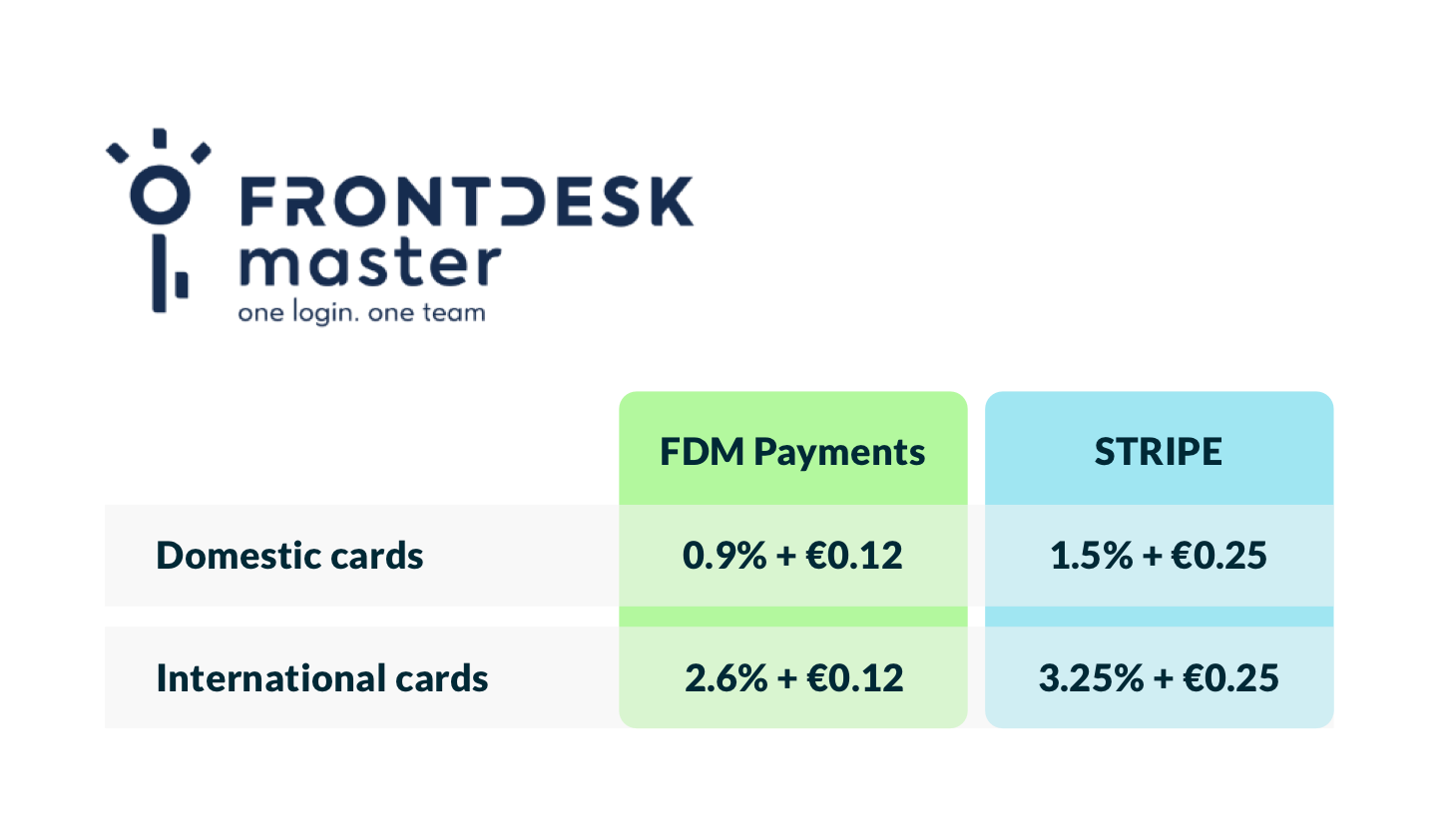
*The fees listed above apply to VISA, MAESTRO, and MASTERCARD payments.
Stripe will be replaced by the new payment gateway in the following countries:
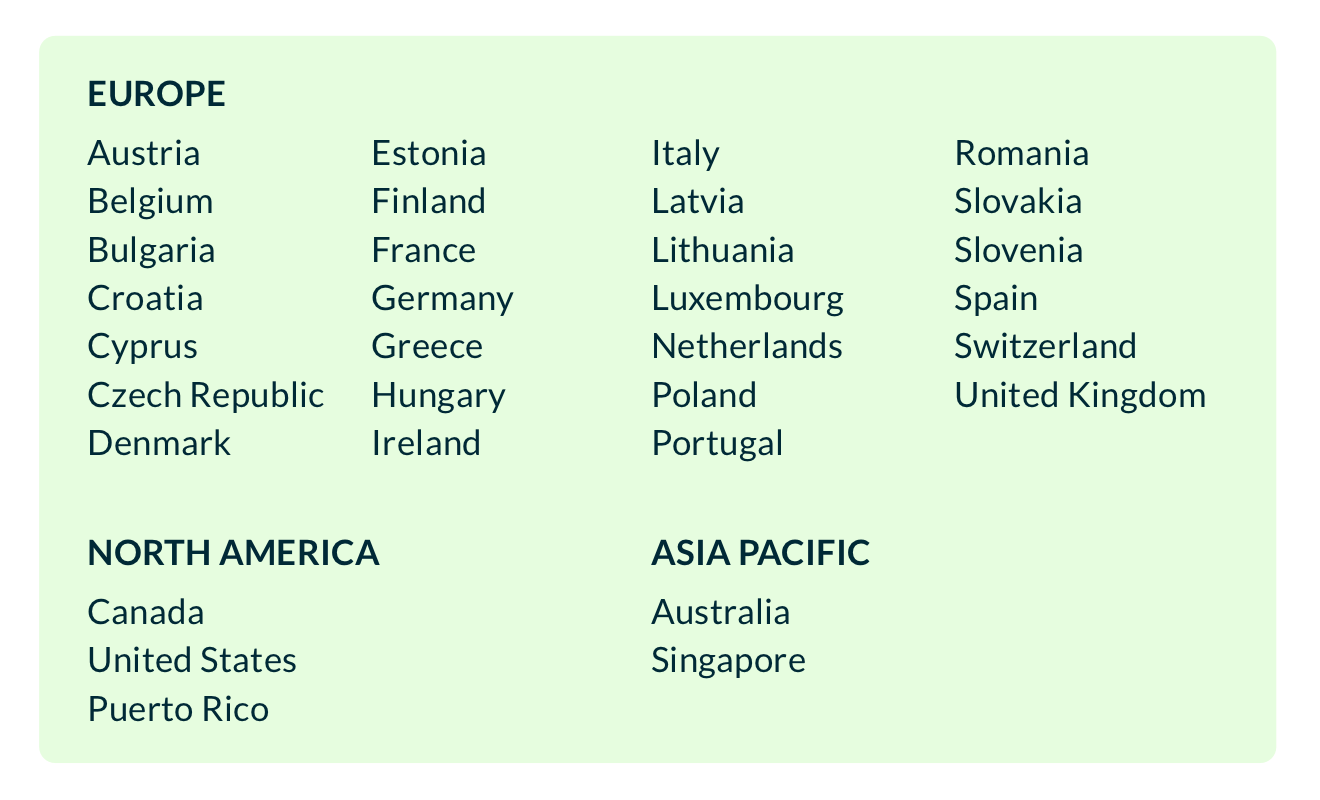
We will be contacting you directly to schedule the upgrade from Stripe to FrontDesk Master Payments. If you are not using any payment gateway yet and would like to start, reach out to our support team at support@frontdeskmaster.com.
Have a great day!
– FrontDesk Master Team